Open the Options menu in a project Content pane
When you're working with a project, you can find more actions to take on a component by using the Options menu.


 To remove or update a project it must be active. If you cannot access an option in the steps, make sure the project is active. Follow the steps in: Make a completed project active.
To remove or update a project it must be active. If you cannot access an option in the steps, make sure the project is active. Follow the steps in: Make a completed project active.
In a project's Content pane, click  the Options menu to take any of the following actions:
the Options menu to take any of the following actions:
- Details... Find out more information about a component, such as who created it, References, Where used, Projects, Branches, Translations, Properties and snapshot History.
- Edit... Open a component to edit the content in the Oxygen editor.
- View... Open a component as read-only in the Oxygen editor.
- Go to — Open the Components browser and highlights the component in the folder where it's stored.
- Save — Select from a group of different Save options. (See the grouped Save options below.)
- Reports — Select from a group of different types of reports. (See the grouped Report options below.)
- Export... Download a copy of content stored in Inspire as a way to back up important content or to move it to another application that Inspire doesn't communicate with.
- Publish... Select a transformation configuration provided by Inspire or use your own plug-in to transform DITA content into formats such as PDF and HTML output.
- Translate... Select the source and target languages and specify how you want to export the files.
- Review... Evaluate content by getting feedback from multiple authors and contributors.
- Approve — Let other Inspire users know that a component is finished and ready to publish or translate by giving it an approved state.
- Actions — Select from a group of component management options including approving, renaming, moving, and six others. (See the grouped Action options below.)
- Advanced — Select from a group of options to manage component references, relationships, and permissions. (See the grouped Advanced options below.


 The options you can select from the right-click menu are different when working in the Component browser. To use these options, you must go to the Components browser:
The options you can select from the right-click menu are different when working in the Component browser. To use these options, you must go to the Components browser:
- Edit Structure... Opens the component in Oxygen without referenced content resolved. This lets you see large files in Oxygen before the 5 minute loading timeout.
- Approve referenced components. Approve a few or all referenced components at the same time.
- Reports
 Approval report — Generate a report that tells you the component's Name, State, the last time it was updated, and by whom. You can also see either the signed date or know if a signature wasn't required.
Approval report — Generate a report that tells you the component's Name, State, the last time it was updated, and by whom. You can also see either the signed date or know if a signature wasn't required. - Reports
 Branch report — Generate a report on the relationships a component has when the branch was created.
Branch report — Generate a report on the relationships a component has when the branch was created. - Actions
 Move... Organize content to meet the needs of your organization by removing components from one folder and adding them to another folder.
Move... Organize content to meet the needs of your organization by removing components from one folder and adding them to another folder. - Actions
 Follow — See a notification when another user updates a component.
Follow — See a notification when another user updates a component. - Actions
 Mark as favorite — Add a component to the Dashboard's Favorite Components list to quickly go to the components you need without navigating through the folder hierarchy.
Mark as favorite — Add a component to the Dashboard's Favorite Components list to quickly go to the components you need without navigating through the folder hierarchy. - Actions
 Go to folder — When working with searches in the Components browser, use this option to open the folder that contains the component.
Go to folder — When working with searches in the Components browser, use this option to open the folder that contains the component. - Actions
 Change type — updates the DITA root tag of a file that indicates its topic type. Helpful when switching DTDs (Document Type Definitions).
Change type — updates the DITA root tag of a file that indicates its topic type. Helpful when switching DTDs (Document Type Definitions).  The component type is changed, but the XML structure remains unchanged.
The component type is changed, but the XML structure remains unchanged. This may result in XML that does not parse.
Use the Document Transform feature to change the structure of the XML.
 Use an XSLT to transform one component
Use an XSLT to transform one component
- Advanced
 Referenced components... From a source component, quickly select other components that are referenced without opening the source component and manually finding all the references.
Referenced components... From a source component, quickly select other components that are referenced without opening the source component and manually finding all the references.
For more information, read: Open the Options menu in the Components browser.



Save sub-menu
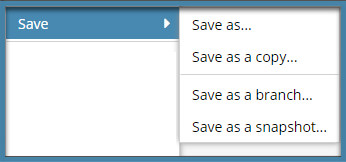
- Save as... Save an existing component as a new component and add it to a specific folder. All references in the original component are also contained in the new copy.
- Save as a copy... Choose which references in the original component are also contained in the new copy.
- Save as a branch... Choose which references are included and maintain relationships with the copy.
- Save as a snapshot... Create a copy of a file at a specific moment in time to back up data at different intervals so you can recover information



Reports sub-menu
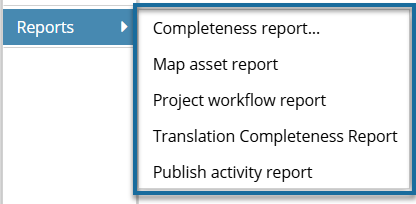
- Completeness report... Open the Check Component Completeness screen to select what you want to see in the report.
- Map asset report — Generate a report to see all of the components referenced in a map, including topics, images, and other maps.
- Project workflow report—Generate a report to see all of the workflows that include this project component.
- Translation Completeness Report—Generate a report to verify the translation state of referenced components.
- Publish activity report— Generate a report to see who has published a map, how often, how long it took to create the map's deliverables, and if it was successful or had issues. You can select one or more maps or bookmaps.



Actions sub-menu
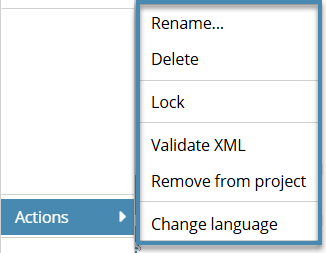
- Rename... Change the Component name and File Name.
- Delete — Send a component to the Deleted items folder where or it stays until you delete it permanently.
- Lock — Prevent other users from editing a component. A read-only view is available when a component is locked.
 An Administrator or a user with permissions can now unlock any component with
An Administrator or a user with permissions can now unlock any component with  a user,
a user,  system, or
system, or  Approval lock. Administrators can Control who can unlock system locks.
Approval lock. Administrators can Control who can unlock system locks. - Validate XML — Ensure your content is structured correctly according to a schema or view a list of errors if validation fails.
- Remove from project. Remove a component from a project folder. This does not delete it from Inspire.
- Change language —
 For Administrators only! After you create a component, you can change it's language attribute.
For Administrators only! After you create a component, you can change it's language attribute.



Advanced sub-menu
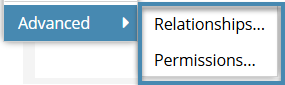
- Relationships... View component relationships and perform actions to browse for new relationships, auto-repair one relationship or all relationships, or save a CSV report of component relationships.
- Permissions... Give other users or roles permissions to read, create, update, delete, or rename components.