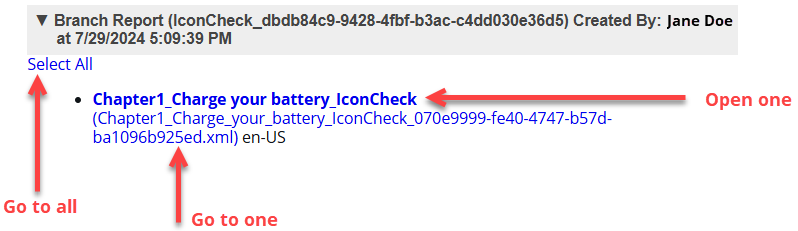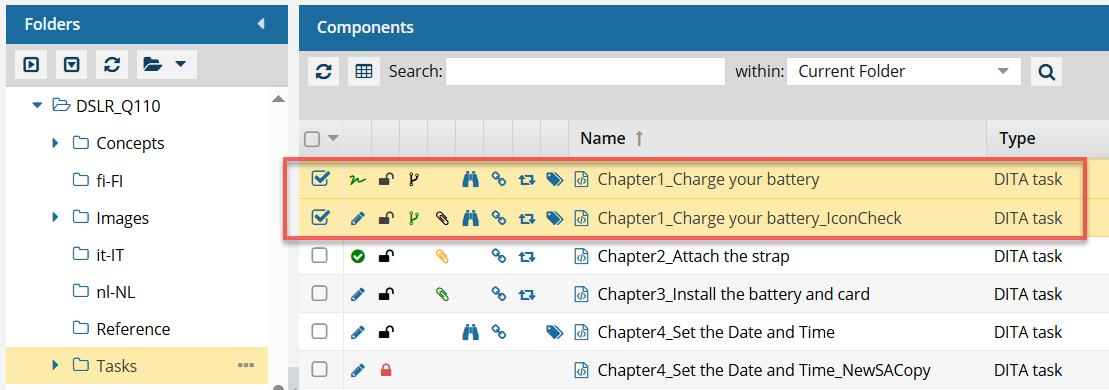View a branch report for one component
You can create a component branch from an existing component and add the branch to a specific component folder. When you branch a component, you can choose if the branch maintains all, some, or no content referenced in the source component. To see a report on the relationships a component has with other components, if it's the source of a branch, is part of a branch, or is both, and find the location of all components in the branch, you can generate and view a branch report.
 Tips and tricks
Tips and tricks
- If you want to generate more than one branch report at a time, you can select multiple components and use the Selected Components panel.
 View a Branch report for selected components
View a Branch report for selected components - When you unlink a branched component from a branch, Inspire creates a report for you. For more details, read Relink a branched component.
- To create a report about a branched component's relationship in another branch, you can use the Branch Management tool.
 Create a branch report from Branch Management
Create a branch report from Branch Management - To see and manage branch relationships, you can also
 Use the Branch Management tool
Use the Branch Management tool
 Before you begin
Before you begin
- You cannot create a branch report from inside a project.
- Branch reports use the source of a branch to find all relationships for the selected component.
- You cannot create a branch report from a branch that is marked with
 Is a branch (a green branch icon).
Is a branch (a green branch icon). - You can create a branch report from a branch marked as
 Has a branch or
Has a branch or  Has and Is a branch.
Has and Is a branch.
- You cannot create a branch report from a branch that is marked with


To view a branch report for one component:

 You must select a branch marked as
You must select a branch marked as  Options menu). In the Components select
Options menu). In the Components select 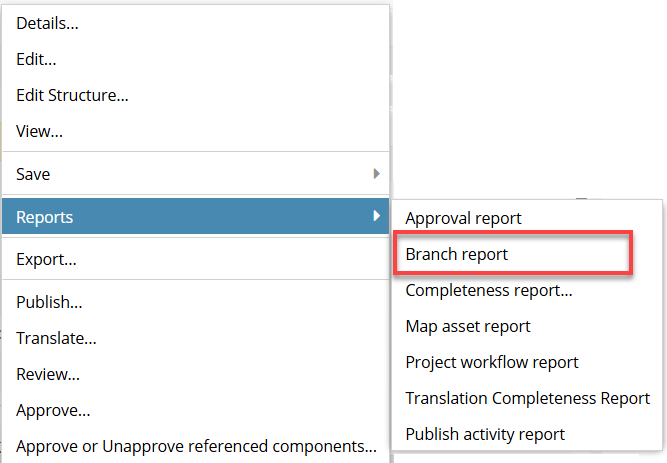
 Results:
Results:

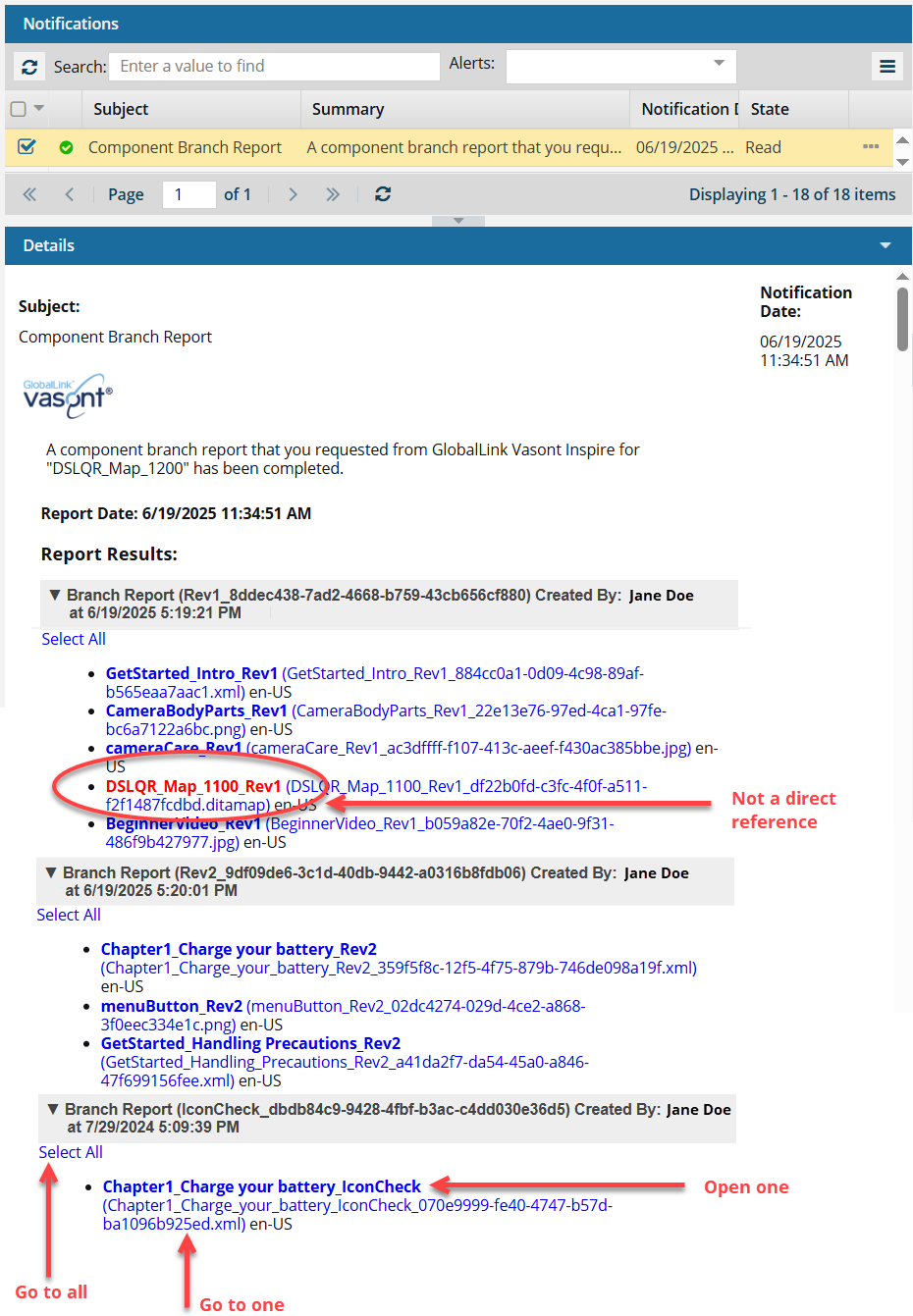

 This is helpful because it shows you that there are branched maps you might want to review and consider connecting the source component to.
This is helpful because it shows you that there are branched maps you might want to review and consider connecting the source component to.