Manage project content
As work progresses on Inspire projects, you can update the components used in the project, manage folders, set permissions, as well as create assignments and workflows.
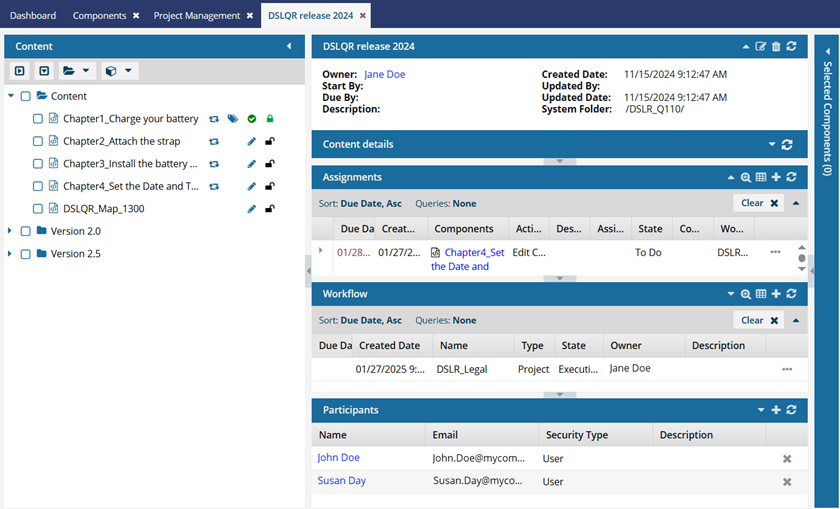
 Tips and tricks
Tips and tricks
 A content owner or administrator can set permissions to deny access to components or folders. If your permissions to content has been blocked and you are not an administrator, you cannot use the actions in the
A content owner or administrator can set permissions to deny access to components or folders. If your permissions to content has been blocked and you are not an administrator, you cannot use the actions in the  Option menu in a project's Content pane.
Option menu in a project's Content pane.
 By default, files in a project that are being reviewed or translated are locked with
By default, files in a project that are being reviewed or translated are locked with  a system lock. However, administrators can customize Inspire to allow for the following behavior:
a system lock. However, administrators can customize Inspire to allow for the following behavior:- If a user is an administrator or has been added to the can_unlock_system module property, they can unlock a component with a red system lock after it's been included in a review.
- The component being reviewed or translated is unlocked and remains in the review or translation job.
- Any changes made before the component is unlocked are lost.
- Users can then edit the content while it's in a review or being translated, and this may cause issues when the review or translation is completed.
- Administrators can update the Content Browser module property can_unlock_system to change this behavior. Follow the steps in Control who can unlock system locks.
- In the Content pane, after a topic's name, you can see more information about the topic's status if you see any of the following icon types:
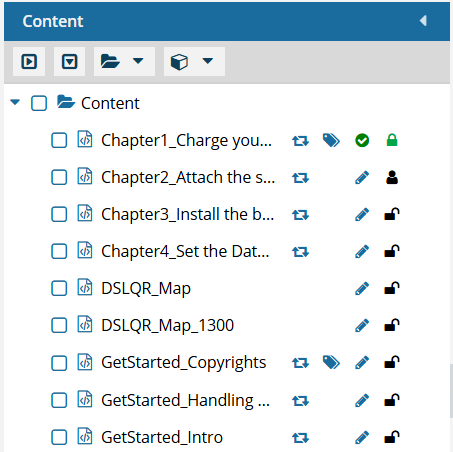
- Shared (
 ). The first column tells you the number of references in Inspire. To see the number, hover your cursor over the icon. All references are counted, even if one component references this component multiple times.
). The first column tells you the number of references in Inspire. To see the number, hover your cursor over the icon. All references are counted, even if one component references this component multiple times. - Tags (
 ). The second column tells you if at least one component tag has been added to a component's Inspire-based metadata. To see a list of all tags applied, hover your cursor over the tag icon.
). The second column tells you if at least one component tag has been added to a component's Inspire-based metadata. To see a list of all tags applied, hover your cursor over the tag icon. - State (
 ,
, 
 ,
,  ,
,  ). The third column lets you quickly identify appropriate actions you can take on a file.
). The third column lets you quickly identify appropriate actions you can take on a file.  Draft. The component can be edited and isn't ready for publishing or translation yet.
Draft. The component can be edited and isn't ready for publishing or translation yet. Invalid. The component has one or more links that can't be resolved.
Invalid. The component has one or more links that can't be resolved. Approved (No signature required). An Inspire user has approved the component for publishing or translation and it shouldn't be changed. Approved components can be locked with a green system lock.
Approved (No signature required). An Inspire user has approved the component for publishing or translation and it shouldn't be changed. Approved components can be locked with a green system lock. Approved and signed. (Signature required). You are required to enter your full name to attach an electronic signature for approval. The component is ready for publishing or translation and it shouldn't be changed. Approved components can be locked with a green system lock.
Approved and signed. (Signature required). You are required to enter your full name to attach an electronic signature for approval. The component is ready for publishing or translation and it shouldn't be changed. Approved components can be locked with a green system lock. In translation. The component is included in a translation job and it is still being translated. An administrator can decide if the component is unlocked for editing or not while in translation
In translation. The component is included in a translation job and it is still being translated. An administrator can decide if the component is unlocked for editing or not while in translation
- Lock (
 ,
,  ,
,  ,
,  ,
,  ). The fourth column tells you if anyone else is using the file currently and if you can edit it.
). The fourth column tells you if anyone else is using the file currently and if you can edit it. Unlocked. The component isn't being edited by another user or in use by Inspire.
Unlocked. The component isn't being edited by another user or in use by Inspire. Locked by another user. Another user has opened this component and made changes that may have been saved but not submitted yet.
Locked by another user. Another user has opened this component and made changes that may have been saved but not submitted yet. Locked by you. You have opened this component and made changes that may have been saved but not submitted yet.
Locked by you. You have opened this component and made changes that may have been saved but not submitted yet. Locked by Inspire. Inspire prevents other users from editing the component while it's being processed. This can include the process of reviewing, for example.
Locked by Inspire. Inspire prevents other users from editing the component while it's being processed. This can include the process of reviewing, for example. Locked after approval. A component has been approved and an administrator has configured components to be locked upon approval.
Locked after approval. A component has been approved and an administrator has configured components to be locked upon approval.
- Shared (
 To remove or update project content, the project must be active. If you cannot access an option in the steps, make sure the project is active. Follow the steps in: Make a completed project active.
To remove or update project content, the project must be active. If you cannot access an option in the steps, make sure the project is active. Follow the steps in: Make a completed project active.