Export content from the components browser
You can download a copy of content stored in Inspire as a way to back up important content, to move it to another application that Inspire doesn't communicate with, or to move the content to another instance of Inspire.
 Tips and tricks
Tips and tricks
The Components browser is the window that opens when you go to the top menu and click  Components.
Components.
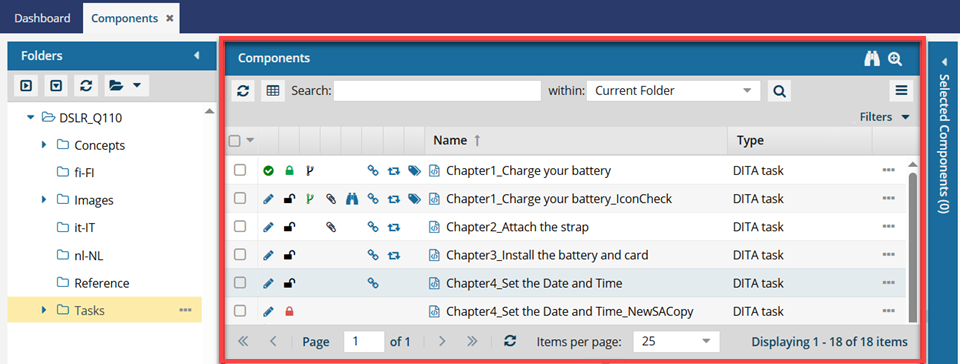

Export file names
![]() Exporting one file scenarios:
Exporting one file scenarios:
If you export one component only and no references, the component isn't packaged in a ZIP file. Exporting a single component without references uses the following naming format:
{ComponentFileName}.xml
- For example, Cloud_Computing_fd22225c-846f-4ed1-be0c-20a10e4e7f67.xml.
If you export only one component and include references, the components are packaged in a ZIP file. Exporting a single component with references uses the following naming format:
Export-{ComponentName}-DateTime.zip
- For example, Export-Cloud_Computing-2024-12-27-051608.zip.
![]() Exporting multiple file scenarios:
Exporting multiple file scenarios:
If you export more than one component, regardless of whether you include references, the files are packaged in a ZIP file. Exporting multiple components uses the following ZIP name:
Exports-DateTime.zip
- For example, Exports-2024-12-27-050426.zip.
- No Component Name is included.
![]() If you have Administrator permissions, you have the option to export the folder structure along with the components. Follow the steps in Export content as an Admin.
If you have Administrator permissions, you have the option to export the folder structure along with the components. Follow the steps in Export content as an Admin.
Export notifications
When you complete a task that triggers a notification, such as exporting content, the Slack and email message bodies contain:
- The notification with ten or less Issues, Errors, and Warnings.
- A link at the bottom of the message [See Full Version]
- You can click the [See Full Version] link to expand a section under the link with the full details.

Export and create sub folders
When you export content from Inspire, the Create Subfolders option is only available from a component folder in the browser on the  Components tab.
Components tab.
When exporting, the Create Subfolders option is available in the following places in the browser on the Components tab:
- Content folder
- Templates folder
- Any component folders with subfolders
If this option is available, you will first be asked to confirm that you want to export subfolders:
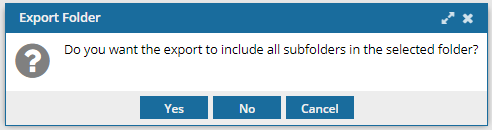
If you select Yes, the option is available for you to select on the Export Components screen:
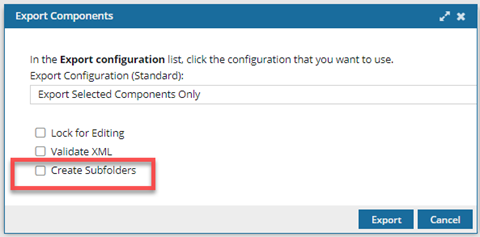
 The Create Subfolders option is limited because it is designed to be used only to export content from Inspire and import it back into another instance of Inspire.
The Create Subfolders option is limited because it is designed to be used only to export content from Inspire and import it back into another instance of Inspire.
 Relationships are not updated for the exported folder structure when you import it into another instance of Inspire, and many of them will be invalid. For help with this issue, read Repair component relationships.
Relationships are not updated for the exported folder structure when you import it into another instance of Inspire, and many of them will be invalid. For help with this issue, read Repair component relationships.
When you export content from outside of a component folder in the browser on the Components tab, the Create Subfolders option is not displayed or available.
When exporting, the Create Subfolders option is not available in the following places:
- Deleted Items folder
- Snapshots
- Projects
- Assignments

Export issues
If your export fails or doesn't work as expected, there may be actions you can take to get the exported files you need.
For example, if a folder includes a component with a slash in its name, then the export may fail.
 This issue has now been corrected.
This issue has now been corrected.- You can export a folder without issues if there is a component with a slash in its name among the other components.
For more solutions, read Troubleshoot import and export issues.