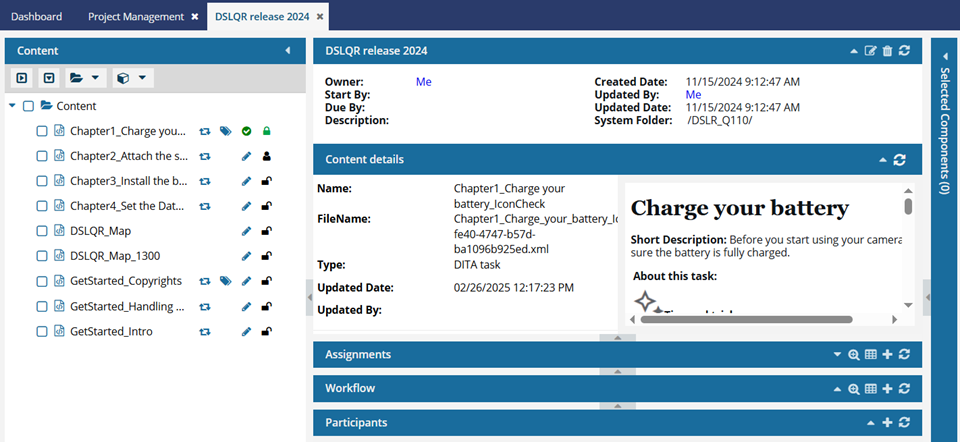There are some actions you can't perform on a component while it's included in a project. For this reason, you may want to remove a component from a project. Removing a component from a project doesn't delete it or remove it from Inspire.
 If you want to send a component to the Deleted items folder where or it stays until you delete it permanently, follow the steps in Delete multiple project components.
If you want to send a component to the Deleted items folder where or it stays until you delete it permanently, follow the steps in Delete multiple project components.


-
Click
 Projects.
Projects.
-
On the Project Management tab, double-click the row of the project you want to open.
Note: You can also open the project by:
- Selecting the row, right-clicking, and selecting Open.
- Selecting the row, clicking
 the Options menu, and selecting Open.
the Options menu, and selecting Open.
-
In the Content pane, to see all components in all folders, click the expand all arrow
 .
.
-
To select a component, click the name.
 You can verify you have the correct component by looking in the Content details pane at the preview.
You can verify you have the correct component by looking in the Content details pane at the preview.
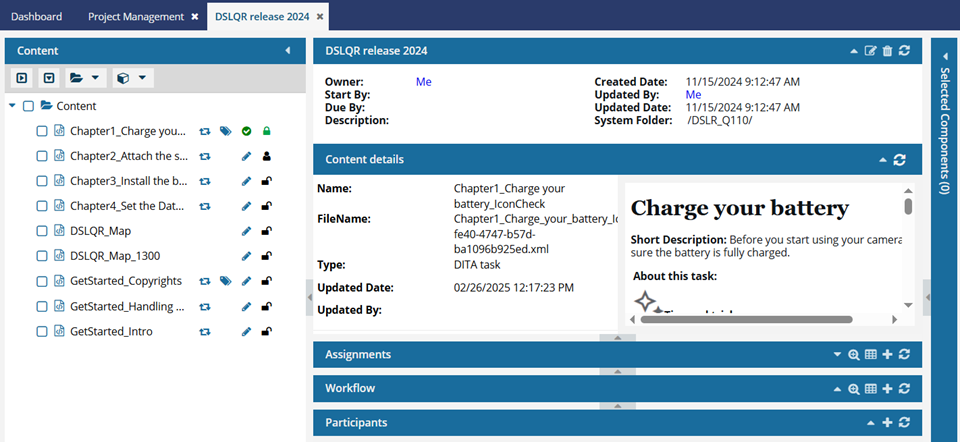
- If the pane isn't open, click the down arrow in the pane's title bar.
- If you think the preview isn't showing the latest version, click
 Refresh.
Refresh.
-
Next to the component name, click
 the Options menu, select Actions, and then select Remove from project.
the Options menu, select Actions, and then select Remove from project.
 If you want to send a component to the Deleted items folder where or it stays until you delete it permanently, follow the steps in Delete multiple project components.
If you want to send a component to the Deleted items folder where or it stays until you delete it permanently, follow the steps in Delete multiple project components.


 the Options menu, and selecting
the Options menu, and selecting  .
.