To ensure your content is structured correctly or view a list of errors if validation fails, you can easily validate XML components from the components browser without opening them in the editor.
-
Click
 Components.
Components.
-
In the Folders pane, navigate to the folder where you've saved the component.
-
In the Components pane, select the component you want to open.
 You can verify you have the correct component by looking in the More component information panel at the Preview.
You can verify you have the correct component by looking in the More component information panel at the Preview.
- The Preview pane is always shown no matter which tab you select.
- Use the scroll bar to see more content in the preview.
- You can collapse the Preview pane if you want to make more space for the Details or Where used pane.
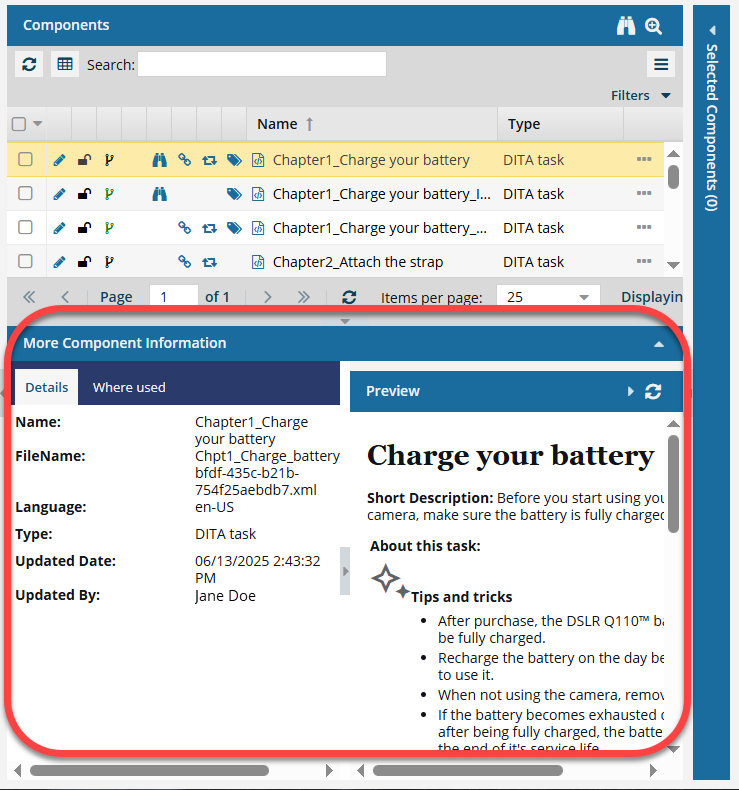
If the panel isn't open, to expand it, click  the down arrow in the panel's title bar.
the down arrow in the panel's title bar.

-
Right-click the component, select Actions, and then select Validate XML.
 Result:
Result: Component validation completes and a message displays if there are no validation errors. If there are validation errors, a dialog displays a list of the validation errors for the component.