The Dashboard includes a Favorite Components panel to give you quick access to components and manage the list. To create a favorites list, first you must mark the component as a favorite. Then you can use this Dashboard list to quickly go to the components you need without navigating through the folder hierarchy.
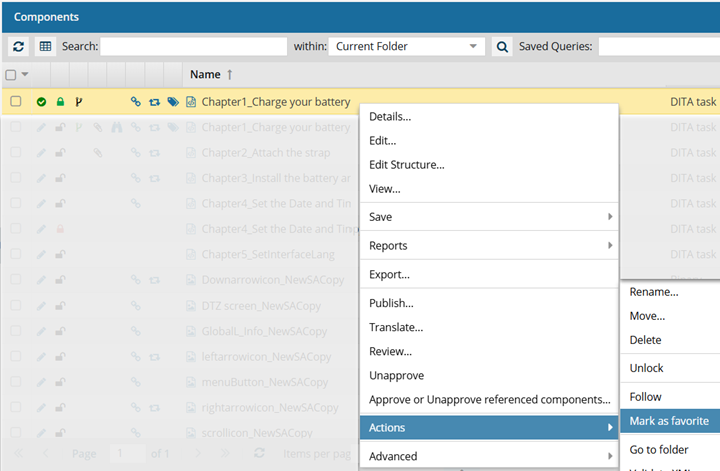

To add a component to your Favorite list:
-
Click
 Components.
Components.
-
In the Folders pane, navigate to the folder where you've saved the component.
-
In the Components pane, find the component you want to add to your favorites list.
-
In the list, to select the row, click it.
-
Right-click the row, select Actions, and the select Mark as favorite.
You can also mark a component as a favorite by clicking

the Options menu, selecting
Actions, and then selecting
Mark as favorite.
-
From the top menu, select
 Dashboard.
Dashboard.

Result: In the
Favorite Components pane, you see your file listed.
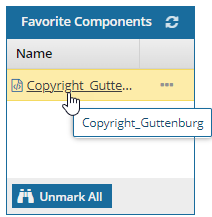
 Notes:
Notes:
- If you don't see your file, click
 Refresh.
Refresh.
- You can now click the name of the file to open it in Oxygen for editing.
- If you want to open a read-only version, use
 the Options menu to Go to the file in the folder hierarchy.
the Options menu to Go to the file in the folder hierarchy.
- You can customize the display by showing or hiding columns and sorting the list. Read View and manage your list of favorite components.
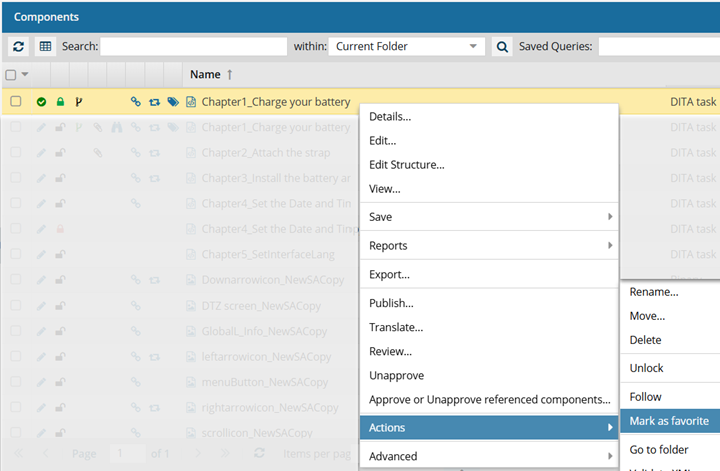


 the Options menu, selecting
the Options menu, selecting 
 Result: In the
Result: In the 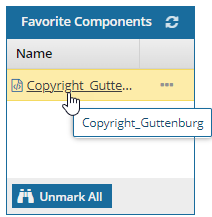
 Notes:
Notes: Refresh.
Refresh.