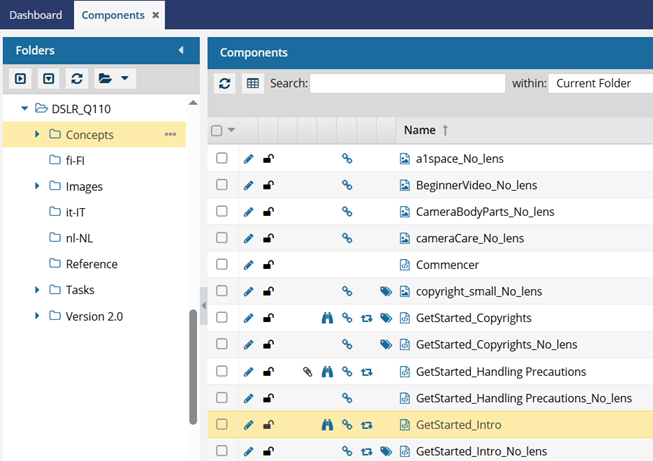Go to a project component in the Component's browser
As you work on Inspire projects, you can update the components used in the project. If you need to update a component using a system function that isn't available from the Options menu in the project's Content pane, you can use the Go To option.
 A content owner or administrator can set permissions to deny access to components or folders. If your permissions to content has been blocked and you are not an administrator, you cannot use the Go to option in a project's Content pane.
A content owner or administrator can set permissions to deny access to components or folders. If your permissions to content has been blocked and you are not an administrator, you cannot use the Go to option in a project's Content pane.
The Go To option opens the Components browser and highlights the component in the folder where it's stored.
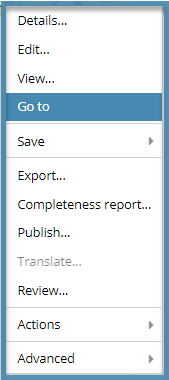
After you open a component in the Components browser, you can use the following options that aren't available from the project's Content pane:
- Approval report
- Approve referenced components
- Actions → Move
- Actions → Follow
- Actions → Mark as Favorite
- Advanced → Referenced Components...

To go to a project component in the Component's browser:

 You can also open a project by:
You can also open a project by: the Options menu and then selecting
the Options menu and then selecting  icon.
icon. Results
Results