View component details
To find out more information about a component, such as who created it and when, you can access the Component Details screen.
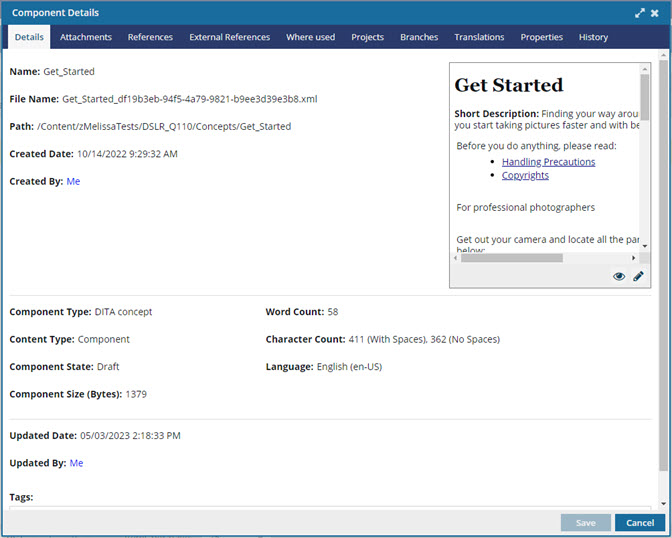
 A content owner or administrator can set permissions to deny access to components or folders. If your permissions to content has been blocked and you are not an administrator, you cannot use the Details option in a project's Content pane.
A content owner or administrator can set permissions to deny access to components or folders. If your permissions to content has been blocked and you are not an administrator, you cannot use the Details option in a project's Content pane.
 The preview image you see in the top right corner of the screen can vary depending on whether your administrator configures Inspire to use thumbnails or not.
The preview image you see in the top right corner of the screen can vary depending on whether your administrator configures Inspire to use thumbnails or not.
 If the thumbnail feature is enabled:
If the thumbnail feature is enabled:- In the preview, you see all images as a thumbnail.
- When you double-click the thumbnail, you see the image in its high resolution version.
 If the thumbnail feature is not enabled:
If the thumbnail feature is not enabled:- In the preview, you see all images under 2 MB in the high-resolution.
- Images 2 MB and larger you see as a thumbnail.
- When you double-click the thumbnail, you see the image in its high resolution version.

To view component details:


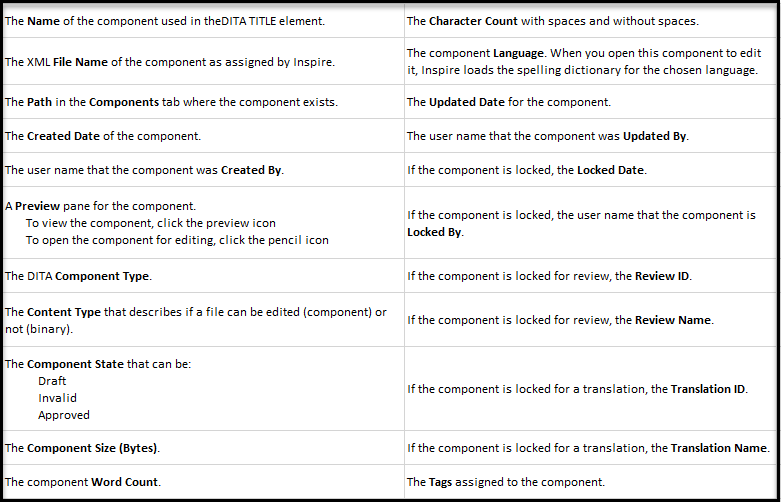
 After you apply a tag, you must
After you apply a tag, you must  refresh the Components browser before the tag is displayed.
refresh the Components browser before the tag is displayed. the tag icon in the Components browser.
the tag icon in the Components browser.
 the initial checkbox.
the initial checkbox.