Work with quotes
Queued jobs can be sent out to get a quote on the cost of translation work if an administrator has configured it. You can do this action instead of submitting a queued translation job. A request is sent to GlobalLink Enterprise where a project manager or vendor provides the lines items for each charge and a total estimate. You must approve all quotes before translation work begins. If you don't want to approve the quotes you can cancel the translation job.
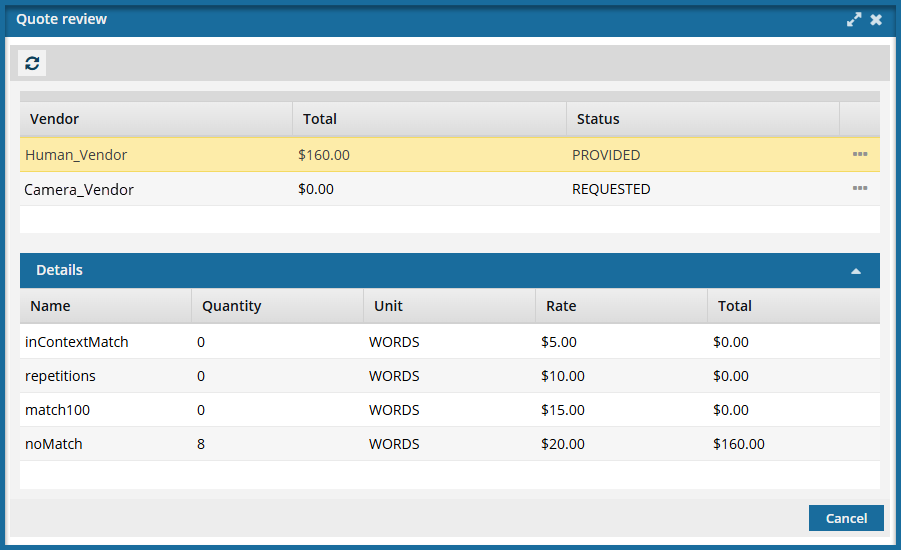
 Before you begin
Before you begin
- You must be sending the translation job to GlobalLink Enterprise to get a quote in Inspire.
- In GlobalLink Enterprise, an administrator must configure the associated Translation Project in the following ways:
- Allow the use of quotes
- Configure associated vendors to provide translations in the languages you want to use with quotes
- In Inspire, an administrator must configure a Translation Integration Method to allow the use of quotes.
 Enable quotes for translation projects
Enable quotes for translation projects - You request a quote for one queued job by selecting
 an Options menu item called Send for quote. Inspire creates a submission and requests a quote in GlobalLink Enterprise but does not start the translation job yet.
an Options menu item called Send for quote. Inspire creates a submission and requests a quote in GlobalLink Enterprise but does not start the translation job yet.  Request a quote for a translation job.
Request a quote for a translation job. On the Translations Management tab, you only see the Send for quote option if the job has the following properties:
On the Translations Management tab, you only see the Send for quote option if the job has the following properties: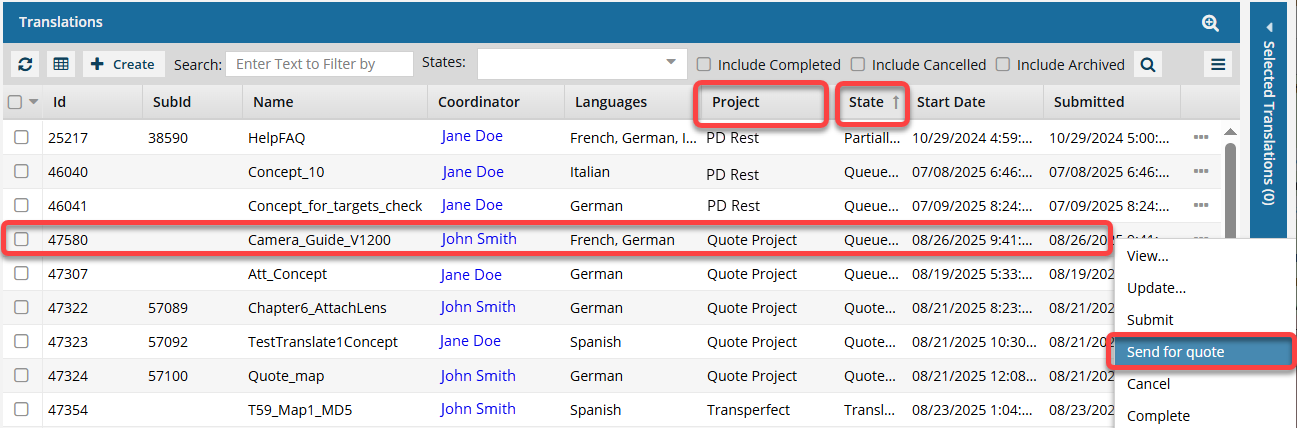
Project must be Quote, or the name of a Translation Project that allows the quote feature to be used.
- State must be Queued Submission. (If the State is Quoted Submission, then the job has already received a quote and can't be sent again.)
- If you select multiple Queued Submission jobs to send for a quote, and at least one job does not use a Project that allows for the Quote feature, you will see the Send for Quote and the Submit button in the Selected Translations panel.
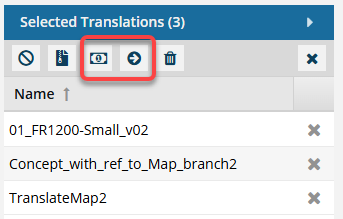
 If one of the jobs is not appropriate for the button you select, Inspire will perform the button's action on the appropriate jobs, and the other jobs are skipped.
If one of the jobs is not appropriate for the button you select, Inspire will perform the button's action on the appropriate jobs, and the other jobs are skipped.- To get a quote for the jobs that use a quote Project, select
 Send for quote.
Send for quote.- Any Queued Submissions that don't use the Quote feature are ignored.
- If you click
 Submit:
Submit: - The jobs that have a State of Queued and use the Quote feature are submitted. After the queued job is submitted, the Quote feature cannot be used with this job.
- The jobs that have a State of Quoted are ignored and are not changed in any way.
- All Queued Submissions are started whether or not they use the Quote feature.
- To get a quote for the jobs that use a quote Project, select
- If you send a request for a quote, you cannot manually submit the queued job to start the translation work. After you select Send for a quote, the queued job's
 Options menu no longer contains the Submit action. You see an option for Quote Review instead of the Submit action.
Options menu no longer contains the Submit action. You see an option for Quote Review instead of the Submit action.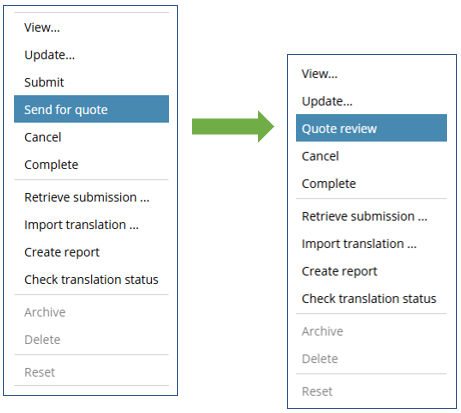
 You must review the quote when provided and approve all quotes before the translation work begins.
You must review the quote when provided and approve all quotes before the translation work begins.
 Inspire does not allow a quote request to be cancelled at this time.
Inspire does not allow a quote request to be cancelled at this time.
If necessary, you can manage any further quote negotiations for the submission in GlobalLink Enterprise.
To cancel a quote request or if you don't want to approve them, you must cancel the translation job.
 Cancel a queued translation job
Cancel a queued translation job

 However, keep the following issues in mind:
However, keep the following issues in mind:
- If you don't want to approve the quotes in Inspire, you may need to open the submission in GlobalLink Enterprise to request new quotes or make adjustments before proceeding with the submission.
- In Inspire, you can't reject a quote, approve some quotes and not others, or cancel a quote request. You can complete those tasks in GlobalLink Enterprise or cancel the entire translation job in Inspire.
 The Inspire user does not have to approve all quotes before translation work begins in GlobalLink Enterprise. However, this behavior may vary depending on how you have configured your Project in GlobalLink Enterprise.
The Inspire user does not have to approve all quotes before translation work begins in GlobalLink Enterprise. However, this behavior may vary depending on how you have configured your Project in GlobalLink Enterprise.
 If you are using multiple vendors, a vendor can only begin work if you approve the quote. Not approving a quote for a vendor may result in a translation job being only partially completed. You may have to Force complete the job and resubmit a new translation job for the language or vendors who quote you did not approve.
If you are using multiple vendors, a vendor can only begin work if you approve the quote. Not approving a quote for a vendor may result in a translation job being only partially completed. You may have to Force complete the job and resubmit a new translation job for the language or vendors who quote you did not approve.
- A Queued job that has a quote request pending cannot be submitted. Inspire is designed to start the translation job automatically when all quotes are approved.
- If necessary, you can manage any further quote negotiations for the submission in GlobalLink Enterprise.
- However, if you start the submission in GlobalLink Enterprise, you must manually import the translated files back into Inspire.
- After managing quotes in GlobalLink Enterprise to receive one you can approve, you should create a new Inspire translation job to manage the file transfers.
- You can force a State of Completed for a Queued Submission. In this case, Inspire will leave the target files it created in Inspire. Using this option lets you cancel the submission in GlobalLink Enterprise also.
- If you want Inspire to remove the target files that were never translated, then you must Cancel the queued job. Using this option lets you cancel the submission in GlobalLink Enterprise also.

![]() Still have questions? Read: Understand translation job quotes.
Still have questions? Read: Understand translation job quotes.