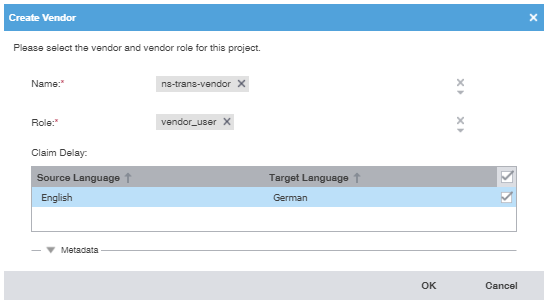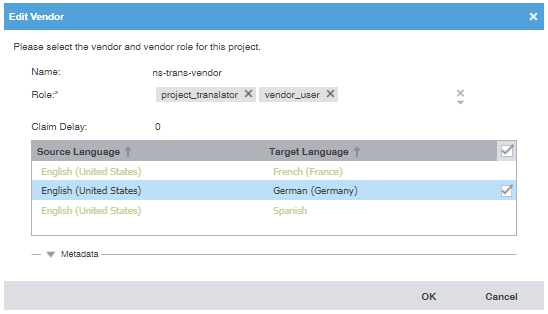Configure a GlobalLink project for quotes
In Inspire, you can allow queued translation jobs to be sent to GlobalLink Enterprise to get a quote on the cost of translation work. After a user requests an estimate, Inspire sends a request to GlobalLink Enterprise where a project manager or vendor provides the lines items for each charge and a total estimate. This requires you configure your translation project in GlobalLink Enterprise to allow the use of quotes.
 Before you begin
Before you begin
- These steps assume you have a translation project already created for Inspire-related translation work.
 If you can access the Administrator Guide for GlobalLink Enterprise, you can learn about creating translation projects there. Administration guidance is not provided in GlobalLink Answers.
If you can access the Administrator Guide for GlobalLink Enterprise, you can learn about creating translation projects there. Administration guidance is not provided in GlobalLink Answers.
- In Inspire, an administrator must also configure a Translation Integration Method to allow the use of quotes.
 Enable quotes for translation projects
Enable quotes for translation projects

To configure a GlobalLink project for quotes:
Allow the use of quotes in your translation project
In GlobalLink Enterprise, a project consists of a collection of business rules designed to meet specific requirements.
- A project includes target languages, file formats, workflows, and vendors.
- GlobalLink Enterprise associates submissions with projects, so projects are a prerequisite to submissions.

To allow the use of quotes in your translation project:
Configure associated vendors
You must check the vendors associated with your Inspire translation project to ensure they provide translations in the languages you want to use with quotes.
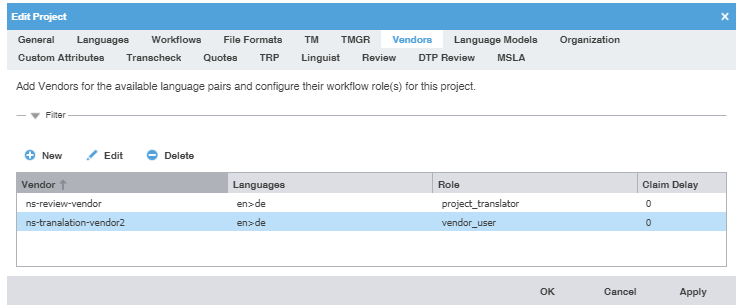
In the example above, your translation project only works with Source files in English (EN) that can be translated into German (DE).
 If an Inspire user creates a translation job for GlobalLink Enterprise and selects a Target language of anything besides German (DE), the job with fail because you don't have a vendor who can do the translation.
If an Inspire user creates a translation job for GlobalLink Enterprise and selects a Target language of anything besides German (DE), the job with fail because you don't have a vendor who can do the translation.
To allow your Inspire translation projects to work with all the languages you need, in GlobalLink Enterprise you can add new vendors who work with other languages or update an existing vendor who may have added more services.

To configure associated vendors:
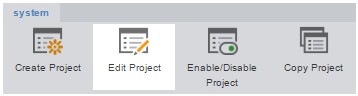
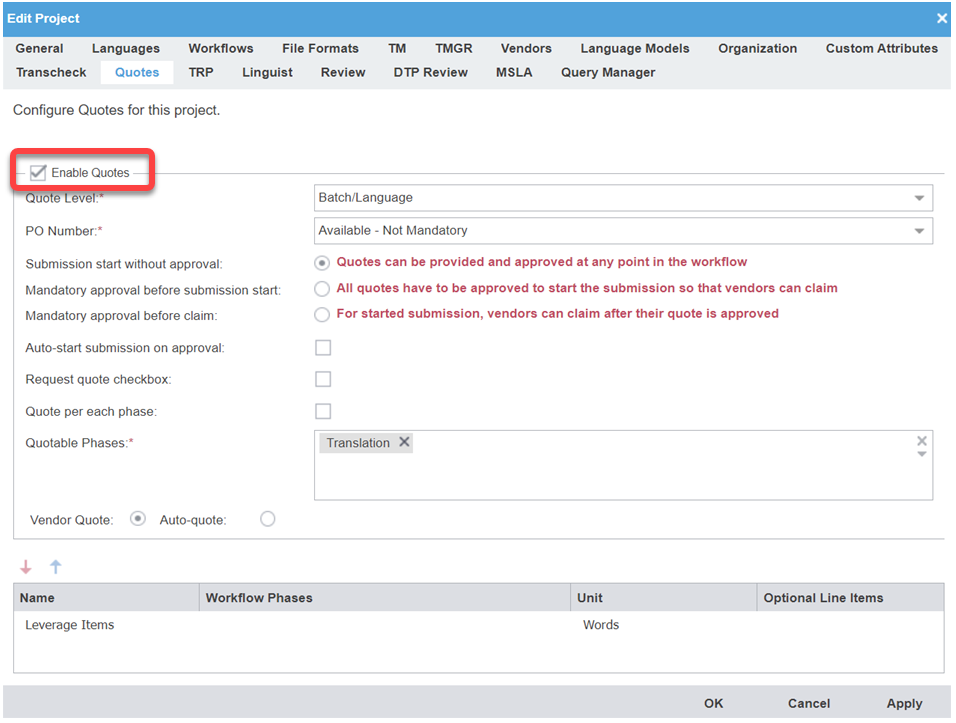
 Results: Your quote configuration for the selected project is saved.
Results: Your quote configuration for the selected project is saved.