Queue a translation job
After you fill in all the details, you can choose what to do with your translation job; either start to Translate or Queue the job. To put a job on hold, you can Queue it. Inspire prepares the files for translation and locks the files. No translation request is sent to an integrated application yet. To start the manual translation work or work with a vendor, you must either Send for Quote or Submit the job when you are ready.
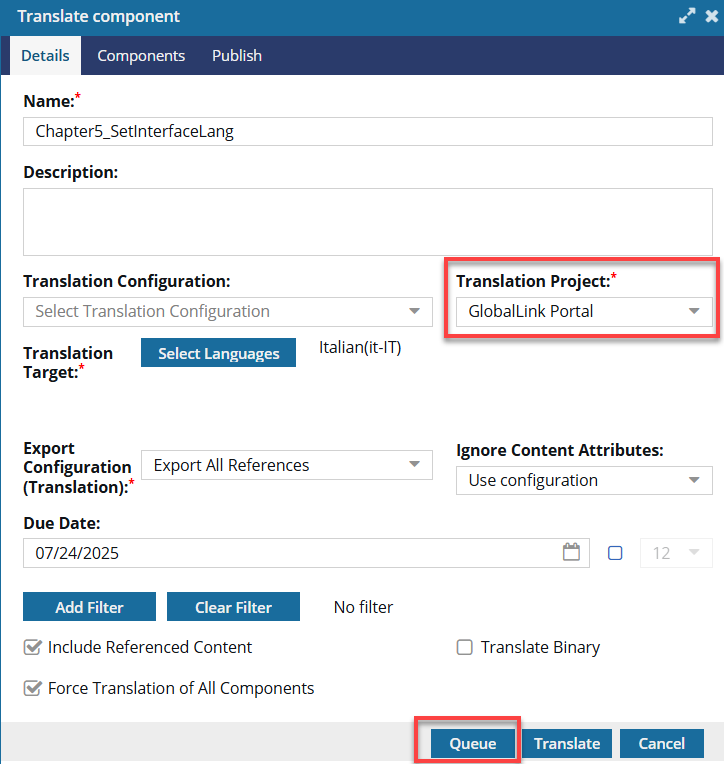
 You can queue a translation job for all types of Translation Projects.
You can queue a translation job for all types of Translation Projects.
 Create a queued translation job
Create a queued translation job



Keep the Translate component screen open
If you are only queuing a job because you need to access other inspire screens to get information, you can now just minimize the Translate component screen and go to other Inspire screens.
When you open the Translate component screen to fill out the details for a translation request, you can now minimize this screen to go and check other Inspire screens for information.
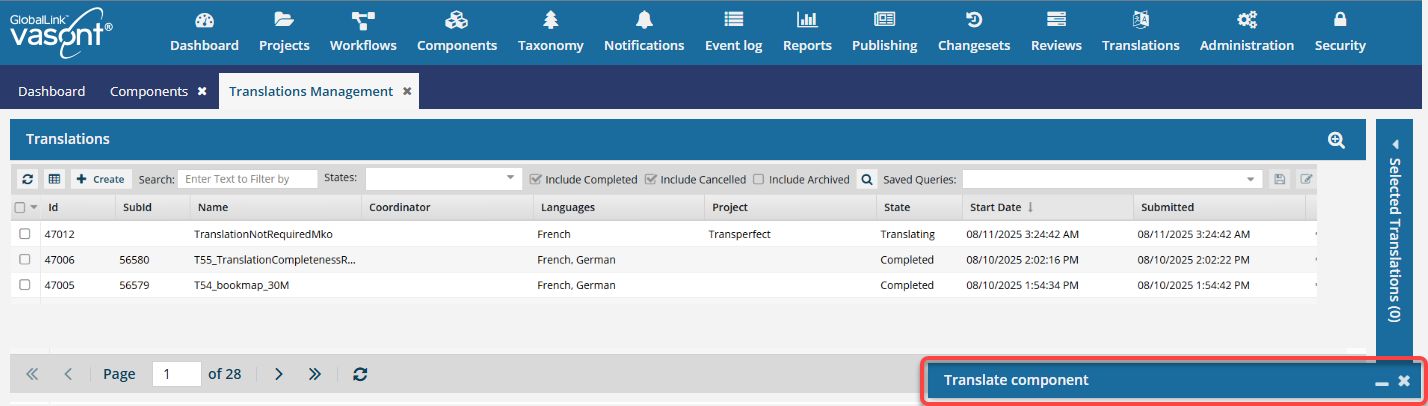
- The Translate component screen now functions as a secondary window that appears on top of the Inspire dashboard or any other module you're working in.
- You can only have one Translate component screen open at a time.
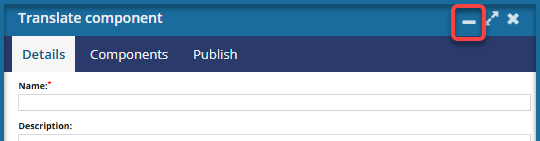
- In the Translate component screen, you can use
 the minimize control to temporarily hide the screen.
the minimize control to temporarily hide the screen.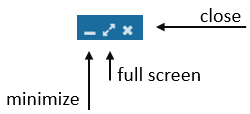
- You see a blue title bar with the name of the Translate component screen in the bottom right corner of the Inspire app.

- To restore the minimized screen, click
 the minimize icon again.
the minimize icon again.



The Queuing process
If you select Queue, you are putting the translation job on hold until you do ONE of the following:
- Send for quote
 Important notes:
Important notes:- In Inspire, an administrator must configure a Translation Integration Method to allow the use of quotes.
 Enable quotes for translation projects
Enable quotes for translation projects - In GlobalLink Enterprise, an administrator must configure the associated Translation Project.
 Configure a GlobalLink project for quotes
Configure a GlobalLink project for quotes - You request a quote for one queued job by selecting
 an Options menu item called Send for quote. Inspire creates a submission and requests a quote in GlobalLink Enterprise but does not start the translation job yet.
an Options menu item called Send for quote. Inspire creates a submission and requests a quote in GlobalLink Enterprise but does not start the translation job yet.  Request a quote for a translation job.
Request a quote for a translation job. On the Translations Management tab, you only see the Send for quote option if the job has the following properties:
On the Translations Management tab, you only see the Send for quote option if the job has the following properties: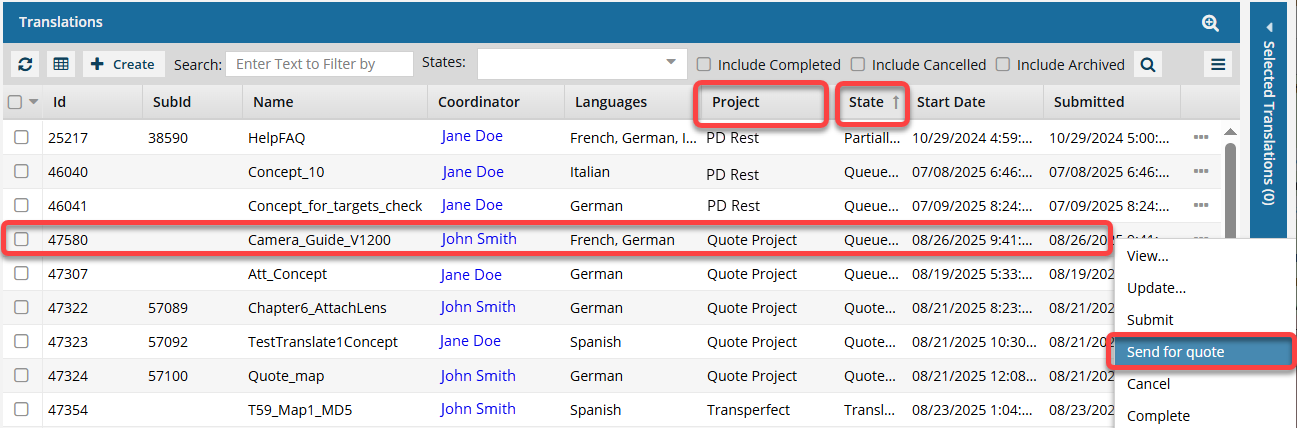
Project must be Quote, or the name of a Translation Project that allows the quote feature to be used.
- State must be Queued Submission. (If the State is Quoted Submission, then the job has already received a quote and can't be sent again.)
- If you select multiple Queued Submission jobs to send for a quote, and at least one job does not use a Project that allows for the Quote feature, you will see the Send for Quote and the Submit button in the Selected Translations panel.
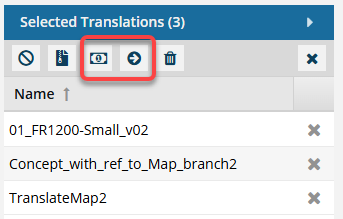
 If one of the jobs is not appropriate for the button you select, Inspire will perform the button's action on the appropriate jobs, and the other jobs are skipped.
If one of the jobs is not appropriate for the button you select, Inspire will perform the button's action on the appropriate jobs, and the other jobs are skipped.- To get a quote for the jobs that use a quote Project, select
 Send for quote.
Send for quote.- Any Queued Submissions that don't use the Quote feature are ignored.
- If you click
 Submit:
Submit: - The jobs that have a State of Queued and use the Quote feature are submitted. After the queued job is submitted, the Quote feature cannot be used with this job.
- The jobs that have a State of Quoted are ignored and are not changed in any way.
- All Queued Submissions are started whether or not they use the Quote feature.
- To get a quote for the jobs that use a quote Project, select
- Quotes must be approved for translation work to begin.
 The Inspire user does not have to approve all quotes before translation work begins in GlobalLink Enterprise. However, this behavior may vary depending on how you have configured your Project in GlobalLink Enterprise.
The Inspire user does not have to approve all quotes before translation work begins in GlobalLink Enterprise. However, this behavior may vary depending on how you have configured your Project in GlobalLink Enterprise. If you are using multiple vendors, a vendor can only begin work if you approve the quote. Not approving a quote for a vendor may result in a translation job being only partially completed. You may have to Force complete the job and resubmit a new translation job for the language or vendors who quote you did not approve.
If you are using multiple vendors, a vendor can only begin work if you approve the quote. Not approving a quote for a vendor may result in a translation job being only partially completed. You may have to Force complete the job and resubmit a new translation job for the language or vendors who quote you did not approve. - If you request a quote, translation work is automatically started after you approve the quotes. You do NOT have to manually Submit the job.
 Approve a quote for a translation job
Approve a quote for a translation job - If you don't want to approve quotes, you must cancel the translation job.
- In Inspire, an administrator must configure a Translation Integration Method to allow the use of quotes.
- Submit
Before you submit a queued job, you can update the following job properties:
- On the Details tab: Name (of the job), Description, and (Translation) Coordinator
- On the Languages tab: Cancel (a language)
- On the Components tab: Cancel (a component translation)
- On the Integration tab: nothing
- On the Reference only tab: nothing
 Update a queued translation job
Update a queued translation jobAfter you Submit a queued job, translation work in GlobalLink Enterprise starts immediately.
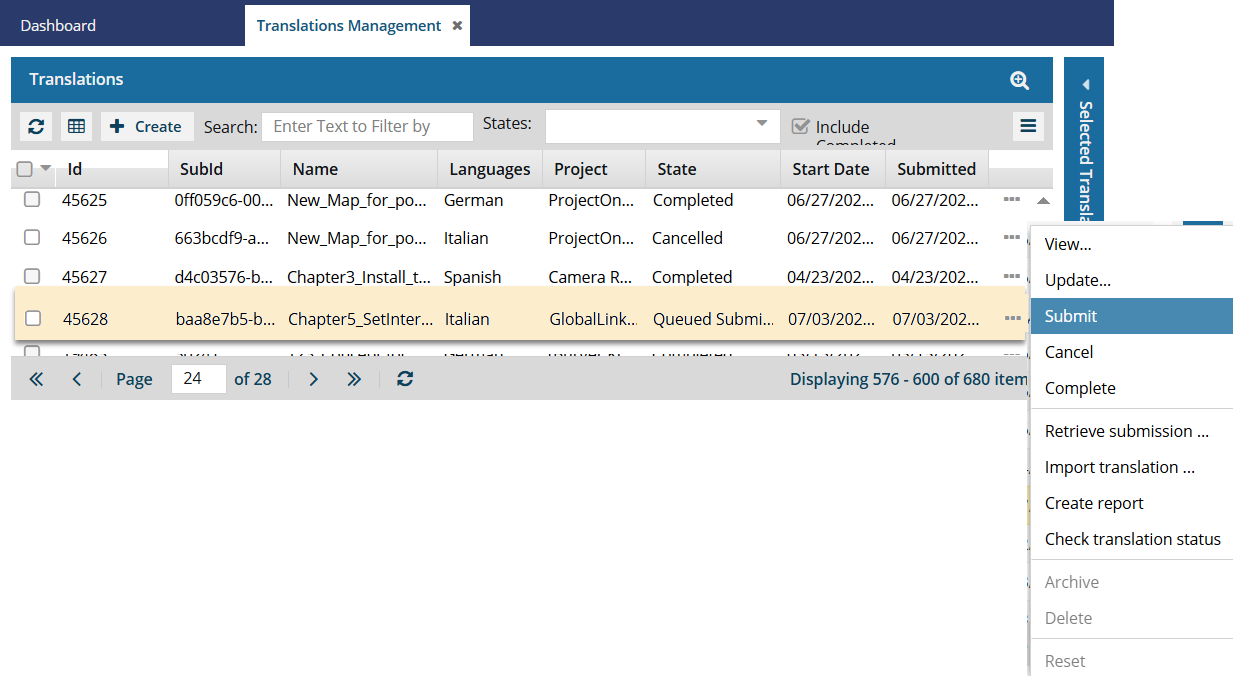

![]() Still have questions?
Still have questions?  Understand translation job queuing
Understand translation job queuing