Understand translation job quotes
Queued jobs can be sent out to get a quote on the cost of translation work if an administrator has configured it.
 You must have permission to be a translation coordinator or be an administrator before you can send a component to translation or manage a translation job.
You must have permission to be a translation coordinator or be an administrator before you can send a component to translation or manage a translation job.

 Before you begin
Before you begin
- In GlobalLink Enterprise, an administrator must configure the associated Translation Project.
 Configure a GlobalLink project for quotes
Configure a GlobalLink project for quotes - In Inspire, an administrator must configure a Translation Integration Method to allow the use of quotes.
 Enable quotes for translation projects
Enable quotes for translation projects - If you request a quote, translation work is automatically started after you approve a quote. You do NOT have to (and cannot) manually Submit the job.
 The Inspire user does not have to approve all quotes before translation work begins in GlobalLink Enterprise. However, this behavior may vary depending on how you have configured your Project in GlobalLink Enterprise.
The Inspire user does not have to approve all quotes before translation work begins in GlobalLink Enterprise. However, this behavior may vary depending on how you have configured your Project in GlobalLink Enterprise. - If you request a quote but don't want to approve the quote that a vendor provides, you must cancel the translation job.

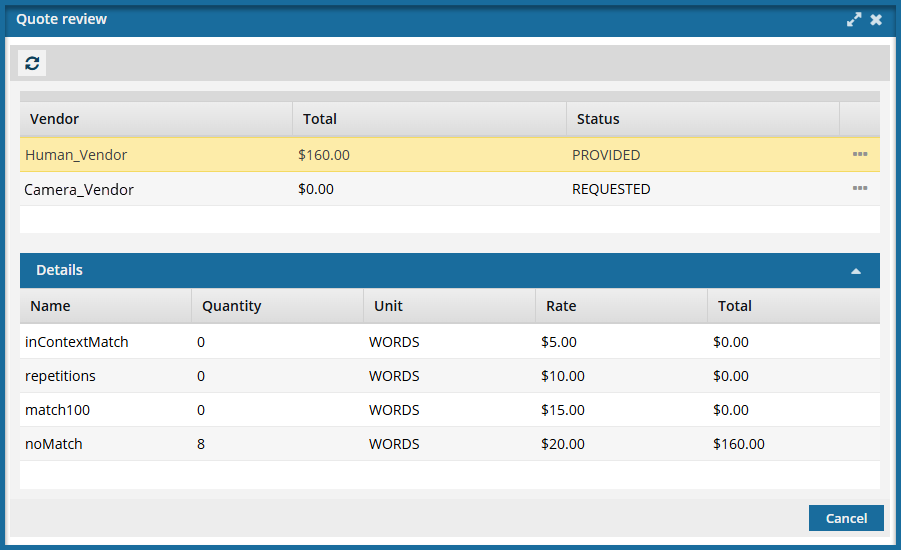
You can get an estimate that is provided by a TransPerfect project manager in GlobalLink Enterprise regarding the cost of professional translation services.
- Quotes are based on the information provided about the project, such as the type of service required, languages involved, due dates, and other relevant details.
- In GlobalLink Enterprise, you need to have a submission before you can request a quote. Inspire creates a submission when a quote is requested, but the translation job is not started until you approve the quotes.
- In GlobalLink Enterprise, the quote can have different statuses, including Draft, Pending, Approved, or Canceled, and the final cost may vary from the initial estimate provided in the draft quote.
- In GlobalLink Enterprise, you cannot start a submission if you reject the quotes. The submission must have an approved quote before the work can begin. If you don't want to approve the quotes in Inspire, you may need to open the submission in GlobalLink Enterprise to request new quotes or make adjustments before proceeding with the submission. In Inspire, you can't reject a quote, approve some quotes and not others, or cancel a quote request. You can complete those tasks in GlobalLink Enterprise or cancel the entire translation job in Inspire.
 In Inspire, quotes work in the following ways:
In Inspire, quotes work in the following ways:
- An administrator must configure a Translation Integration Method to allow the use of quotes.
 Enable quotes for translation projects
Enable quotes for translation projects - When you create a translation job:
- You must select a Translation Project that allows the quote feature to be used.
- You must Queue the job instead of starting it.
- You request a quote for one queued job by selecting
 an Options menu item called Send for quote. Inspire creates a submission and requests a quote in GlobalLink Enterprise but does not start the translation job yet.
an Options menu item called Send for quote. Inspire creates a submission and requests a quote in GlobalLink Enterprise but does not start the translation job yet.  Request a quote for a translation job.
Request a quote for a translation job. On the Translations Management tab, you only see the Send for quote option if the job has the following properties:
On the Translations Management tab, you only see the Send for quote option if the job has the following properties: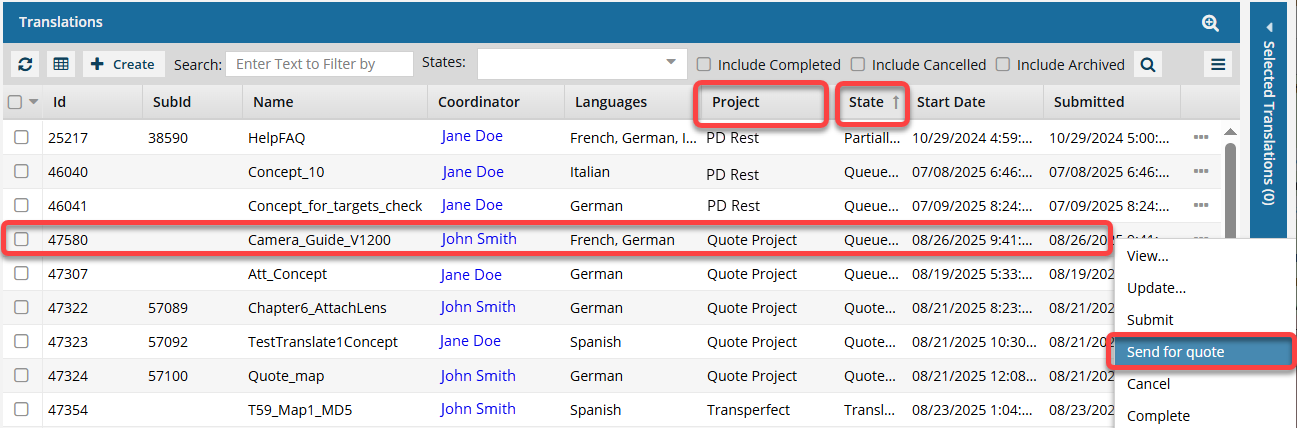
Project must be Quote, or the name of a Translation Project that allows the quote feature to be used.
- State must be Queued Submission. (If the State is Quoted Submission, then the job has already received a quote and can't be sent again.)
- If you select multiple Queued Submission jobs to send for a quote, and at least one job does not use a Project that allows for the Quote feature, you will see the Send for Quote and the Submit button in the Selected Translations panel.
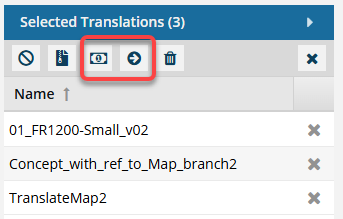
 If one of the jobs is not appropriate for the button you select, Inspire will perform the button's action on the appropriate jobs, and the other jobs are skipped.
If one of the jobs is not appropriate for the button you select, Inspire will perform the button's action on the appropriate jobs, and the other jobs are skipped.- To get a quote for the jobs that use a quote Project, select
 Send for quote.
Send for quote.- Any Queued Submissions that don't use the Quote feature are ignored.
- If you click
 Submit:
Submit: - The jobs that have a State of Queued and use the Quote feature are submitted. After the queued job is submitted, the Quote feature cannot be used with this job.
- The jobs that have a State of Quoted are ignored and are not changed in any way.
- All Queued Submissions are started whether or not they use the Quote feature.
- To get a quote for the jobs that use a quote Project, select
- When notified, you must find the Quoted job and select
 an Options menu item called Quote Review.
an Options menu item called Quote Review.  Review a quote for a translation job
Review a quote for a translation job - You must approve a quote in Inspire before a translation job can be started and the translation work can begin in GlobalLink Enterprise.
 Approve a quote for a translation job
Approve a quote for a translation job The Inspire user does not have to approve all quotes before translation work begins in GlobalLink Enterprise. However, this behavior may vary depending on how you have configured your Project in GlobalLink Enterprise.
The Inspire user does not have to approve all quotes before translation work begins in GlobalLink Enterprise. However, this behavior may vary depending on how you have configured your Project in GlobalLink Enterprise. - If you don't want to approve the quotes, you can cancel or complete the translation job in Inspire. This also cancels the submission and quote request in GlobalLink Enterprise.

![]() Things you can't do with quotes in Inspire:
Things you can't do with quotes in Inspire:
- You can't configure quote settings before sending to GlobalLink Enterprise. After selecting Send for quote, Inspire automatically collects the job details as you entered them on the Translate component screen and sends them to GlobalLink Enterprise to get a quote.
- After selecting Send for quote, you only see a confirmation screen:
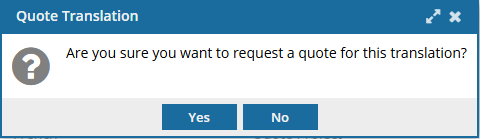
 If you need to set additional quote parameters, you must manage that in GlobalLink Enterprise.
If you need to set additional quote parameters, you must manage that in GlobalLink Enterprise.
- After selecting Send for quote, you only see a confirmation screen:
- You can't change the workflow in Inspire after a quote is requested.
- If you send a request for a quote, you cannot manually submit the queued job to start the translation work.
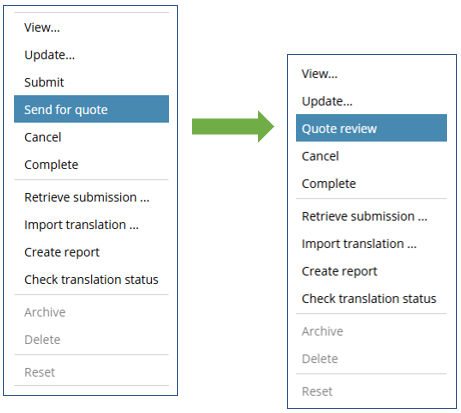
- You must wait for a quote to be provided.
- After you select Send for a quote, the queued job's
 Options menu no longer contains the Submit action. You see an option for Quote review instead of the Submit action.
Options menu no longer contains the Submit action. You see an option for Quote review instead of the Submit action. - If you select multiple Queued Submission jobs to send for a quote, and at least one job does not use a Project that allows for the quote feature, you will see the Send for Quote and the Submit button in the Selected Translations panel.
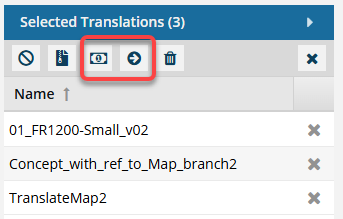
 If one of the jobs is not appropriate for the button you select, Inspire will perform the button's action on the appropriate job, and the other jobs are skipped.
If one of the jobs is not appropriate for the button you select, Inspire will perform the button's action on the appropriate job, and the other jobs are skipped.- To get a quote for the jobs that use a quote Project, select
 Send for quote.
Send for quote. - If you click
 Submit:
Submit: - The jobs that have a State of Queued and use the Quote feature are submitted. After the queued job is submitted, the Quote feature cannot be used with this job.
- The jobs that have a State of Quoted are ignored and are not changed in any way.
- All Queued Submissions started.
- To get a quote for the jobs that use a quote Project, select
- You must approve a quote for work to start.
- If you approve a quote, Inspire automatically sends a message to GlobalLink Enterprise to start the translation work.
 The Inspire user does not have to approve all quotes before translation work begins in GlobalLink Enterprise. However, this behavior may vary depending on how you have configured your Project in GlobalLink Enterprise.
The Inspire user does not have to approve all quotes before translation work begins in GlobalLink Enterprise. However, this behavior may vary depending on how you have configured your Project in GlobalLink Enterprise. - If you do not want to approve a quote, no translation work is started.
- If you are using multiple vendors, a vendor can only begin work if you approve the quote. Not approving a quote for a vendor may result in a translation job being only partially completed. You may have to Force complete the job and resubmit a new translation job for the language or vendors who quote you did not approve.
- The Queued job cannot be submitted and must be cancelled or completed. Forcing a State of Completed for a Queued Submission means that Inspire will leave the target files it created in Inspire. If you want Inspire to remove the target files that were never translated, then you must Cancel the queued job. Both of these options cancel the submission in GlobalLink Enterprise.
- You can manage any further quote negotiations for the submission in GlobalLink Enterprise.
- However, if you start the submission in GlobalLink Enterprise, you cannot get the translated files back into Inspire.
- After managing quotes in GlobalLink Enterprise to receive one you can approve, you should create a new Inspire translation job to manage the file transfers.
- If you send a request for a quote, you cannot manually submit the queued job to start the translation work.
- You can't accept some line items and reject others.
- In GlobalLink Enterprise, a quote can include multiple vendors. For example, you may have one vendor that translates only a few languages, so you may need multiple vendors to cover all the languages you want to get content translated into.
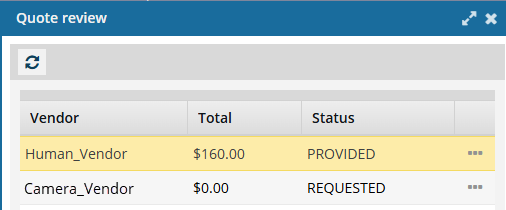
 The Inspire user does not have to approve all quotes before translation work begins in GlobalLink Enterprise. However, this behavior may vary depending on how you have configured your Project in GlobalLink Enterprise.
The Inspire user does not have to approve all quotes before translation work begins in GlobalLink Enterprise. However, this behavior may vary depending on how you have configured your Project in GlobalLink Enterprise. - In GlobalLink Enterprise, a quote can also have multiple parts. This includes different line items that may represent various services or phases of a project, allowing for a detailed breakdown of costs associated with each part of the quote.
- In Inspire, you can see the line items but you can only approve the entire quote.
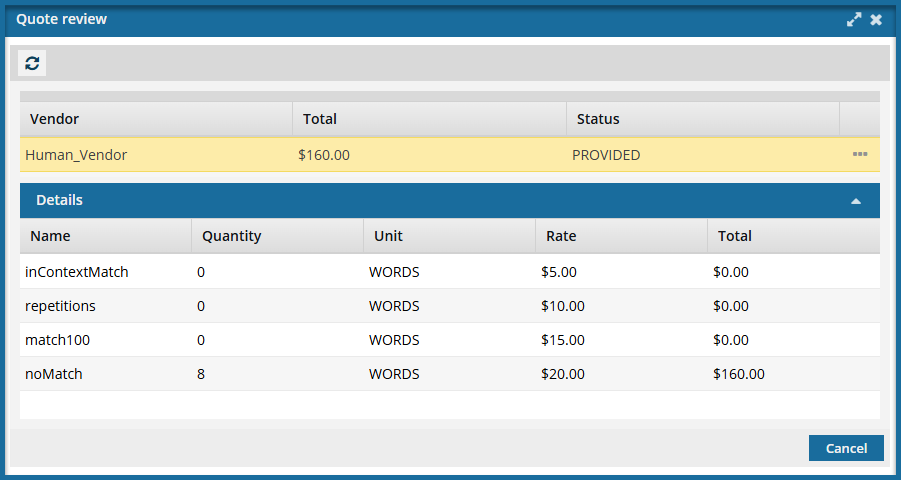
For example, you can't approve the cost for 100% matches (match100) and not approve the cost for 0% matches (noMatch). You can only approve the quote for Human_Vendor.
 You can use GlobalLink Enterprise to manage or re-negotiate any quotes associated with the submission.
You can use GlobalLink Enterprise to manage or re-negotiate any quotes associated with the submission.
- In GlobalLink Enterprise, a quote can include multiple vendors. For example, you may have one vendor that translates only a few languages, so you may need multiple vendors to cover all the languages you want to get content translated into.
- You can't ask Inspire for a new quote. In Inspire, if you want to adjust the translation job requirements and get a new quote from GlobalLink Enterprise, you must cancel the translation job and create a new one to send another quote request through Inspire.
- You can't cancel a quote. In Inspire, you can only cancel a quote request if you cancel the entire translation job.
- Cancelling a translation job also cancels the submission and quote request in GlobalLink Enterprise.
- You can cancel or manage quotes in GlobalLink Enterprise. If you do this, you should create a new Inspire translation job to manage the file transfers.
