Queued jobs can be sent out to get a quote on the cost of translation work if an administrator has configured it. You can send a request in Inspire to ask for quotes in GlobalLink Enterprise. When sent, a project manager or vendor provides the lines items for each charge and a total estimate. After the request is returned, you can review and approve the estimates in Inspire. Upon approval, Inspire notifies GlobalLink Enterprise to start the translation work.
 You must have permission to be a translation coordinator or be an administrator before you can send a component to translation or manage a translation job.
You must have permission to be a translation coordinator or be an administrator before you can send a component to translation or manage a translation job.

 Tips and tricks
Tips and tricks
- You cannot use the
 Submit option to start translation work on a job after a quote has been requested.
Submit option to start translation work on a job after a quote has been requested.
- To start translation work on a job after a quote has been requested, you must approve a quote.


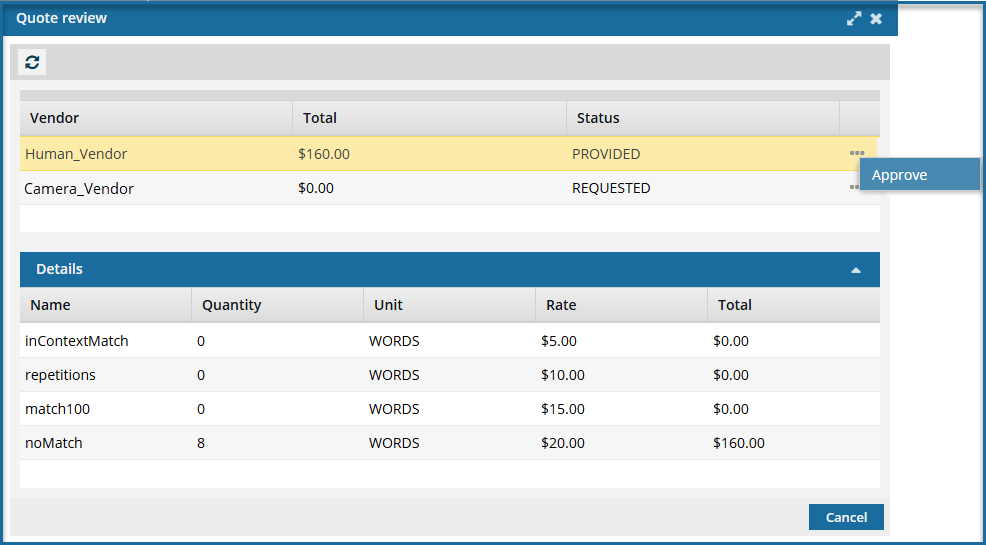



To approve a quote for a translation job:
-
Select
 Translations.
Translations.
-
On the Translations Management tab, in the list, find the translation job that contains quotes you want to approve. Make sure it's in the Quoted Submission state.
 On the Translation Management tab, you see a list of translation jobs filtered by your role.
On the Translation Management tab, you see a list of translation jobs filtered by your role.
- Both administrators and translation coordinators are able to view translation jobs created by themselves as well as those created by other users.
- Users who don't belong to either of these roles don't get the See All option and can only see the translation jobs they created.

If you can't find the job you're looking for, do any of the following:
- If there are multiple pages, scroll to the next page using the controls at the bottom of the list.
- Sort the list by clicking a column heading.
- Search for items in the list that contain a key word or phrase.
- Limit the list to show only jobs in a specific state. Go to States, select an option, and then click the search icon
 .
.
- Show hidden jobs by selecting the checkbox for Include Archived. By default, the options for Include Completed and Include Cancelled are selected.
-
Right-click the job or click
 the Options menu to select Quote review.
the Options menu to select Quote review.
-
On the Quote review screen, select a quote that has a Status of PROVIDED.
-
Select
 the Options menu and choose Approve.
the Options menu and choose Approve.
-
On the Approve Quote confirmation screen, click Yes.
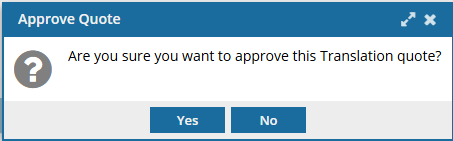
 Results:
Results:
- The Quote review screen closes.
- If this is the only quote requested, the translation work starts immediately in GlobalLink Enterprise.
 The Inspire user does not have to approve all quotes before translation work begins in GlobalLink Enterprise. However, this behavior may vary depending on how you have configured your Project in GlobalLink Enterprise.
The Inspire user does not have to approve all quotes before translation work begins in GlobalLink Enterprise. However, this behavior may vary depending on how you have configured your Project in GlobalLink Enterprise.
 If you are using multiple vendors, a vendor can only begin work if you approve the quote. Not approving a quote for a vendor may result in a translation job being only partially completed. You may have to Force complete the job and resubmit a new translation job for the language or vendors who quote you did not approve.
If you are using multiple vendors, a vendor can only begin work if you approve the quote. Not approving a quote for a vendor may result in a translation job being only partially completed. You may have to Force complete the job and resubmit a new translation job for the language or vendors who quote you did not approve.
 You must have permission to be a translation coordinator or be an administrator before you can send a component to translation or manage a translation job.
You must have permission to be a translation coordinator or be an administrator before you can send a component to translation or manage a translation job.
 Tips and tricks
Tips and tricks Submit option to start translation work on a job after a quote has been requested.
Submit option to start translation work on a job after a quote has been requested.

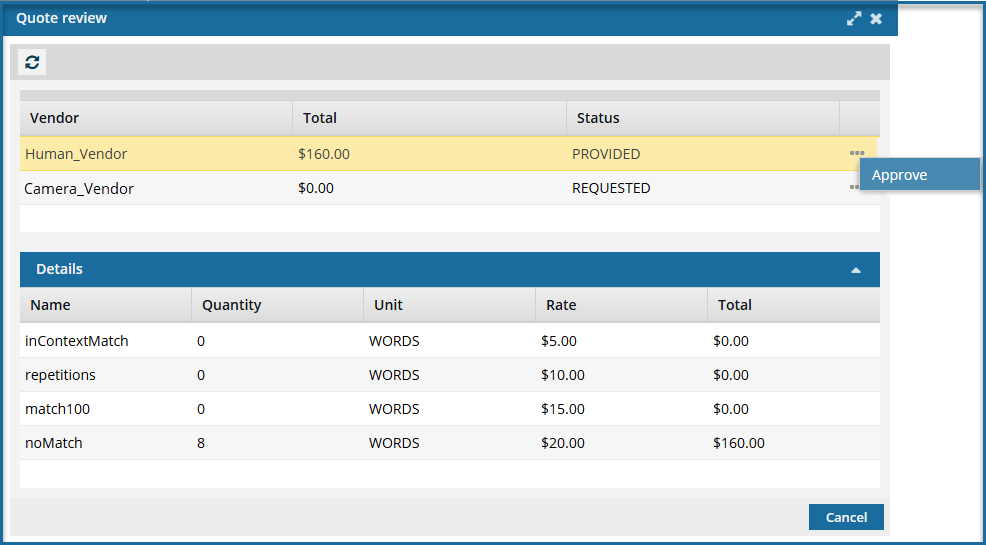




 On the
On the 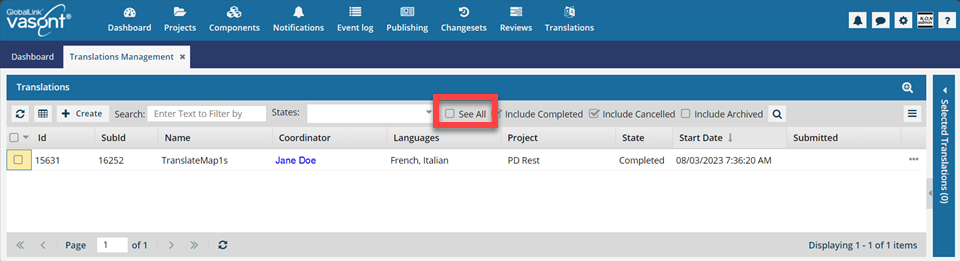
 Search to see an updated list of jobs.
Search to see an updated list of jobs. If you can't find the job you're looking for, do any of the following:
If you can't find the job you're looking for, do any of the following: .
. the Options menu to select
the Options menu to select 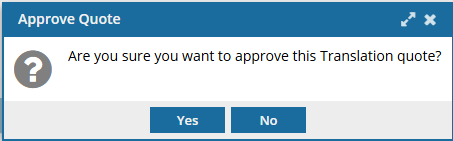
 Results:
Results: