Queued jobs can be sent out to get a quote on the cost of translation work if an administrator has configured it. You can do this action instead of submitting a queued translation job. A request is sent to GlobalLink Enterprise where a project manager or vendor provides the lines items for each charge and a total estimate.
 You must have permission to be a translation coordinator or be an administrator before you can send a component to translation or manage a translation job.
You must have permission to be a translation coordinator or be an administrator before you can send a component to translation or manage a translation job.

 Before you begin
Before you begin
- You must be sending the translation job to GlobalLink Enterprise to get a quote in Inspire.
- In GlobalLink Enterprise, an administrator must configure the associated Translation Project.
 Configure a GlobalLink project for quotes
Configure a GlobalLink project for quotes
- In Inspire, an administrator must configure a Translation Integration Method to allow the use of quotes.
 Enable quotes for translation projects
Enable quotes for translation projects
- If you request a quote, translation work is automatically started after you approve the quotes. You do NOT have to (and cannot) manually Submit the job.
- If you request a quote but don't want to approve the quote that a vendor provides, you must cancel the translation job.

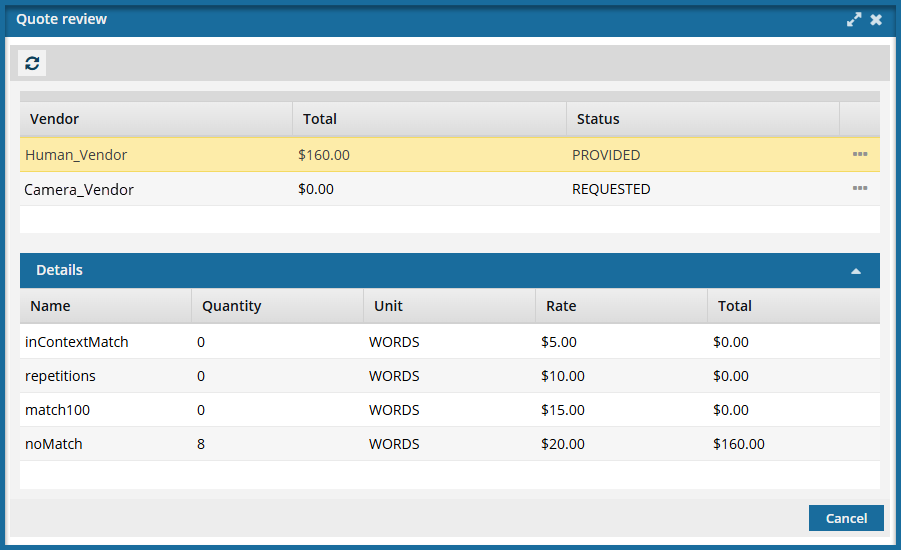


To request a quote for a translation job:
-
Select
 Translations.
Translations.
-
On the Translations Management tab, in the list, find the queued translation you want to send for a quote. Make sure it's in the Queued Submission state.
 On the Translation Management tab, you see a list of translation jobs filtered by your role.
On the Translation Management tab, you see a list of translation jobs filtered by your role.
- Both administrators and translation coordinators are able to view translation jobs created by themselves as well as those created by other users.
- Users who don't belong to either of these roles don't get the See All option and can only see the translation jobs they created.

If you can't find the job you're looking for, do any of the following:
- If there are multiple pages, scroll to the next page using the controls at the bottom of the list.
- Sort the list by clicking a column heading.
- Search for items in the list that contain a key word or phrase.
- Limit the list to show only jobs in a specific state. Go to States, select an option, and then click the search icon
 .
.
- Show hidden jobs by selecting the checkbox for Include Archived. By default, the options for Include Completed and Include Cancelled are selected.
-
Right-click the job or click
 the Options menu to select Send for quote.
the Options menu to select Send for quote.
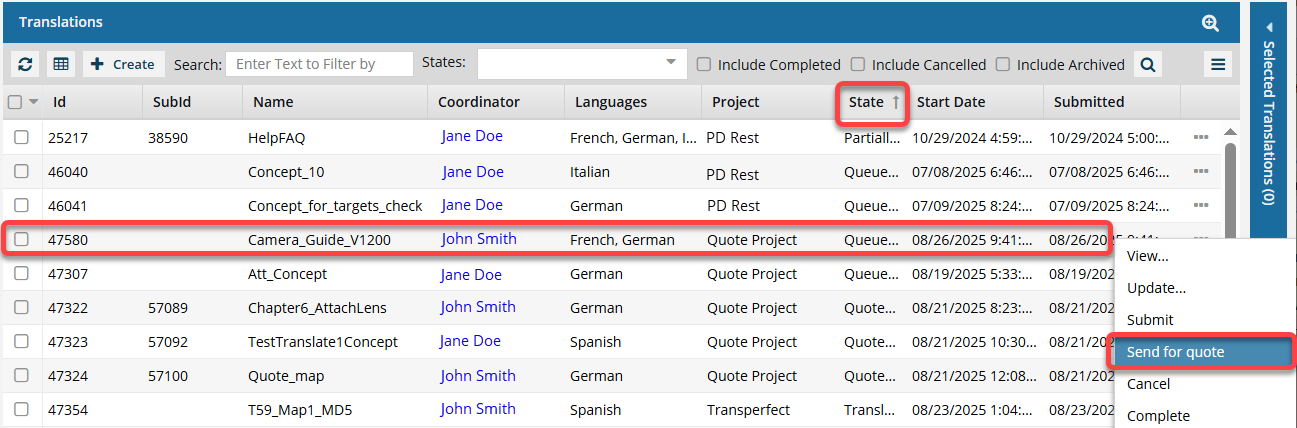
 If you don't see the Send for quote option, then an Administrator has not configured the use of quotes for the Inspire Translation Project you selected for the job. Administrators can follow the steps in: Enable quotes for translation projects.
If you don't see the Send for quote option, then an Administrator has not configured the use of quotes for the Inspire Translation Project you selected for the job. Administrators can follow the steps in: Enable quotes for translation projects.
-
On the confirmation screen, click Yes.
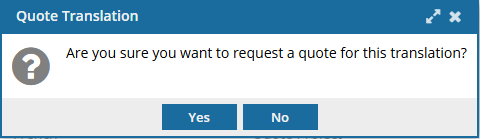
 Results:
Results:
You see the following in-app notification:
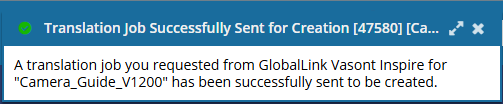
- The translation job State is set to Quoted Submission.
- You can see any errors encountered during the quoting process on by opening the Translation Management module, selecting the translation job, using
 the Options menu to choose View, and then opening the Integration tab.
the Options menu to choose View, and then opening the Integration tab.
 You must review the quotes provided and approve them for translation work to start.
You must review the quotes provided and approve them for translation work to start.
 The Inspire user does not have to approve all quotes before translation work begins in GlobalLink Enterprise. However, this behavior may vary depending on how you have configured your Project in GlobalLink Enterprise.
The Inspire user does not have to approve all quotes before translation work begins in GlobalLink Enterprise. However, this behavior may vary depending on how you have configured your Project in GlobalLink Enterprise.
 If you are using multiple vendors, a vendor can only begin work if you approve the quote. Not approving a quote for a vendor may result in a translation job being only partially completed. You may have to Force complete the job and resubmit a new translation job for the language or vendors who quote you did not approve.
If you are using multiple vendors, a vendor can only begin work if you approve the quote. Not approving a quote for a vendor may result in a translation job being only partially completed. You may have to Force complete the job and resubmit a new translation job for the language or vendors who quote you did not approve.
 You must have permission to be a translation coordinator or be an administrator before you can send a component to translation or manage a translation job.
You must have permission to be a translation coordinator or be an administrator before you can send a component to translation or manage a translation job.
 Before you begin
Before you begin Configure a GlobalLink project for quotes
Configure a GlobalLink project for quotes Enable quotes for translation projects
Enable quotes for translation projects
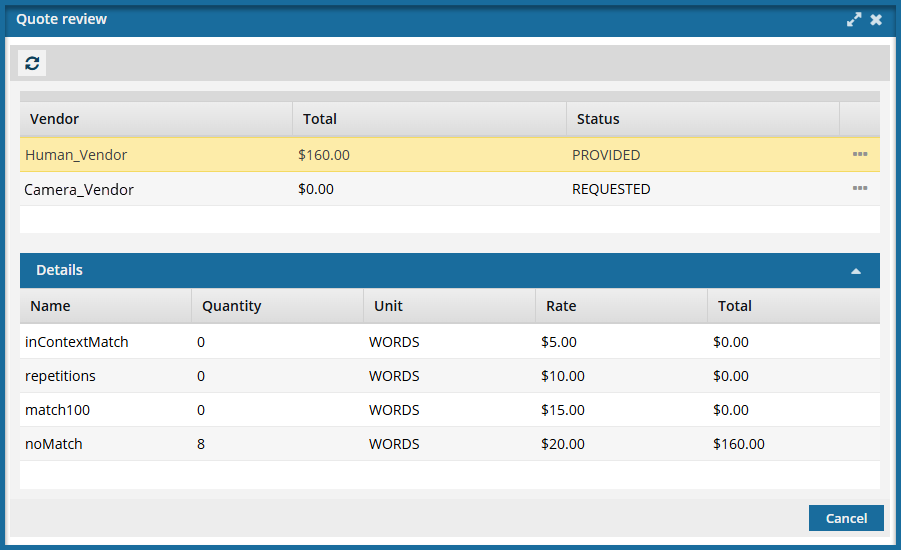



 On the
On the 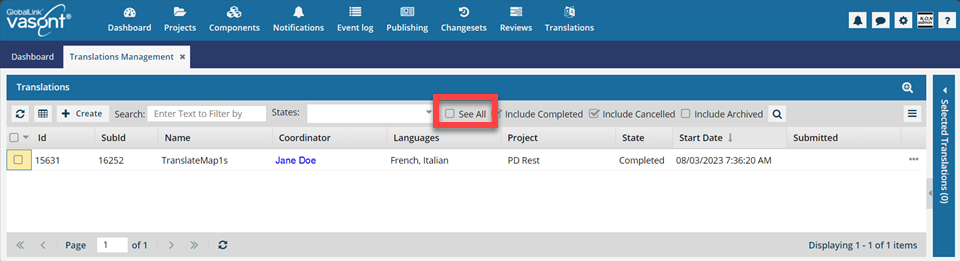
 Search to see an updated list of jobs.
Search to see an updated list of jobs. If you can't find the job you're looking for, do any of the following:
If you can't find the job you're looking for, do any of the following: .
. the Options menu to select
the Options menu to select 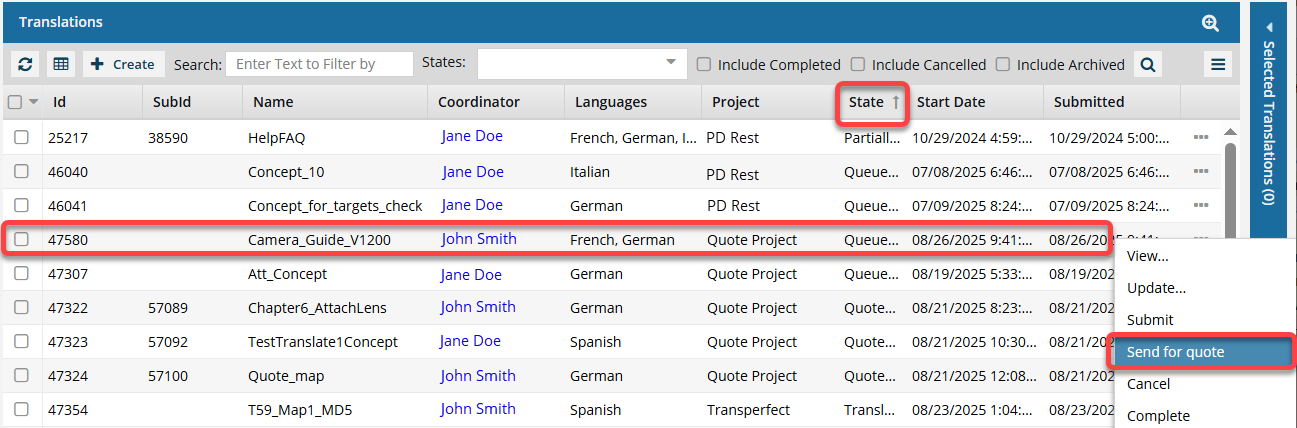
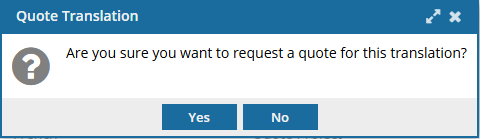
 Results:
Results: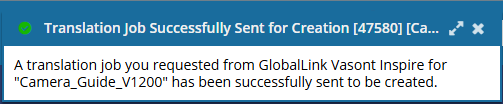
 You must review the quotes provided and approve them for translation work to start.
You must review the quotes provided and approve them for translation work to start.