Review a quote for a translation job
Queued jobs can be sent out to get a quote on the cost of translation work if an administrator has configured it. You can send a request in Inspire to ask for quotes in GlobalLink Enterprise. When sent, a project manager or vendor provides the lines items for each charge and a total estimate. When the request is returned, you can review the estimates in Inspire.
 You must have permission to be a translation coordinator or be an administrator before you can send a component to translation or manage a translation job.
You must have permission to be a translation coordinator or be an administrator before you can send a component to translation or manage a translation job.

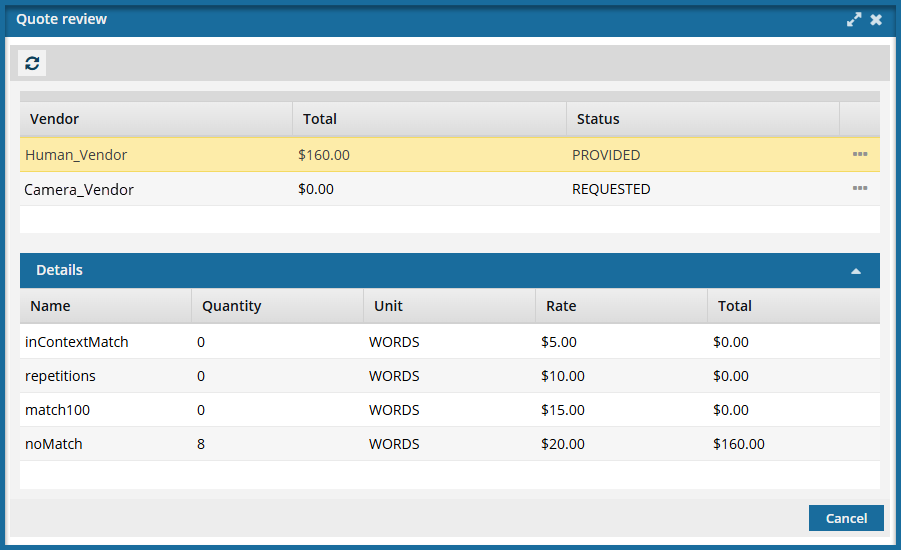
 Before you begin
Before you begin
- You must be sending the translation job to GlobalLink Enterprise to get a quote in Inspire.
- You must already have requested a quote. Follow the steps in:
- After you send a request for a quote, you cannot manually submit the queued job to start the translation work.
- The queued job's
 Options menu no longer contains the Submit action.
Options menu no longer contains the Submit action. - You see an option for Quote Review instead of the Submit action.
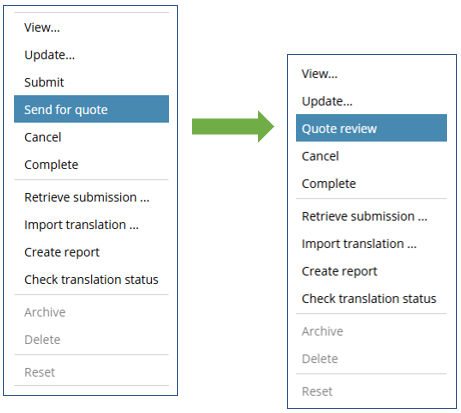
- If you select multiple Queued Submission jobs to send for a quote, and at least one job does not use a Project that allows for the quote feature, you will see the Send for Quote and the Submit button in the Selected Translations panel.
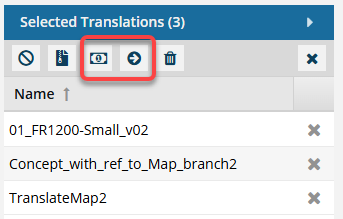
 If one of the jobs is not appropriate for the button you select, Inspire will perform the button's action on the appropriate jobs, and the other jobs are skipped.
If one of the jobs is not appropriate for the button you select, Inspire will perform the button's action on the appropriate jobs, and the other jobs are skipped.- To get a quote for the jobs that use a quote Project, select
 Send for quote.
Send for quote.- Any Queued Submissions that don't use the Quote feature are ignored.
- If you click
 Submit:
Submit: - The jobs that have a State of Queued and use the Quote feature are submitted. After the queued job is submitted, the Quote feature cannot be used with this job.
- The jobs that have a State of Quoted are ignored and are not changed in any way.
- All Queued Submissions started whether they use the Quote feature or not.
- To get a quote for the jobs that use a quote Project, select
- When notified, you must find the Quoted job and select
 an Options menu item called Quote Review.
an Options menu item called Quote Review.  Review a quote for a translation job
Review a quote for a translation job - You must approve a quote in Inspire before a translation job can be started and the translation work can begin in GlobalLink Enterprise.
 Approve a quote for a translation job
Approve a quote for a translation job
 You must review the quote when provided and approve at lest one before the translation work begins.
You must review the quote when provided and approve at lest one before the translation work begins. - The queued job's
To review a quote
- Select
 Translations.
Translations. - On the Translations Management tab, in the list, find the translation job that contains quotes you want to review. Make sure it's in the Quoted Submission state.
 On the Translation Management tab, you see a list of translation jobs filtered by your role.
On the Translation Management tab, you see a list of translation jobs filtered by your role.- Both administrators and translation coordinators are able to view translation jobs created by themselves as well as those created by other users.
- Administrators by default can view all jobs and aren't shown the See All option.
- Translation coordinators who aren't also admins can select or clear the See All option to filter the list.
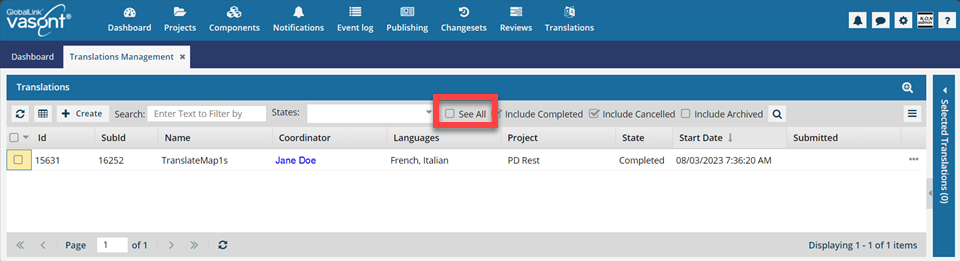
 After you select the See All option, you must click
After you select the See All option, you must click  Search to see an updated list of jobs.
Search to see an updated list of jobs. - Translation coordinators who are also admins don't get the See All option because as an Admin they can already see all jobs in the organization.
- Users who don't belong to either of these roles don't get the See All option and can only see the translation jobs they created.
 If you can't find the job you're looking for, do any of the following:
If you can't find the job you're looking for, do any of the following:- If there are multiple pages, scroll to the next page using the controls at the bottom of the list.
- Sort the list by clicking a column heading.
- Search for items in the list that contain a key word or phrase.
- Limit the list to show only jobs in a specific state. Go to States, select an option, and then click the search icon
 .
. - Show hidden jobs by selecting the checkbox for Include Archived. By default, the options for Include Completed and Include Cancelled are selected.
- Both administrators and translation coordinators are able to view translation jobs created by themselves as well as those created by other users.
- Right-click the job or click
 the Options menu to select Quote review.
the Options menu to select Quote review.
 Results
ResultsThe Quote review screen opens.
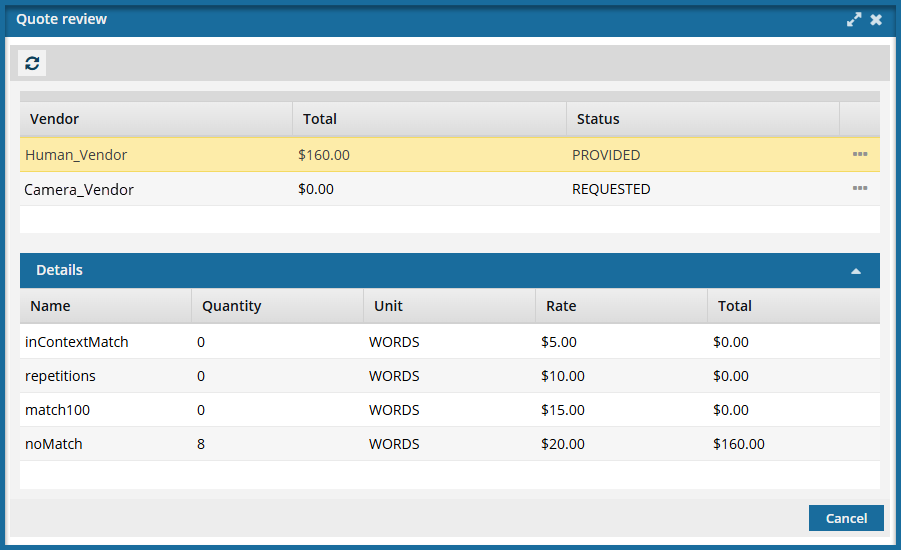
 You can't accept some line items and reject others
You can't accept some line items and reject others- In GlobalLink Enterprise, a quote can include multiple vendors. For example, you may have one vendor that translates only a few languages, so you may need multiple vendors to cover all the languages you want to get content translated into.
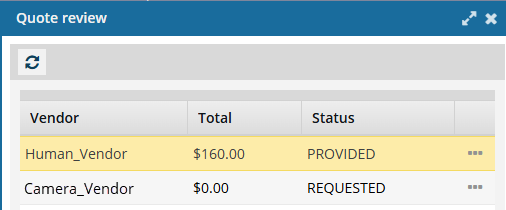
 The Inspire user does not have to approve all quotes before translation work begins in GlobalLink Enterprise. However, this behavior may vary depending on how you have configured your Project in GlobalLink Enterprise.
The Inspire user does not have to approve all quotes before translation work begins in GlobalLink Enterprise. However, this behavior may vary depending on how you have configured your Project in GlobalLink Enterprise. If you are using multiple vendors, a vendor can only begin work if you approve the quote. Not approving a quote for a vendor may result in a translation job being only partially completed. You may have to Force complete the job and resubmit a new translation job for the language or vendors who quote you did not approve.
If you are using multiple vendors, a vendor can only begin work if you approve the quote. Not approving a quote for a vendor may result in a translation job being only partially completed. You may have to Force complete the job and resubmit a new translation job for the language or vendors who quote you did not approve. - In GlobalLink Enterprise, a quote can also have multiple parts. This includes different line items that may represent various services or phases of a project, allowing for a detailed breakdown of costs associated with each part of the quote.
- In Inspire, you can see the line items but you can only approve the entire quote.
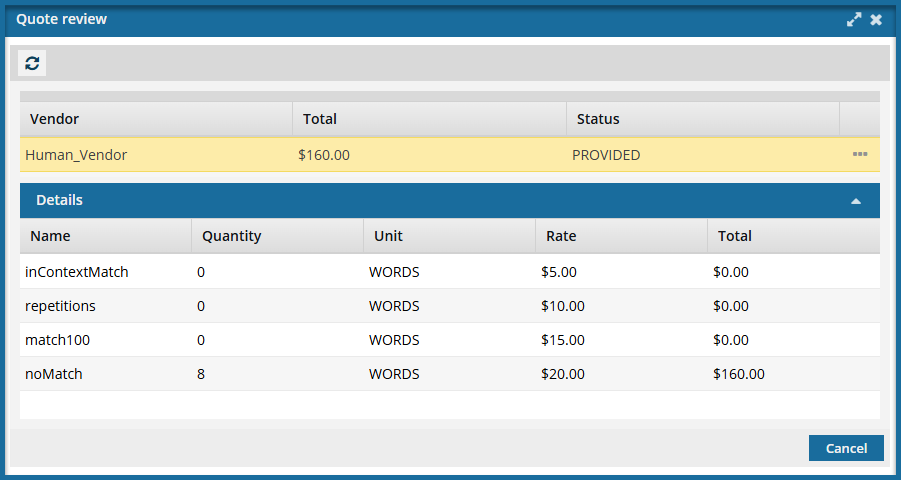

 You can't ask Inspire for a new quote. In Inspire, if you want to adjust the translation job requirements and get a new quote from GlobalLink Enterprise, you must cancel the translation job and create a new one to send another quote request through Inspire.
You can't ask Inspire for a new quote. In Inspire, if you want to adjust the translation job requirements and get a new quote from GlobalLink Enterprise, you must cancel the translation job and create a new one to send another quote request through Inspire.
 You can't cancel the quote only. In Inspire, you can only cancel a quote request if you cancel the entire translation job.
You can't cancel the quote only. In Inspire, you can only cancel a quote request if you cancel the entire translation job. - Cancelling a translation job also cancels the submission and quote request in GlobalLink Enterprise.
- You can cancel or manage quotes in GlobalLink Enterprise. If you do this, you should create a new Inspire translation job to manage the file transfers
 Cancel a queued translation job
Cancel a queued translation job
- In GlobalLink Enterprise, a quote can include multiple vendors. For example, you may have one vendor that translates only a few languages, so you may need multiple vendors to cover all the languages you want to get content translated into.