After you put a translation job on hold, you can force the job to be Cancelled. When you cancel a Queued Submission, Inspire removes the target files it created but never sent to translation. If you want Inspire to keep the target files that were never sent translation, then you must Complete the queued the job.
 You must have permission to be a translation coordinator or be an administrator before you can send a component to translation or manage a translation job.
You must have permission to be a translation coordinator or be an administrator before you can send a component to translation or manage a translation job.

 Tips and tricks
Tips and tricks
- If you cancel a Queued Submission translation job, no message is sent to the vendor because Inspire was waiting for you to Submit the job before contacting the vendor.
- To keep the target files that were never sent to translation, follow the steps in Complete a queued translation job.
- If a quote request was sent, cancelling the entire translation job is the only way to cancel the quote request.
 Cancel a quote for a translation job
Cancel a quote for a translation job


To cancel a Queued Submission job in Inspire:
-
Select
 Translations.
Translations.
-
Find a job with a State of Queued Submission.
-
Right-click or use
 the Options menu to select Cancel.
the Options menu to select Cancel.
-
On the Cancel Translation message, click Yes.
 Results:
Results:
You see a notification that the process has started.

You see a notification when the process completes.

On the Translations Management tab, for the selected job, you now see a State of Cancelled.
- When you cancel a translation job before a target file is translated, Inspire removes the target file.
- As the translation coordinator, you'll receive an email notification for each translation job you cancelled.
- When you complete a task that triggers a notification, such as managing translation jobs, the Slack and email message bodies contains:
- The translation job ID. (For GlobalLink Enterprise and TransPerfect jobs.)
- The translation job Name.
- A list of target Languages used in the translation job.
- If the job was successfully Cancelled in GlobalLink Vasont Inspire.
- User Name of the account that completed or cancelled the translation job.
- The notification with ten or less Issues, Errors, and Warnings.
- A link at the bottom of the message [See Full Version].
- You can click the [See Full Version] link to expand a section under the link with the full details.
 You must have permission to be a translation coordinator or be an administrator before you can send a component to translation or manage a translation job.
You must have permission to be a translation coordinator or be an administrator before you can send a component to translation or manage a translation job.
 Tips and tricks
Tips and tricks Cancel a quote for a translation job
Cancel a quote for a translation job


 the Options menu to select
the Options menu to select 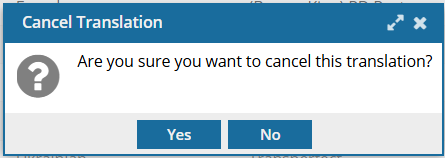
 Results:
Results:
