Complete a queued translation job
After you put a translation job on hold, you can force the job to be Completed. Forcing a State of Completed for a Queued Submission means that Inspire will leave the target files it created but never sent to translation. If you want Inspire to remove the target files that were never sent to translation, then you must Cancel the queued job.
 Before you begin
Before you begin
- If you want to Cancel a job instead, follow the steps in Cancel a queued translation job.
- You can also Complete a queued job after it has been sent out for a quote.


To set a translation job to Complete:
- Select
 Translations.
Translations. - Find a job with a State of Queued Submission.
- Right-click or use
 the Options menu to select Complete.
the Options menu to select Complete. - On the Complete Translation screen, click Yes.
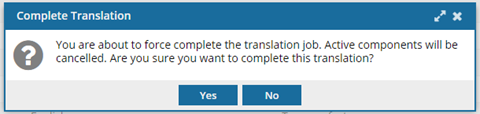
- The State of the job is reset to Completed.
- The components in the translation job are unlocked.
Inspire sends email to the translation coordinator to let them know the job was Completed.
The email notification contains the following information:
- The translation job ID. (For GlobalLink Enterprise and TransPerfect jobs.)
- The translation job Name.
- A list of target Languages used in the translation job.
- If the job was successfully Completed or Cancelled in GlobalLink Vasont Inspire.
- User Name of the account that completed or cancelled the translation job.