When you create a translation job, you must select to either start to Translate or Queue the job. If you want to create a translation job but you're not ready to send it yet, you can put the job on hold. Since queuing a job starts the translation process by creating the target language folders and files, you can only update a few of the job details.
 You must have permission to be a translation coordinator or be an administrator before you can send a component to translation or manage a translation job.
You must have permission to be a translation coordinator or be an administrator before you can send a component to translation or manage a translation job.

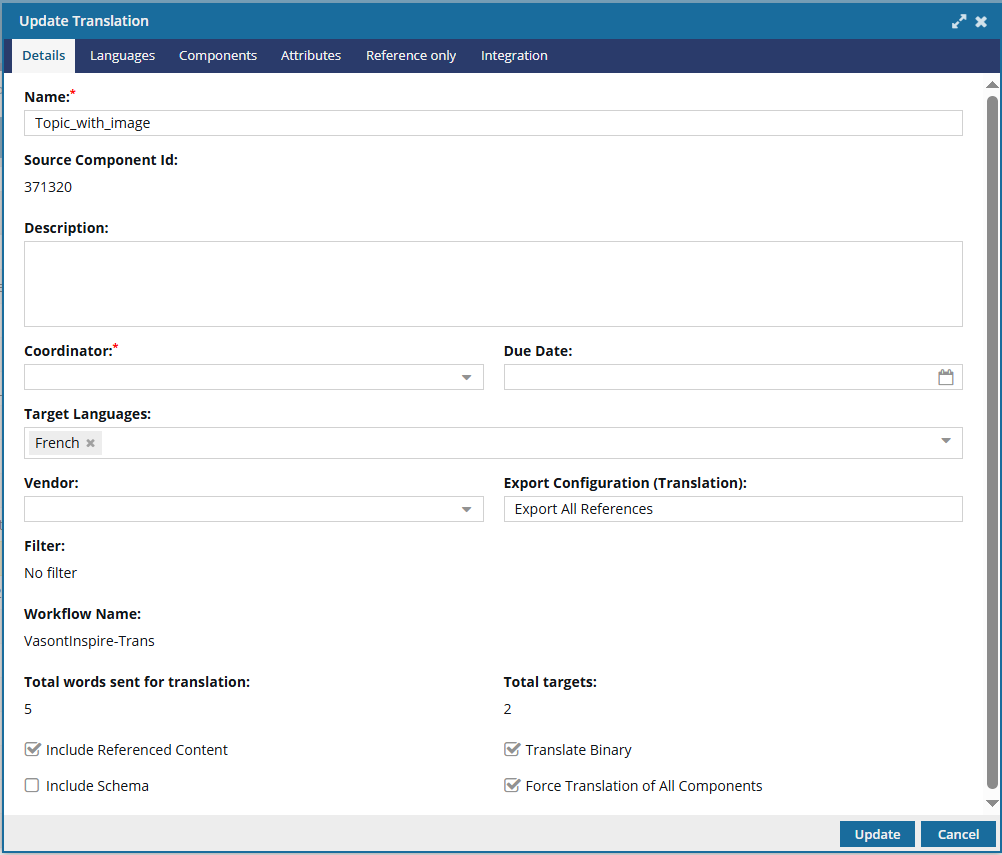

Details you can change
- On the Details tab: Name (of the job), Description, and (Translation) Coordinator
- On the Languages tab: Cancel (a language)
- On the Components tab: Cancel (a component translation)
- On the Integration tab: nothing
- On the Reference only tab: nothing

Details you can't change
When you're updating job details, the following settings are shown for your reference but can't be changed after a translation job is submitted: (If you need to make changes to these job parameters, you can cancel the job and re-create it with the correct information.) Read-only settings:
Read-only settings:
- On the Details tab: Source Component Id, Due Date, Target Languages, Translation Project, Total Words Sent for Translation, Filters (for attributes), Include referenced content, Export Configuration (Translation), Translate Binary, Force Translation of AllComponents
- On the Languages tab: Languages (you can't select new languages)
- On the Components tab: Components (you can't select new components)
- On the Integration tab: Submission Request Information, Submission Response Information, Retrieval Request Information, Retrieval Response Information
- On the Reference only tab: Name, File Name (You only see this tab if you sent the job to GlobalLink Enterprise -formerly known as Project Director.)

 Before you begin
Before you begin
You can change some details if the translation job has a State of:
- Queued Submission (not Submitted)
- Quoted Submission (All quotes have not been approved yet)
- You can keep the Translate component screen open.
When you open the Translate component screen to fill out the details for a translation request, you can now minimize this screen to go and check other Inspire screens for information.
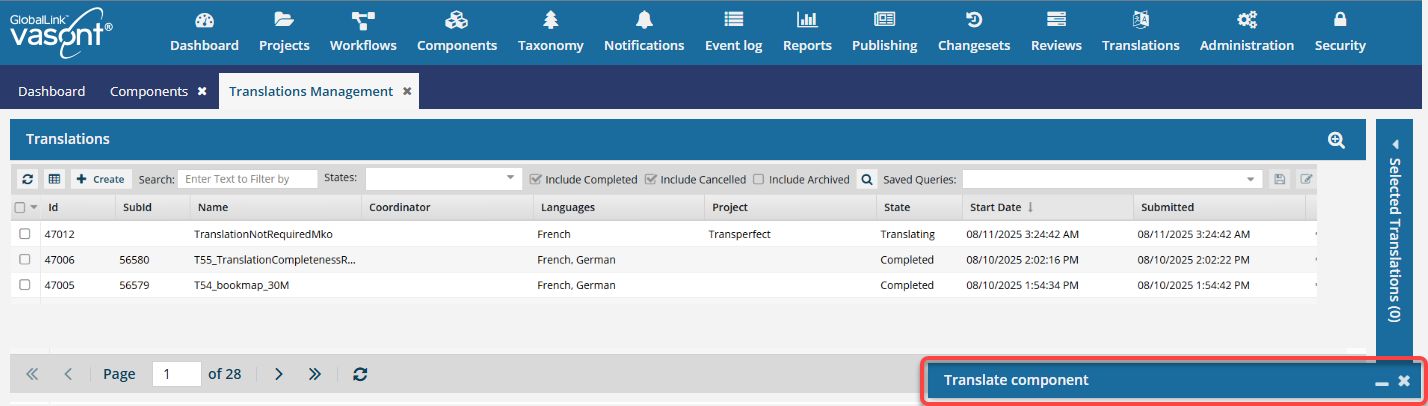
- In the Translate component screen, you can use
 the minimize control to temporarily hide the screen.
the minimize control to temporarily hide the screen.
- You see a blue title bar with the name of the Translate component screen in the bottom right corner of the Inspire app.
- To restore the minimized screen, click
 the minimize icon again.
the minimize icon again.


To update details for a queued translation job:
-
Select
 Translations.
Translations.
-
On the Translations Management tab, in the list, find the translation you want to modify. Make sure it's in the Queued Submission state.
 On the Translation Management tab, you see a list of translation jobs filtered by your role.
On the Translation Management tab, you see a list of translation jobs filtered by your role.
- Both administrators and translation coordinators are able to view translation jobs created by themselves as well as those created by other users.
- Users who don't belong to either of these roles don't get the See All option and can only see the translation jobs they created.

If you can't find the job you're looking for, do any of the following:
- If there are multiple pages, scroll to the next page using the controls at the bottom of the list.
- Sort the list by clicking a column heading.
- Search for items in the list that contain a key word or phrase.
- Limit the list to show only jobs in a specific state. Go to States, select an option, and then click the search icon
 .
.
- Show hidden jobs by selecting the checkbox for Include Archived. By default, the options for Include Completed and Include Cancelled are selected.
-
To open the Update Translation dialog, right-click the job or click
 the Options menu to select Update.
the Options menu to select Update.
-
On the details tab, in Name, type in a new job name for the translation in 100 characters or less.
-
In Description, change the optional description for the translation job in 1000 characters or less.
-
In Coordinator, select a user.
-
You can review the following options but can't change them:
-
Source Component Id is a number assigned by Inspire to each component when a translation job is created. This read-only number is only used for referencing the source components in a translation job.
-
Due Date
-
Target Languages
-
Vendor
-
Export Configuration (Translation)
-
Filter
-
Include referenced content
-
Include schema
-
Translate Binary
-
Force Translation of All Components
-
Select the Languages tab.
-
To cancel the use of a language in the translation job, select the language, click
 the Options menu, and then select Cancel.
the Options menu, and then select Cancel.
-
Select the Components tab.
-
To cancel the translation of a component in the translation job, select the component, click
 the Options menu, and then select Cancel.
the Options menu, and then select Cancel.
-
To save your changes, click Update.
 Results:
Results:
- As the translation coordinator, you'll receive an email notification that the translation job was updated.
- When you complete a task that triggers a notification, such as managing translation jobs, the Slack and email message bodies contain:
- The notification with ten or less Issues, Errors, and Warnings.
- A link at the bottom of the message [See Full Version].
- You can click the [See Full Version] link to expand a section under the link with the full details.

After you update details, you can send the job for a quote if you haven't done that yet.
- The job must being going to GlobalLink Enterprise
- An administrator must have enabled the use of quotes
- Getting a quote replaces the Submit option for queued jobs
 You must have permission to be a translation coordinator or be an administrator before you can send a component to translation or manage a translation job.
You must have permission to be a translation coordinator or be an administrator before you can send a component to translation or manage a translation job.
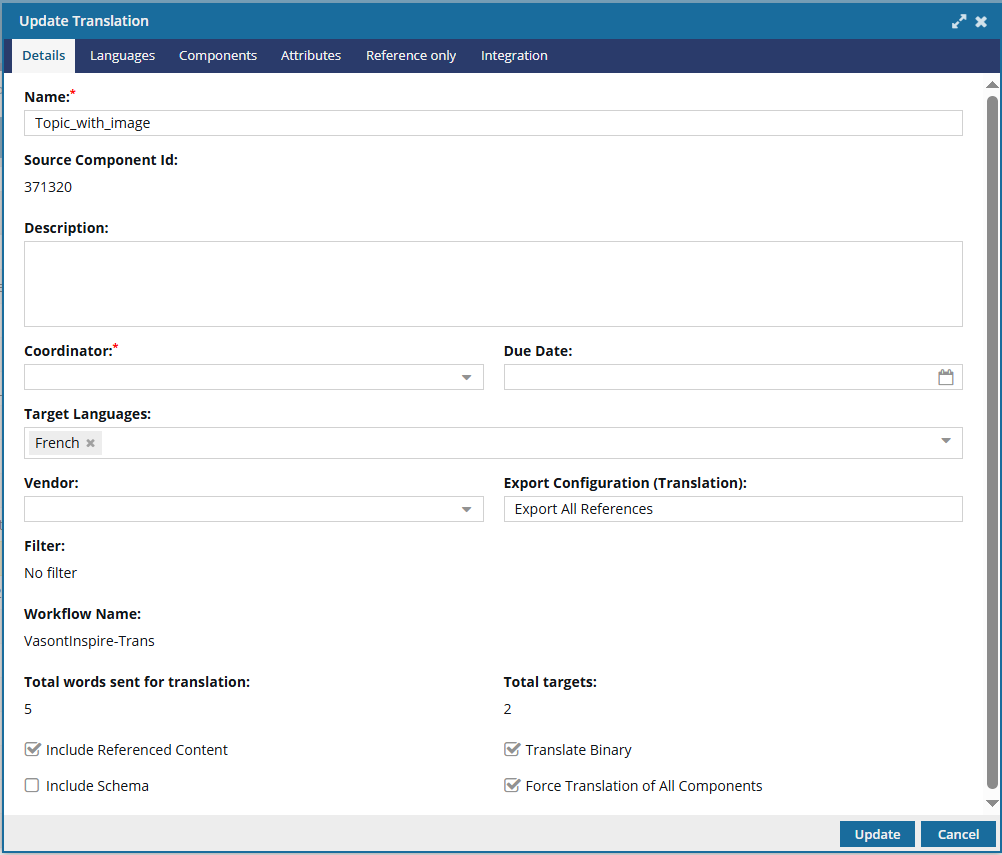


 Read-only settings:
Read-only settings:
 Before you begin
Before you begin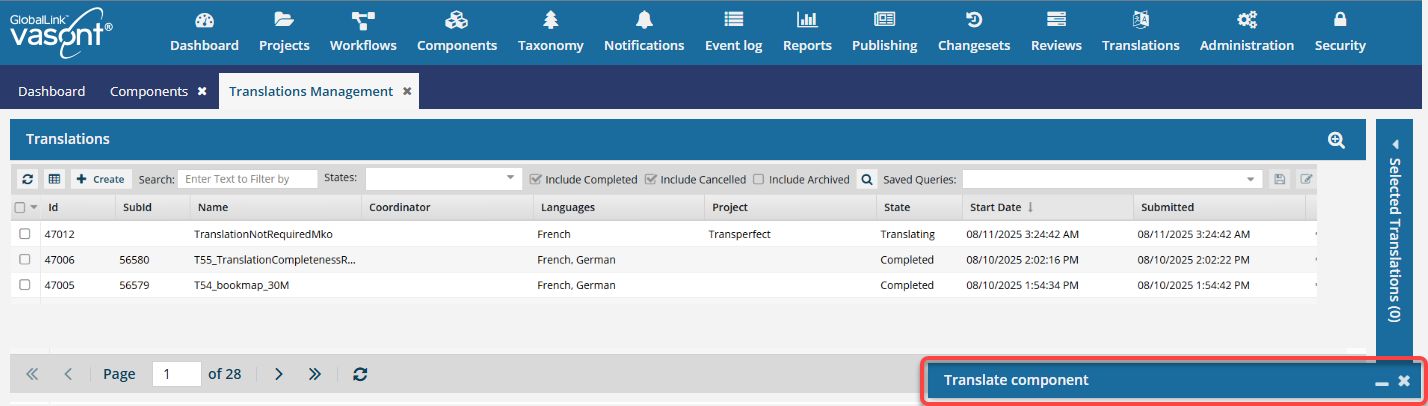
 the minimize control to temporarily hide the screen.
the minimize control to temporarily hide the screen. the minimize icon again.
the minimize icon again.


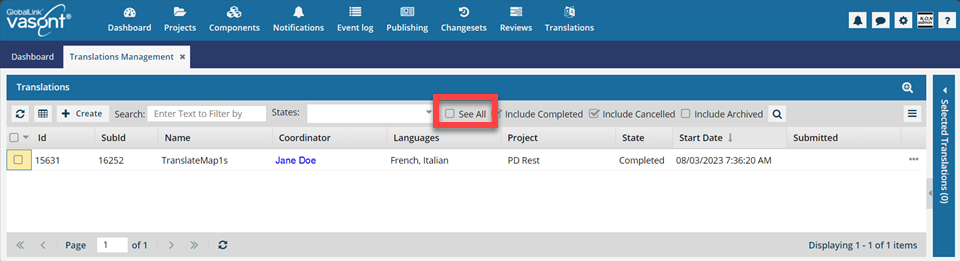
 Search to see an updated list of jobs.
Search to see an updated list of jobs. If you can't find the job you're looking for, do any of the following:
If you can't find the job you're looking for, do any of the following: .
. the Options menu to select
the Options menu to select  Results:
Results: