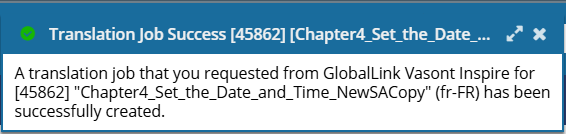Submit a queued translation job
When you create a translation job, if you want to create a translation job but you're not ready to send it yet, you can put the job on hold. To start the translation work, you must Submit the job.
 You must have permission to be a translation coordinator or be an administrator before you can send a component to translation or manage a translation job.
You must have permission to be a translation coordinator or be an administrator before you can send a component to translation or manage a translation job.

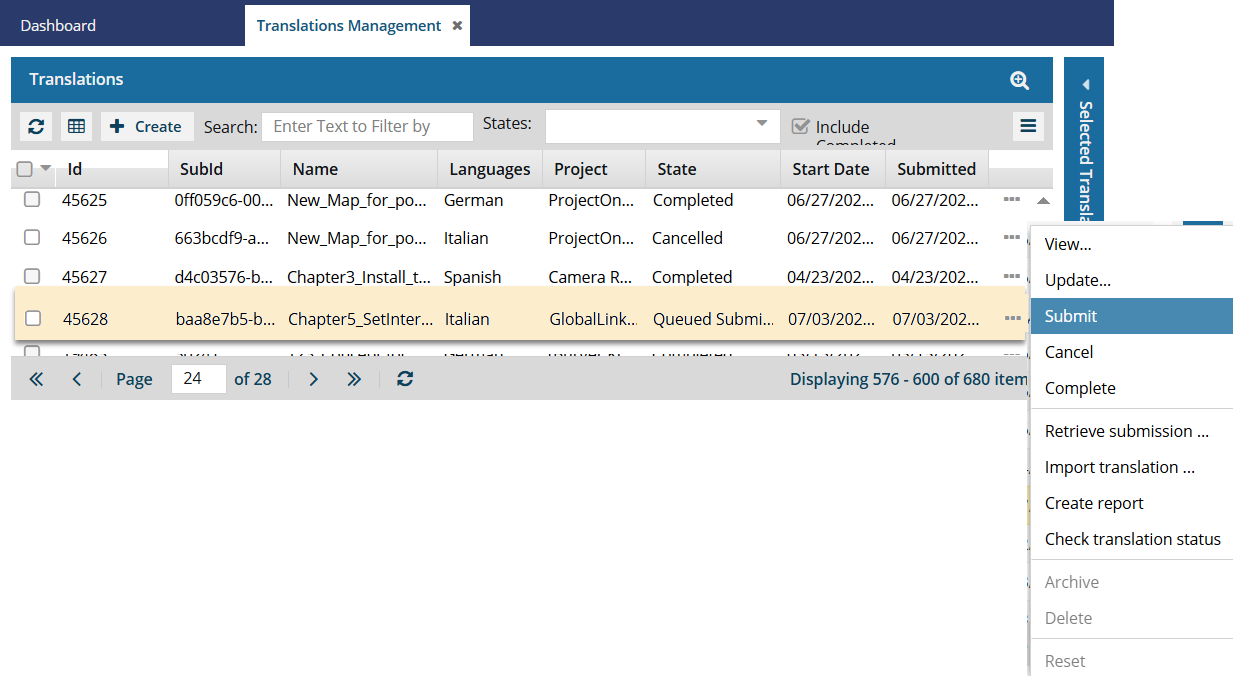
 Tips and tricks
Tips and tricks
Inspire prepares the job as soon as it's queued
Inspire creates a folder for each language you select. The folder's location is based on the component you select for translation.
Inspire creates a target language component and puts it into the new language folder. A target language component is created for each language you selected.
Inspire sets the Reading property ("ltr" or "rtl") as it is specified in the language definition when creating target components for translation.
- As the translation coordinator, you'll receive an email notification that the translation job was queued.
- When you complete a task that triggers a notification, such as managing translation jobs, the Slack and email message bodies contain:
- The notification with ten or less Issues, Errors, and Warnings.
- A link at the bottom of the message [See Full Version].
- You can click the [See Full Version] link to expand a section under the link with the full details
- For more information, refer to: Create a queued translation job.

 Before you begin
Before you begin
- If you sent a request for a quote, you cannot manually submit the queued job to start the translation work.
- After you select Send for a quote, the queued job's
 Options menu no longer contains the Submit action.
Options menu no longer contains the Submit action. - You see an option for Quote review instead of the Submit action.
To start a queued translation job after a quote request has been sent, follow the steps in: Approve a quote for a translation job.
- After you select Send for a quote, the queued job's


To submit a queued translation job:

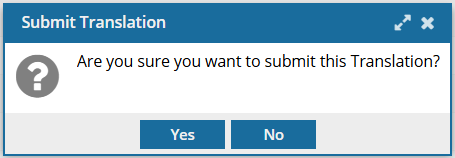
 Results:
Results: