Work with comments
When you're working with other users to develop content in the Oxygen-based editor, you can use comments to communicate with other authors, make suggestions during a review, or remind yourself of changes you need to make. You can also use comments when you Collobarate in a review.

 Before you begin
Before you begin
Your ability to access the following Oxygen features may vary depending on how they are configured by an administrator:
- Change tracking: An administrator can force Change tracking to stay on or off.
- Accept and reject changes: An administrator can disable the use of the Accept and Reject options that are available when Change tracking is on.
- Delete another user's comments: An administrator can allow the Remove button to be active even if the current user editing the component did not create the comment.
- Edit XML source mode: An administrator can hide the Edit XML Source option.
 Important notes:
Important notes:
- These permissions are set on a per user or role basis.
- These permissions do not apply to components in a review.
For a full explanation, read Understand Oxygen behavior.
![]() Administrators can follow the steps in: Grant permissions to options in Oxygen.
Administrators can follow the steps in: Grant permissions to options in Oxygen.


You can find Comment options:
- In the Oxygen editor toolbar
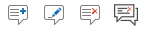
- On the right panel, in the
 Review pane
Review pane

Add a comment: Collaborate by giving feedback, or add a comment to leave self-reminders without changing the text. Comments can also be used to track issues, to make suggestions for improvement, or to provide explanations without altering the document's content.
- Toolbar option:
 Add Comment
Add Comment - Keyboard option: Ctrl + Alt + M

Edit a comment: Update the feedback you've left in a document, or update a comment to leave self-reminders without changing the text.
- Toolbar option:
 Edit Comment
Edit Comment

Remove a comment: Finalize a document, protect privacy, or improve readability.
- Toolbar option:
 Remove Comment
Remove Comment

Remove all comments: After all the suggestions have been addressed or the conversation is over, the comments are no longer necessary.
- Toolbar option:
 Remove All Comments
Remove All Comments

See the previous change: Move your cursor to an earlier edit in the document's revision history. It allows you to inspect, accept, or reject a specific revision that happened earlier in the editing process, without affecting the changes you have already reviewed.
- Toolbar option:
 Previous Comment or Change
Previous Comment or Change

See the next change: Move your cursor and view to the location of the next tracked edit in the document. It allows you to systematically review each revision one by one without having to manually scan the entire document.
- Toolbar option:
 Next Comment or Change
Next Comment or Change

Select which changes to see: view the different versions of the text as it is edited when Change Tracking is turned on.
- Toolbar option:
 Track Changes: View All Changes/Comments
Track Changes: View All Changes/CommentsAll changes (including comments) are highlighted in the document.
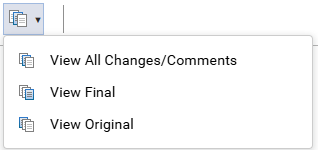
- View All Changes/Comments: Shows all edits made to the document after Change tracking was turned on are displayed.
 An administrator can force Change tracking to work in one of the following ways for specific users and roles:
An administrator can force Change tracking to work in one of the following ways for specific users and roles:- Force Change Tracking to stay on: All changes are highlighted and Change Tracking cannot be turned off.
- Force Change tracking to stay off: No changes are highlighted, and Change Tracking cannot be turned on.
 You may not see any changes if an administrator has configured Change Tracking to be disabled in Oxygen for your user account or for a role that you belong to.
You may not see any changes if an administrator has configured Change Tracking to be disabled in Oxygen for your user account or for a role that you belong to. - View Final: Shows the text after all edits have been accepted or rejected.
 Important notes:
Important notes:- You may not see any changes if an administrator has configured Change Tracking to be disabled in Oxygen for your user account or for a role that you belong to.
- You may not see any changes if an administrator has configured the Accept and Reject buttons to be disabled in Oxygen for your user account or for a role that you belong to.
- View Original: Shows the text before any changes were made and before Change tracking was turned on.
 An administrator can force Change tracking to stay off. In this case, no changes are highlighted, and Change Tracking cannot be turned on in Oxygen by your user account or for a role that you belong to.
An administrator can force Change tracking to stay off. In this case, no changes are highlighted, and Change Tracking cannot be turned on in Oxygen by your user account or for a role that you belong to.
- View All Changes/Comments: Shows all edits made to the document after Change tracking was turned on are displayed.


After you insert a comment:
 You can:
You can:
- Edit your own comment
- Mark a comment as Done
- Remove one comment
- Remove all comments at once (if you're in a review and are a Review Coordinator)
![]() You can't:
You can't:
- Edit someone else's comment
- Remove someone else's comment or all comments (unless you're in a review and are a Review Coordinator) OR your user account or the role you belong to has been granted permission to the allow_delete_other_comment property.
 Administrators can follow the steps in: Allow another user to delete your comment.
Administrators can follow the steps in: Allow another user to delete your comment.