Allow another user to delete your comment
As an Inspire administrator, you can set permissions to grant or deny users and roles access to a specific module. By default, when a user opens a component in the Oxygen editor, they can see comments made by other users but can only delete their own comments. If you want to configure Oxygen behavior for a user or role so that a user can delete another user's comments, you can add them to the Content Browser module's allow_delete_other_comment property in Module Access Management.
 Tips and tricks
Tips and tricks
The allow_delete_other_comment property shows the ![]() Remove button in a comment's action buttons, even if the current user editing the component did not create the comment.
Remove button in a comment's action buttons, even if the current user editing the component did not create the comment.
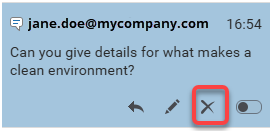
- This button is available when a user clicks in the changed text in the Oxygen editor, opens the right side panel, and goes to the
 Comments pane.
Comments pane. - By default, a user can only see the
 Remove action button if they created a comment.
Remove action button if they created a comment. - If you add a non-administrator user or role to this property, then the user or role can do the following even if they did not create the comment:
- Can see the comment text in the
 Comments pane
Comments pane - Can
 reply to the comment
reply to the comment - Can
 edit the comment
edit the comment - Can
 Remove one comment or all comments
Remove one comment or all comments - Can mark the comment as Done

- Can see the comment text in the
 The settings for these properties do not apply when editing a component in a review.
The settings for these properties do not apply when editing a component in a review.

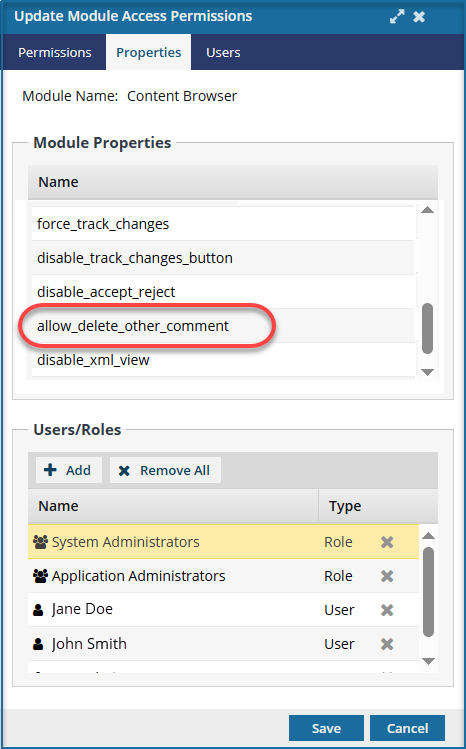


To allow another user to delete your comment:


 On the
On the 
 Results:
Results: