Edit a comment
When you're working with other users to develop content in the Oxygen-based editor, you can't edit someone else's comment, but you can edit your own.
 Tips and tricks:
Tips and tricks:
- If you want to suggest changes to another user's comment, you can Reply to a comment.
- If you're working in a review, you cannot delete other user's comments.
- These steps explain how to use comments in a component. You can also use comments in Reviews.
- There are no indicators that you've edited your comment, other than the text is updated.
- All comments and replies are shown in review reports, along with the name of the user who added them.

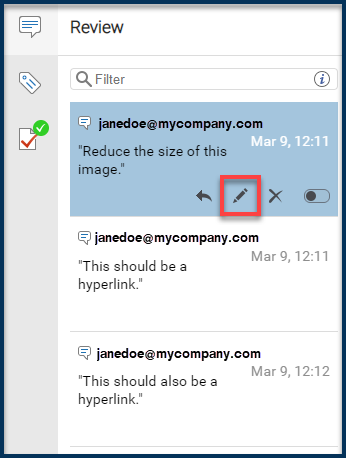

To edit your own a comment:
 Components
Components .
. .
.  In the
In the  .
. You can also use the editor's toolbar at the top of the screen to click Edit comment
You can also use the editor's toolbar at the top of the screen to click Edit comment  .
.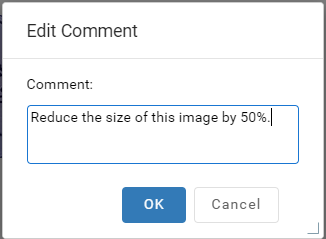
 .
. .
.