Remove one comment
When you're working with other users to develop content in the Oxygen-based editor, you can't remove someone else's comment, but you can remove your own.
 Tips and tricks:
Tips and tricks:
- Use caution when removing a comment. You won't be asked to confirm the removal and this action can't be undone.
- There are no indicators that you've removed your comment, other than its no longer displayed.
- These steps explain how to use comments in a component. You can also use comments in Reviews.
- Deleted comments and replies are not included in review reports.

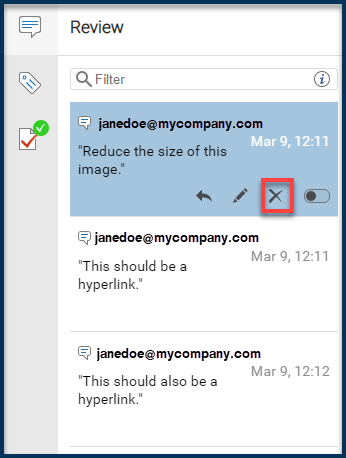

To remove your own comment:
 Components
Components .
. the review icon .
the review icon .  In the
In the  You can also use the editor's toolbar at the top of the screen to click
You can also use the editor's toolbar at the top of the screen to click  Remove comment .
Remove comment .
