When you're working with other users to develop content in the Oxygen-based editor, you can't edit someone else's comment, but you can reply to them. You reply is shown directly below the comment.
 Tips and tricks:
Tips and tricks:
- Your reply is marked with a blue curving up arrow
 .
.
- All comments and replies are shown in review reports, along with the name of the user who added them.

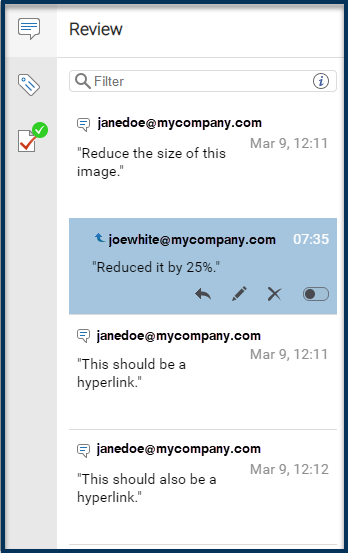

To reply to a comment:
-
In Inspire, go to
 Components.
Components.
-
Navigate to the DITA topic where you want to insert a comment.
-
Right-click the topic and select Edit ...
-
Select the text with the comment you want to reply to.
-
If not already open, click the right side panel control
 .
.
-
To see the Review pane, click the review icon
 .
.

In the
Review pane you'll see all comments for this document.
-
Click a comment you want to reply to.
-
In the comment's box, at the bottom, click Reply
 .
.
-
On the Add Reply screen, enter your text, and then click OK.

You see your reply directly under the comment.
-
To save your changes, do one of the following:
- To save your changes locally and keep working in the editor, click Save
 .
.
- To save your changes to the Inspire database and close the editor, click Save and Submit
 .
.
 Tips and tricks:
Tips and tricks: .
.
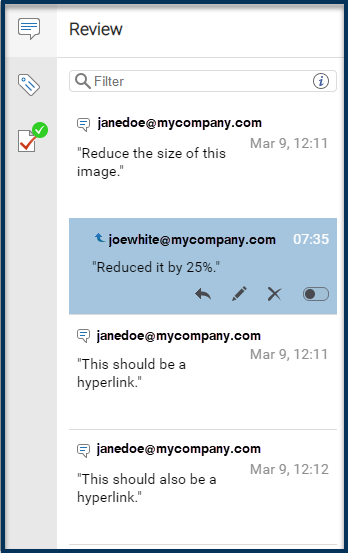

 Components
Components .
. .
.  In the
In the  .
.
 .
. .
.