Understand how AI indexing works
Inspire provides a way to add content to an AI index. This feature is intended for future use to power a search that can be used to help authors develop content. However, it currently can only help you provide quick answers for your customers if you are creating your own chatbot.
 To access this premium feature, you must purchase it separately. Contact your Vasont customer representative to invest in efficiency and discover how AI can elevate your search experience today!
To access this premium feature, you must purchase it separately. Contact your Vasont customer representative to invest in efficiency and discover how AI can elevate your search experience today!
- Unlock the Power of AI-Driven Search Experience.
- Get smarter, faster, and more intuitive search with our advanced AI-powered technology.
- Gain deeper insights, find exactly what you need, and streamline your workflow—all with precision and ease.

 Before you begin
Before you begin
Although you can enable the creation of an AI index, create an index and add data to it, be aware of the following restrictions:
- Users cannot manually add, update, or remove data from an index
- Images are not supported in an AI index
- Data stored in an AI Index is not currently used in any searches in Inspire
![]() If you are creating your own chat bot and want to search the content you've added to the Inspire AI indices, you can use the index ID number. Administrators can go to the
If you are creating your own chat bot and want to search the content you've added to the Inspire AI indices, you can use the index ID number. Administrators can go to the  Administration module to open the AI configuration management screen and copy the AI index identifier that developers would need to reference.
Administration module to open the AI configuration management screen and copy the AI index identifier that developers would need to reference.

To build up an AI Index:
- Setting up AI
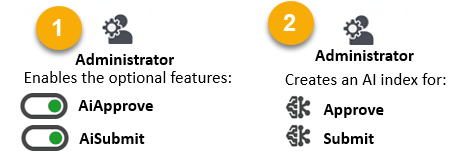
 An administrator must enable the ability to create an index.
An administrator must enable the ability to create an index.  Enable the AI feature and options
Enable the AI feature and options Next, an administrator must use the
Next, an administrator must use the  Administration module to open the AI configuration management screen to create an index to store the AI data
Administration module to open the AI configuration management screen to create an index to store the AI data - Adding content to AI
After an administrator creates an index, Inspire adds to it automatically.
- For example, if an admin creates an Approve index, anytime an Inspire user approves a component, Inspire automatically adds that component's data to the Approve index.
- Using AI data
- Admins can copy the index's ID to access the content from a proprietary chat bot.
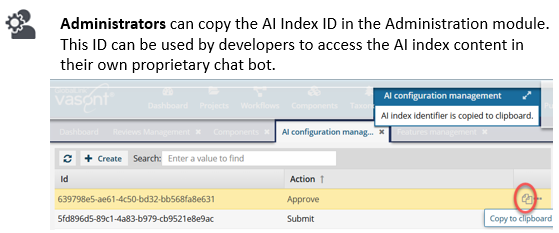
- Admins can copy the index's ID to access the content from a proprietary chat bot.


 Maintaining data in the index is easy!
Maintaining data in the index is easy!
- Whenever you update and submit a component, Inspire automatically updates the content in the index.
- If you're using an index for approvals, when you unapprove a component, the content remains in the Approve index. However, after you make your changes and approve it again, the old content is replaced with the newly approved content.