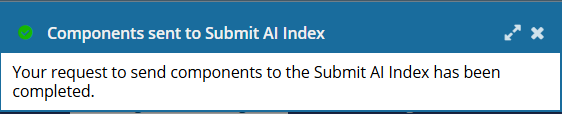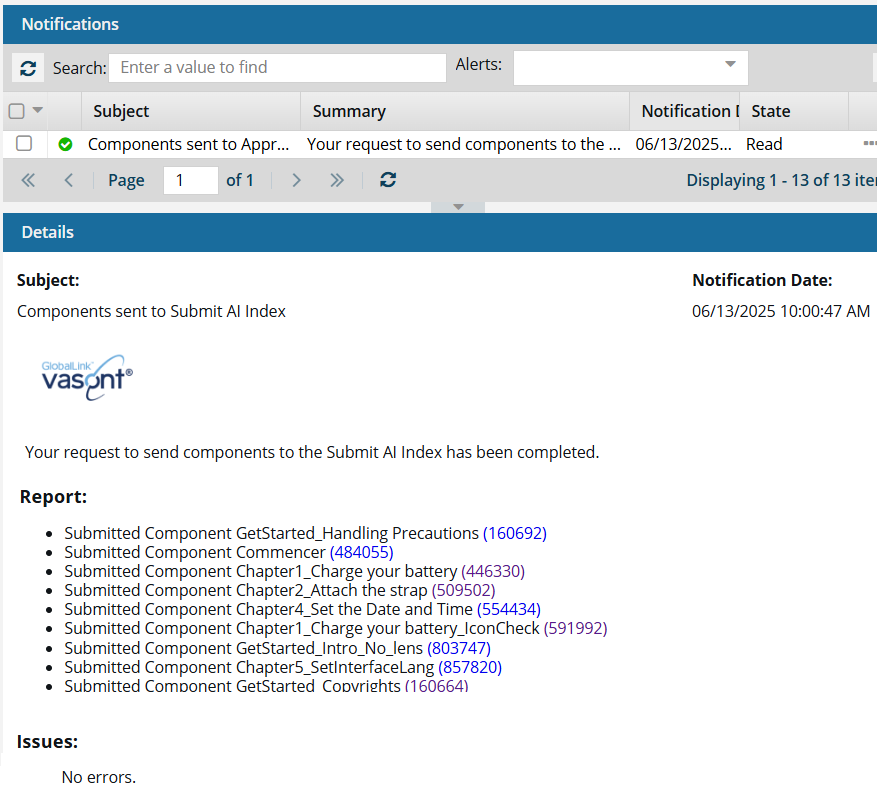Add content to an AI index from selected components
After an administrator creates an index, authors and Inspire users can add data to the indices to build up the content for an AI-powered search. For the Submit and Approve actions, Inspire automatically adds data to the appropriate index when a user performs these actions. Users can also manually add data to the index's database for each of these actions.
 To access the premium AI feature, you must purchase it separately. Contact your Vasont customer representative to invest in efficiency and discover how AI can elevate your search experience today!
To access the premium AI feature, you must purchase it separately. Contact your Vasont customer representative to invest in efficiency and discover how AI can elevate your search experience today!

 Tips and tricks
Tips and tricks
- Currently, images are not supported in an AI index.
- Building a Submit index. If an administrator has created an index for submittals, Inspire automatically adds component content to the Submit index when authors Submit and Save a component in the Oxygen editor.
- This lets authors working in Oxygen find content that has already been written. The more content you add to the Submit index, the more an author can find and re-use content to avoid having to update duplicate content in multiple components.
- Building an Approve index. If an administrator has created an index for approvals, Inspire automatically adds component content to the Approve index when a user approves or signs a component in the Components browser.
- This builds up the content that can be available in a chat bot you provide to your customers. Your users can ask questions and get quick answers without requiring the customer to read an entire published document.
- If you are creating your own chat bot and want to search the content you've added to the Inspire AI Approve index, you can use the ID numbers. Administrators can follow the steps in Copy the ID of an AI index.
- Updating an index:
- Whenever you update and submit a component, Inspire automatically updates the content in the index.
- If you're using an index for approvals, when you unapprove a component, the content remains in the Approve index. However, after you make your changes and approve it again, the old content is replaced with the newly approved content.
- Inspire users can manually Delete content from an AI Index.
 You must remove a component's content from an index before you delete it. If you delete a component in Inspire, and it was added to an AI Index, the content will still exist in the index.
You must remove a component's content from an index before you delete it. If you delete a component in Inspire, and it was added to an AI Index, the content will still exist in the index. - If you want to remove all the content and start again, admins can Delete an AI index.


To build an AI index from components:

 Select components that are appropriate for the index you want to build:
Select components that are appropriate for the index you want to build: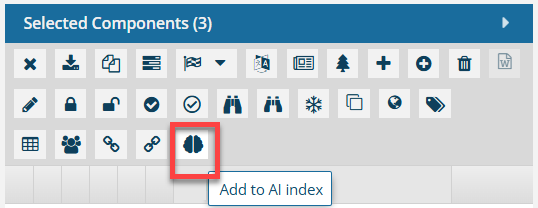
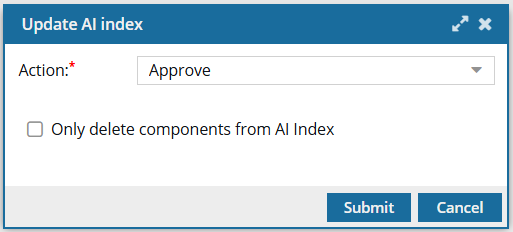
 Results: You see a notification when the process starts and completes.
Results: You see a notification when the process starts and completes.