Delete an AI index
After an administrator creates an index, authors and Inspire users can add data to the indices to build up the content. If you need to remove content or think you have too much outdated content in your index, you can delete the index.
 Before you begin:
Before you begin:
- To access this premium feature, you must purchase it separately. Please contact your Vasont customer representative.
Although you can enable the creation of an AI index, create an index and add data to it, be aware of the following restrictions:
- Users cannot manually add, update, or remove data from an index
- Images are not supported in an AI index
- Data stored in an AI Index is not currently used in any searches in Inspire

 Tips and tricks
Tips and tricks
Instead of deleting an index and starting over with a new empty indexing database, you can:
- Update content in the Submit index. If you have added content to an index that needs updating, instead of deleting an index and starting over, you can open the component and update the content.
- When you click Save and Submit, the index's content will also be updated.
- Unapprove, fix, and re-approve content in the Approve index. After a component has been approved, when you select Unapprove, the component's content still exists in the index's database.
- You can edit the content in the unapproved component, and then approve it again to update the content in the Approve index.

You may want to delete an index if:
- You want to remove content from the index because you cannot select a component to remove it manually. This happens if you delete a component permanently from Inspire before manually removing it from the index.
- You want to remove unapproved content. After a component has been approved, when you select Unapprove, the component's content still exists in the index's database.

 Use caution when deleting an index.
Use caution when deleting an index.
- This action empties and removes content from the index's database.
- This action cannot be undone.


To delete an AI index:

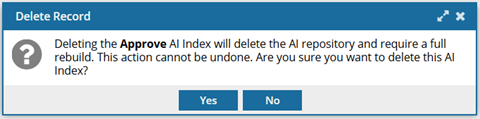
 Results:
Results:  Important:
Important: