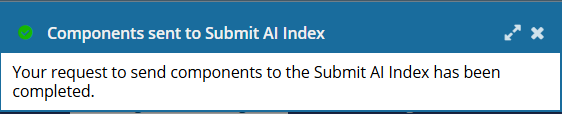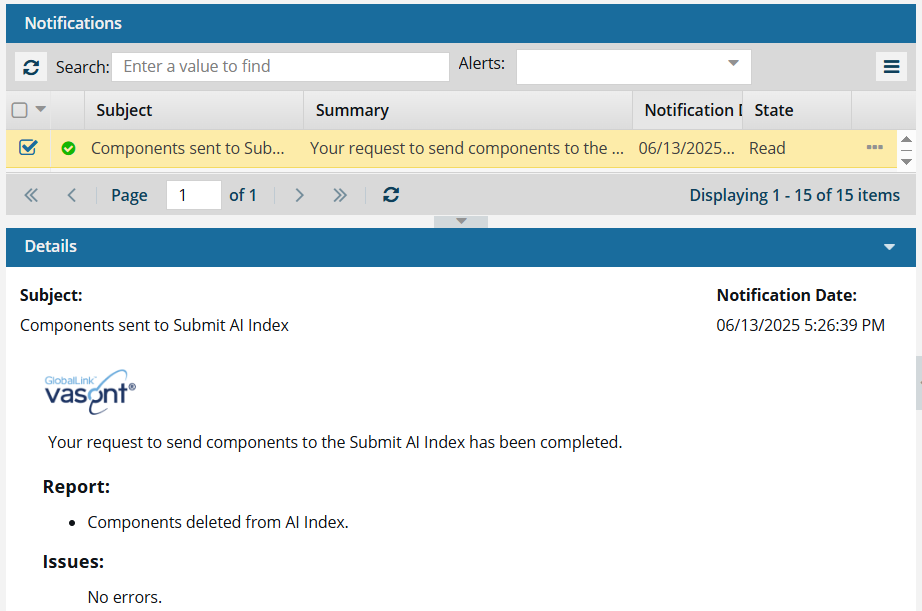Delete content from the AI-powered search
After an administrator creates an index, authors and Inspire users can add data to the indices to build up the content for an AI-powered search. There also may be times when you want to remove content from an index. If you want to delete an unused component from Inspire and it has been included in an index, you need to remove it from the AI index first. Another reason may be that you find content in the AI Assistant's answer that needs to be removed. In this case, you can update the component and remove the content. If the incorrect answer continues to appear, you can remove the entire component from the index.
 To access the premium AI feature, you must purchase it separately. Contact your Vasont customer representative to invest in efficiency and discover how AI can elevate your search experience today!
To access the premium AI feature, you must purchase it separately. Contact your Vasont customer representative to invest in efficiency and discover how AI can elevate your search experience today!

 Tips and tricks
Tips and tricks
- You can only delete an entire component from an index. If there is only a small part of a component that needs to be removed from the AI index, consider editing the component instead of removing it.
 When removing content from an AI index, you cannot choose a specific section of a component to exclude from the AI index. You must exclude the entire component.
When removing content from an AI index, you cannot choose a specific section of a component to exclude from the AI index. You must exclude the entire component. - If you delete an unused component from Inspire and it has been included in an index, the component's content will still exist in the AI index. To remove the content, you need to remove the component from the AI index before deleting it from Inspire.
- If you're using an index for approvals, when you unapprove a component, the content remains in the Approve index. You can do either of the following:
- Make your changes and approve the same component again. This will replace the old content with the newly approved content.
- Remove the component from the AI index first. Then you can send the unapproved component to the Deleted Items folder if you need to.
- You cannot delete images or binary files from an AI index because they cannot be included in an index.
- If there are too many components to remove, you can ask your administrator about deleting the entire index. Admins can follow the steps in Delete an AI index.


To delete a component from an AI index:

 Select components that are appropriate for the index you want to update:
Select components that are appropriate for the index you want to update: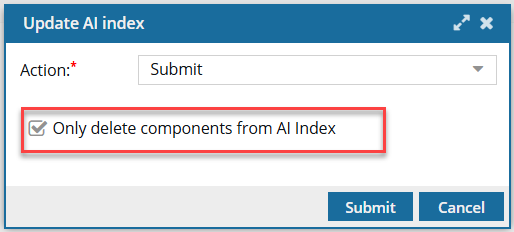
 Results: You see a notification when the process starts and completes:
Results: You see a notification when the process starts and completes: