Create an AI index for submittals
As an administrator, you can create an index to store data if you have your own proprietary chatbot. The index stores numerical representations of data that is saved after a user clicks the Submit and Save button in the Oxygen editor.
 Before you begin:
Before you begin:
- To access this premium feature, you must purchase it separately. Please contact your Vasont customer representative.
- Before you can create an AI index, an administrator must have enabled the feature. Follow the steps in: Enable creating an AI index for submittals.
Although you can enable the creation of an AI index, create an index and add data to it, be aware of the following restrictions:
- Users cannot manually add, update, or remove data from an index
- Images are not supported in an AI index
- Data stored in an AI Index is not currently used in any searches in Inspire

 Tips and tricks
Tips and tricks
- You can only create one index per action. If you create another index for the Submit action, and then you try to create another, you see the following error:
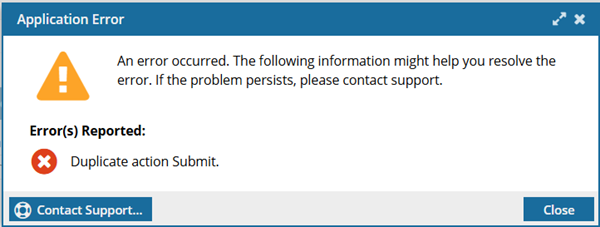
- If an index already exists for the Submit action and you want to replace it, you must delete it first.

To create an AI index for Oxygen submittals:

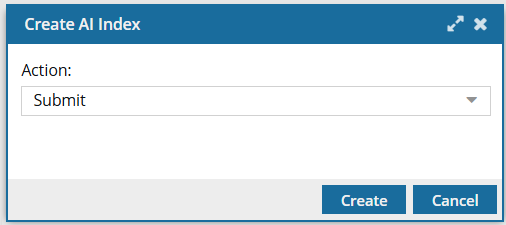
 Results: The
Results: The