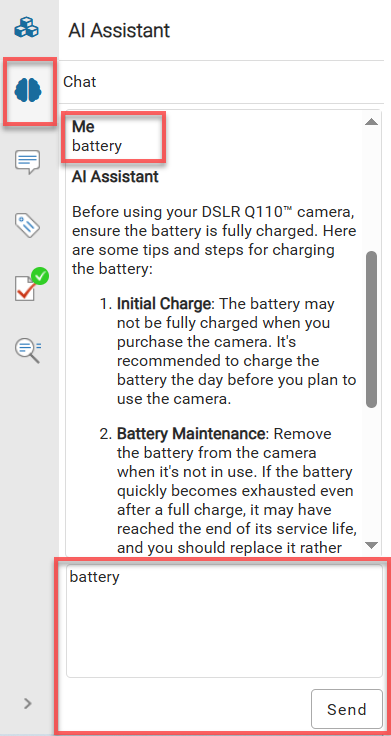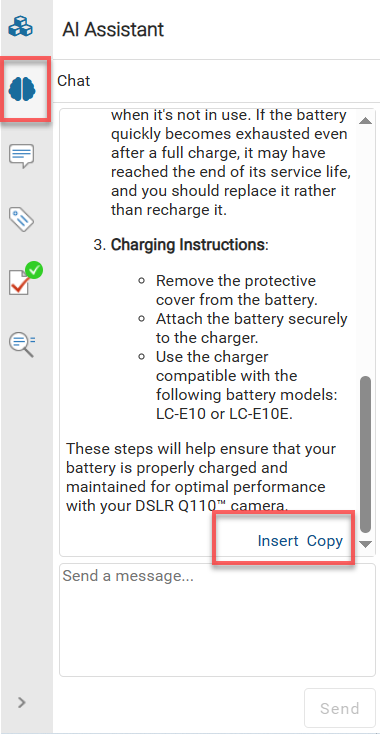Copy content from the Oxygen AI Assistant pane
When you're developing content in the Oxygen editor, you can use an AI-powered search to see if content has already been written anywhere else in Inspire. After you find the content you need, you can copy it from the AI Assistant pane to your computer's memory. After the answer is copied to the clipboard memory, you can paste it into any other component or use it outside of Inspire.
 To access the premium AI feature, you must purchase it separately. Contact your Vasont customer representative to invest in efficiency and discover how AI can elevate your search experience today!
To access the premium AI feature, you must purchase it separately. Contact your Vasont customer representative to invest in efficiency and discover how AI can elevate your search experience today!

 Before you can use the AI-powered search in Oxygen, the following criteria must be met:
Before you can use the AI-powered search in Oxygen, the following criteria must be met:
- An administrator must create an AI Index for the Submit action. Administrators can follow the steps in Create AI index for Submittals.
- An Inspire administrator or user must add content to the Submit AI index.
- After an administrator creates the Submit Index, Inspire automatically adds content to the index when an author opens a component in Oxygen, edits it, and then clicks Save and Submit.
- If you want to search in content that doesn't need to be updated, you can also manually add content to the index from the Components browser. Users can follow the steps in Build an AI index from components.
 Tips and tricks
Tips and tricks
- You can use the AI assistant to find content in all the Inspire components that have been added to the Submit Index for an AI-powered search. You don't have to leave the editor to search for similar components, or create an advanced query in the Components browser.
- Your search results are limited to the content that is added to the Submit AI index. If there is no content in the index, you won't see any search results.
- You cannot search through text in images or binary files.
- If you want to find all the occurrences of a word or string of characters in the document you're currently editing, you can just use
 the Find/Replace option in the right pane. You can also replace words you've found with another text string. For more information, read Find and replace text in Oxygen.
the Find/Replace option in the right pane. You can also replace words you've found with another text string. For more information, read Find and replace text in Oxygen. - If you want to copy the AI Assistant's answer directly into the document you're editing, you can use the Insert option. For more steps, read Insert content from the Oxygen AI Assistant pane.


To copy content from the Oxygen AI Assistant pane:
 .
.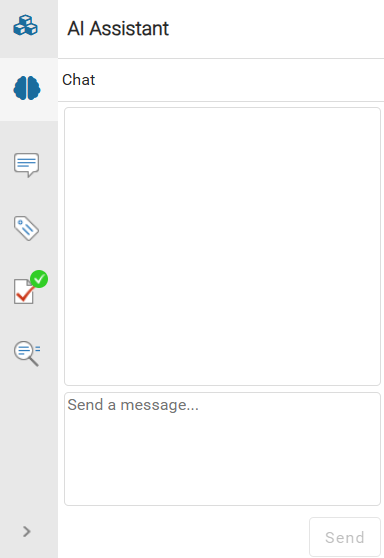
 Results: You see your question underneath the heading
Results: You see your question underneath the heading