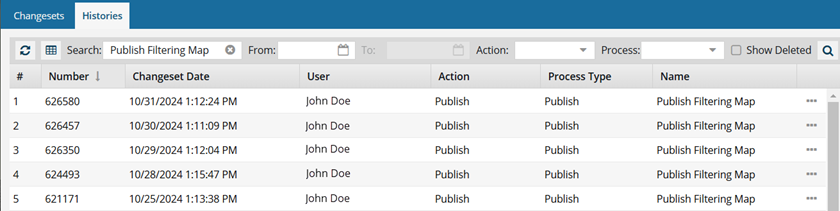See all changes to all components
You can see an ongoing record of all changes made to the components in your instance of Inspire in the Changesets module. To see changes to a group of components, you can use the Changesets tab. To see how a specific component has changed over time, you can use the new Histories sub-tab. Both tabs show you the user who performed the update and what the action was that created the changeset record.

 Before you begin
Before you begin
- To access the Changesets module, you must have one of the following permissions:
- Administrator permissions
- Changesets module permissions
Administrators can grant access to the Changesets module by following the steps in Allow non-Admin users to work with changesets.

 Tips and tricks
Tips and tricks

- Look in the top menu for the
 Changesets module. If you are an administrator, you see the Changesets module after the
Changesets module. If you are an administrator, you see the Changesets module after the  Publishing module and before the
Publishing module and before the  Reviews module.
Reviews module. - A changeset is a group of related modifications tracked in Inspire's version control system. A changeset record details specific changes made to files within one action, including information like what was changed, who made the change, and any comments explaining the reason behind the modification. One action, such as publishing, can include multiple components.
- Both tabs in this module let you apply the following filters to the changeset list:
- See changes made during a specific date range using the From and To date picker
- See all changes made for a specific user Action
- See all changes made for a specific Inspire Process Type
- See only changesets where the Action is Delete
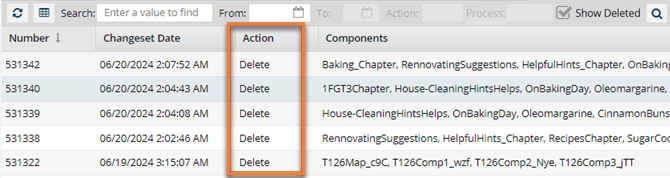
- This is helpful because you cannot sort or search in the Action column.
- Both tabs in this module let you take the following actions:
- Refresh to see the latest changes
- Save 200 entries to a CSV file to manage the data outside of Inspire
- Sort the list by a column that allows it
- Search the list
See all components updated in one action
To find changes to a group of components, you can search on the Changesets tab. You cannot search for a component on the Changesets tab.
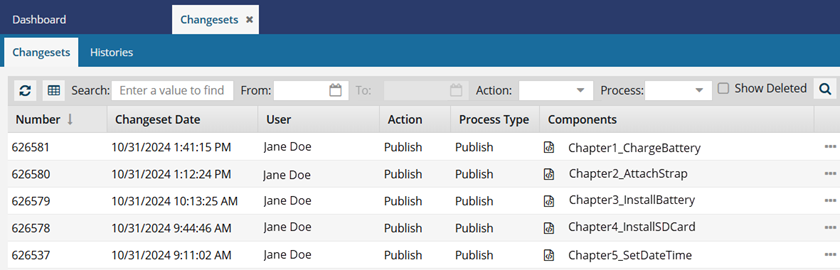
If many users are working every day on many components, you see a very long list of changeset entries. You can use the following options on the Changesets tab to find the change you need:
- Search using basic methods and advanced searches.
- Basic searches: Use a basic search if you just need to find a change by date or component. You can manage the list of search results by filtering and sorting.
- Advanced searches: If you need to do more than just find a changeset by name or number, you can use advanced search tools to create logic that asks a question about the data in your components. Advanced searches are slower than a content search but they give you more flexibility for finding exact matches and structural conditions.
 Before you begin
Before you begin- In the Changesets module, advanced search is available only on the Changesets tab. You cannot open advanced search on the Histories tab.
- The Advanced search feature in Changesets does not include Advanced content, so you cannot use XPath expressions here to search.
- Take an action on a change. From
 the Options menu, you can:
the Options menu, you can: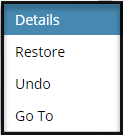
- Details—see more information about the list of files included in this changeset.
- Name. See the display name of all files included in this changeset.
- Type. Tells you if the file's content is structured as a Concept, Task, or other type of DITA or DocBook topic.
- File Name. See the component name plus the GUID.
- History. After you select a changeset, look in the bottom pane to see the list of snapshots available.
- Restore—overwrites the current component with the content stored in the changeset you select. This action copies the content from the changeset and may or may not undo any recent changes.
- Undo—revises the current component to remove the changes that were made in the changeset you select. You can undo the following actions:
- Update, Review, Submit, Translate. If the changeset you select contains a content change, the current component is overwritten by the most recent snapshot with a content change.
- Create, Move, Publish, Rename. If the changeset you select does not contain a content change, the current component is overwritten by the previous snapshot.
Check your snapshots. If you aren't sure if you want to Restore or Undo, you can:- View the current component (View a component without locking it)
- View a snapshot
- Compare snapshots
- Go To—opens the Components tab and the folder containing the file in the changeset record. In the Components browser, the file is automatically selected for you.
 If there are multiple components and they are in different folders, you see the items from the first folder listed in the Folders pane.
If there are multiple components and they are in different folders, you see the items from the first folder listed in the Folders pane.
- Details—see more information about the list of files included in this changeset.

See how one component changes ever time
In the Changesets module, you can see details about specific changes made to files within one action. However, you cannot search for a specific component on the Changesets tab. If you want to see changes made to a specific component over a series of actions, you can use the Histories tab.