Understand changeset rules
If you want to see an ongoing record of all changes made to the components in your instance of Inspire, you can go to the Changesets module. Before you take any actions on changesets, make sure you understand how they work.
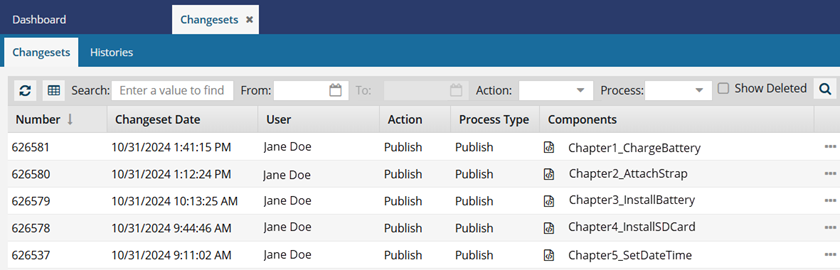

Required Permissions
 To access the Changesets module, you must have one of the following:
To access the Changesets module, you must have one of the following:
- Administrator permissions
- Changesets module permissions
Administrators can grant access to the Changesets module by following the steps in Allow non-Admin users to work with changesets.


When is a changeset record created?
When a user takes an action on a component a changeset record is created. The action does not necessarily mean changes were made to the content. A changeset record is created after a user takes any of the following actions:
- Branch
- Copy
- Create
- Move
- OnDemand
- Publish
- Review
- Translate
- Update
 Although Delete is an action, you display these changeset records using the Show Deleted checkbox.
Although Delete is an action, you display these changeset records using the Show Deleted checkbox.
One changeset record can include multiple components. For example, when sending multiple files to translation, all files are listed in the Translate changeset record.
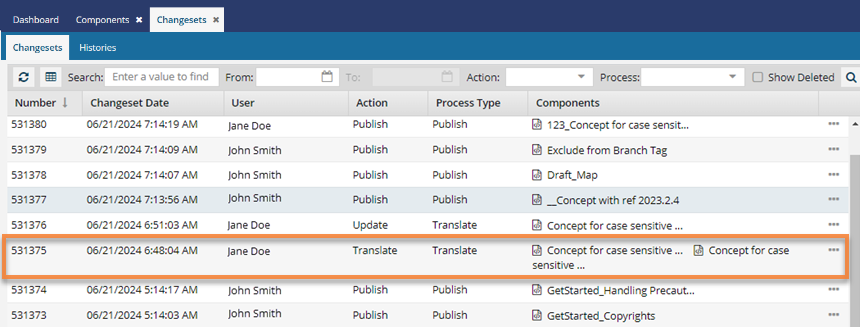
Previously, multiple changeset records were created for one Update Action with a Process Type of Rename. When you Rename a file that is referenced by other components, a separate changeset record was created for each file that was updated to reflect the new name.
 Now, only one changeset record is created that lists all impacted components for a file rename.
Now, only one changeset record is created that lists all impacted components for a file rename.
Undo vs. Restore
Undo — Use when you want to roll-back a changeset to reverse a change that was made in error.
- This action revises the current component to remove the changes that were made in the changeset you select.
- You can undo the following actions:
- Update, Review, Submit, Translate.
- If the changeset you select contains a content change, the current component is overwritten by the most recent snapshot with a content change.
- Create, Move, Publish, Rename.
- If the changeset you select does not contain a content change, the current component is overwritten by the previous snapshot.
- Update, Review, Submit, Translate.
Restore — Use when you want to reinstate changes made in a previous changeset to the current component.
- This action replaces the current version of the component with changes made in a previous changeset.
- You can now restore deleted components from a changeset where the Action is Delete. When you select the Show Deleted option, the list shows only records of changes where one or more components were deleted.
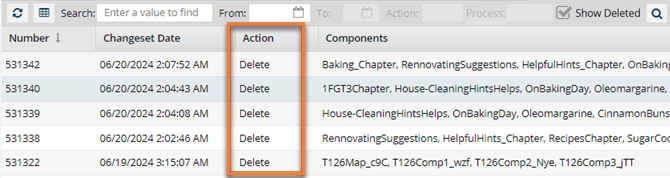
- This is helpful because you cannot sort or search in the Action and Components columns.
- For each record where the Action is Delete, you can use
 the Options menu to select Restore. This lets you restore all deleted components in the changeset record.
the Options menu to select Restore. This lets you restore all deleted components in the changeset record. - If the component already exists, you see an error that the component cannot be restored because it exists.