Search for changes to content and files
You can go to the Changesets module to see an ongoing record of all changes made to every component in your instance of Inspire. As this is a list of all changes made on a daily basis, it can be very long.
 To access the Changesets module, you must have one of the following:
To access the Changesets module, you must have one of the following:
- Administrator permissions
- Changesets module permissions
Administrators can grant access to the Changesets module by following the steps in Allow non-Admin users to work with changesets.
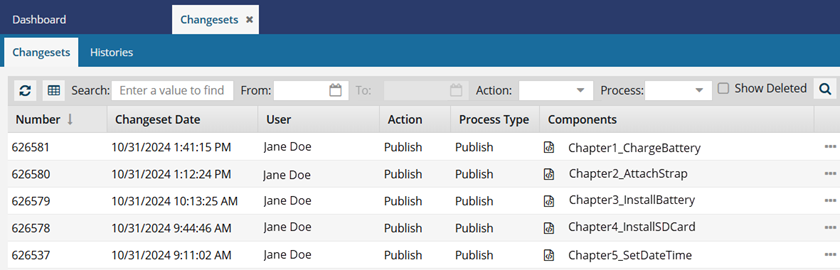
A changeset is a group of related modifications tracked in Inspire's version control system. A changeset record details specific changes made to files within one action, including information like what was changed, who made the change, and any comments explaining the reason behind the modification. One action, such as publishing, can include multiple components.
- To find changes to a group of components, you can search on the Changesets tab.
- If instead you want to see all changes made to one component over time, you can search for the component on the Histories tab.
 In the Changesets module, Advanced search is available only on the Changesets tab. You cannot open Advanced search on the Histories tab.
In the Changesets module, Advanced search is available only on the Changesets tab. You cannot open Advanced search on the Histories tab.- Both tabs in this module allow you to:
- Refresh to see the latest changes
- Sort by any column
- Show and hide columns by going to a column and clicking
 the down arrow next to the column name and selecting the Columns menu
the down arrow next to the column name and selecting the Columns menu - Search for changes made during a specific date range using the From and To date picker
- Limit results to those made for a specific Action
- Limit results to those made for a specific Inspire Process Type
- Show only changesets where the Action is Delete by selecting Show Deleted
- Save a filtered or unfiltered list of 200 entries to a CSV file to manage the data outside of Inspire.


 Saving changesets to a CSV file
Saving changesets to a CSV file
After you get the list you want, you can save it to a CSV.
The maximum amount of data that can be saved to a CSV is 200 changesets.
You can filter the list by dates to limit the number of changesets.
- If you search or filter the list, Inspire now saves only your search results to the CSV file. To see all changeset records, clear your search.
When saving search results on the Changesets tab:
The Components column is not included in the CSV file.
- A new column called DisplayNames has been added to the CSV file. It lists the component names in the changeset.
- Follow the steps in Save the changeset list.
Search by Action or Process
To find changes to a group of components, you can search on the Changesets tab. For example, one action, such as publishing, can include multiple components.

 Before you begin
Before you begin
- In the Changesets module, advanced search is available only on the Changesets tab. You cannot open advanced search on the Histories tab.
- The Advanced search feature in Changesets does not include Advanced content, so you cannot use XPath expressions here to search.

 On the Changesets tab, you cannot search in or sort by the following columns:
On the Changesets tab, you cannot search in or sort by the following columns:
- Action (Use a filter to limit the list to a specific user Action)
- Process (Use a filter to limit the list to a specific Inspire Process)
- Components (Use the Histories tab)

 Although Action and Process seem very similar, they differ in the following ways:
Although Action and Process seem very similar, they differ in the following ways:
- An Action is an option from a menu that a user can select to request a modification to a component. For example:
- Branch: Create a component branch from an existing component and add the branch to a specific component folder.
- Copy: Saves the component as a copy, including either all references or only selected ones.
- Create: Add a new XML file to a specific folder with a selected component type.
- Move: Remove the component from it's current folder and add it to a different specified folder.
- OnDemand: Create a snapshot, or a copy of a file as it exists at a specific moment in time to back up data at different intervals so that you can recover information if necessary.
- Publish: Transform your Inspire XML content into a format your customers can use, such as PDF or HTML.
- Review: Start a process that assigns users to comment on or edit specific components.
- Translate: Start a process that assigns an integrated application or vendor to translate specific components into specified target languages.
- Update: Save changes to a component's details or content.
- A Process is code that Inspire runs to complete a modification to a component. For example:
- Approve: Changes the State of a component from Draft to
 Approved (no signature required) or
Approved (no signature required) or  Signed (signature required). Inspire may lock files after approval based on Optional Feature settings.
Signed (signature required). Inspire may lock files after approval based on Optional Feature settings. - Branch: Makes a copy of a component and any selected references and maintains a relationship between the original component and the new copy.
- ChangeType: Lets a user change a component's Type label, for example from Concept to Task. The component's structure remains unchanged and may cause errors until the Document Transform feature is used to change the structure of the XML content.
- Copy: Makes a copy of a component that includes all references in the original.
- CreateNew: Allows a user to select the Create component option from a folder's menu, or the Save as option from a component's right-click menu. The result is that Inspire creates the new component.
- FindReplace: Administrators or users with permissions can search for text in one or more components without opening them. You can search and create a report on the number of times the search text appears or update a component using the Replace option.
- Import: Uploads content from the selected files and stores them in Inspire with a new GUID.
- Merge: a component is updated as a result of a merge process
- Merged: a component is created as a result of a merge process
- Move: Changes the file location from its current one to the new location the user selected in Inspire.
- Rebased: Changes made in Branch management, such as Show Branches.
- RelinkToOriginal: Changes a branched source to use the original version of a referenced component, and unlinks the branched copy.
- Rename: Changes the component name (not the name with the GUID) from its current one to the new name(s) the user enters.
 Previously, multiple changeset records were created when you selected Rename. If the component was referenced by other components, a separate changeset record was created for each file that is updated to reflect the new name.
Previously, multiple changeset records were created when you selected Rename. If the component was referenced by other components, a separate changeset record was created for each file that is updated to reflect the new name. Now, only one changeset record is created that lists all impacted components for a file rename.
Now, only one changeset record is created that lists all impacted components for a file rename. - RenameFileName: Changes the file name (name with no spaces and a GUID) from its current one to the new name(s) the user enters. Inspire also updates the file name in any other unlocked components that reference it.
 If you want to filter the changesets list to see all the files that have been renamed, use the following filters:
If you want to filter the changesets list to see all the files that have been renamed, use the following filters:- Action = Update
- Process = RenameFileName
- Restore: Overwrites the current version of a component with the historical version the user selects. The user can specify if only the component is restored or all of its references as well.
- Review: Creates a workflow where content is sent to an Inspire user to review, and then a review coordinator to resolve comments and changes, and possibly approve the reviewed content.
- SaveAs: Creates a copy of a component with a new File Name and GUID.
- Submit: Uploads changes made to the content of a component to the Inspire database.
- Tag: Applies a component tag for processing purposes, such as ExcludeFromBranch. A component tag can be added to any type of component including DITA topics, images, and other binary files like PDFs.
- Taxonomy: Applies a taxonomy category to either all eligible components in Inspire at once, or specific components chosen on the Selected Components panel.
- Transform: Updates the XML code in an existing XML component by applying an XSLT file.
- Translate: Creates an Inspire workflow where content is prepared and sent to an integrated vendor or a ZIP file is created to send manually to a linguist.
- Unapprove: Changes the State of a component from
 Approved (no signature required) or
Approved (no signature required) or  Signed (signature required) to Draft to
Signed (signature required) to Draft to  . Inspire may unlock files after they are unapproved based on Optional Feature settings.
. Inspire may unlock files after they are unapproved based on Optional Feature settings.
- Approve: Changes the State of a component from Draft to

You can use basic search methods in the following ways:
- Search changesets by a keyword.
- Search changesets by dates.
- Filter changesets by selecting a user Action.
- Filter changesets by selecting an Inspire Process.
- Filter changesets to see deletions.
Keep in mind that one changeset record can include multiple components. For example, when creating a review with multiple files, all files are listed in the Review changeset record.
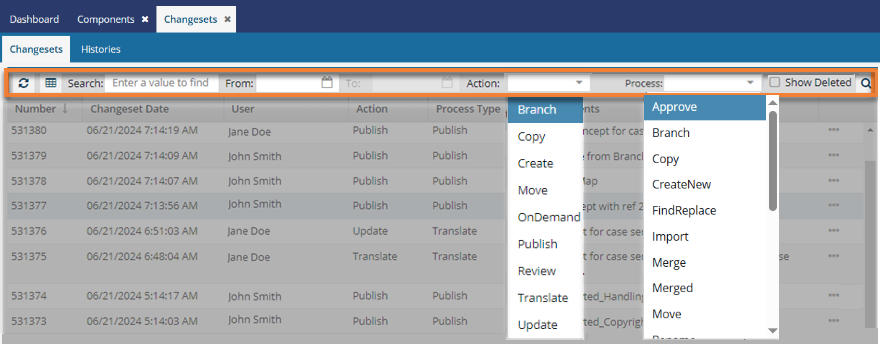
Search using advanced criteria
If you need to do more than just find a changeset by name, you can use advanced search tools to create logic that asks a question about the data in your components. Advanced searches are slower than a content search but they give you more flexibility for finding exact matches and structural conditions.
 Before you begin
Before you begin
- In the Changesets module,
 Advanced search is available only on the Changesets tab. You cannot open Advanced search on the Histories tab.
Advanced search is available only on the Changesets tab. You cannot open Advanced search on the Histories tab. - The Advanced search feature in Changesets does not include Advanced content, so you cannot use XPath expressions here to search.


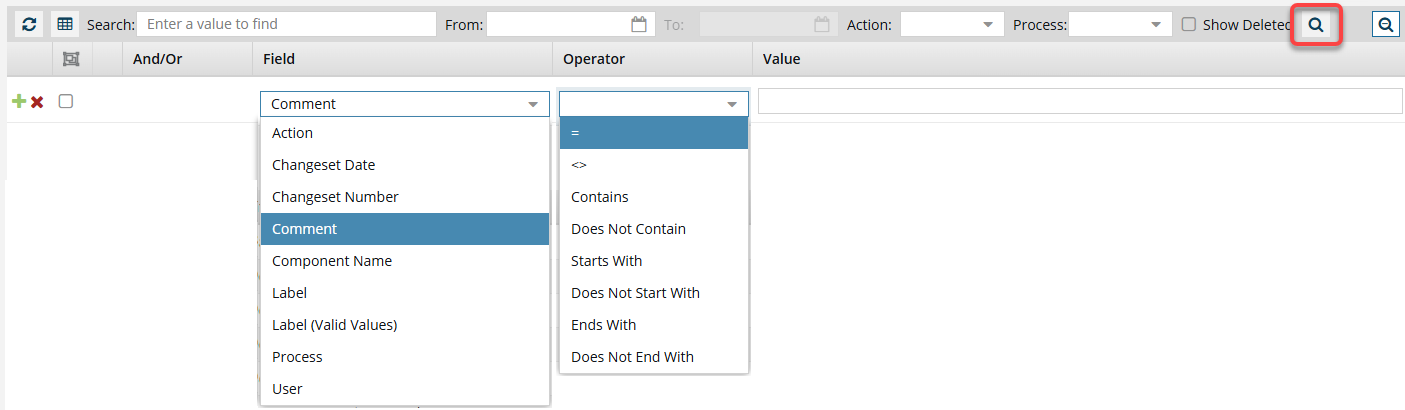
- For simple inquiries, you can enter a combination of unique words or phrases and use
 the And, Or grouping features to find more exact matches.
the And, Or grouping features to find more exact matches. - You can also use Advanced search to find a snapshot's Label and Comment fields, as this data is actually stored in a changeset.
- You can use Advanced search in the following ways:
- Find changeset actions using advanced search
- Find changes by date using advanced search
- Find changes by changeset number
- Find comments using advanced search
- Find components in Changesets
- Find labels using advanced search
- Find process changes using advanced search
- Find changes by user using advanced search