Save the changesets list
You can go to the Changesets module to see an ongoing record of all changes made to every component in your instance of Inspire. If you want to save the Changesets list to work with outside of Inspire, you can save the entire list as a comma separated file that's downloaded to your computer. You can save a changeset list from both the Changesets and the History tabs.
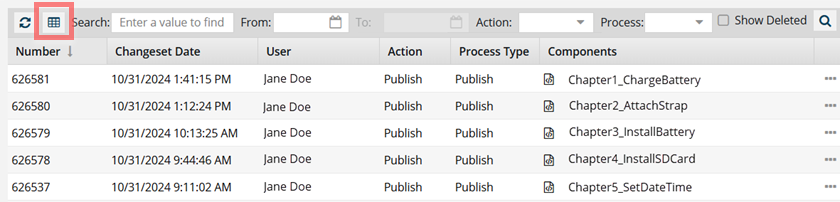

 To access the Changesets module, you must have one of the following:
To access the Changesets module, you must have one of the following:
- Administrator permissions
- Changesets module permissions
Administrators can grant access to the Changesets module by following the steps in Allow non-Admin users to work with changesets.
 Tips and tricks
Tips and tricks
- You can decide which changeset records are saved to the CSV file.
- Search for the changes you want, and Inspire now saves only your search results to the CSV file. Follow the steps in Search for a change to a component.
- You can filter the list, and the CSV file contains only your filtered results. Follow the steps in Search for a change to a component.
- Sort the changeset list, and Inspire now saves your sorted list to the CSV file. Follow the steps in Sort the Changesets list.
- To save all changeset records in the default order, clear your search or sort.
The maximum amount of data that can be saved to a CSV is 200 changesets.
You can filter the list by dates to limit the number of changesets.
The Components column is not included in the CSV file.
A new column called DisplayNames has been added to the CSV file. It lists the component names in the changeset.


To save the changesets list as a CSV file:


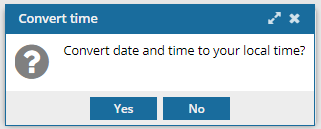
 You see the date displayed in the header of the CSV as: All date/times are shown in {timezone} or UTC.
You see the date displayed in the header of the CSV as: All date/times are shown in {timezone} or UTC. Result:
Result: