Compare snapshots in the Components browser
As you work with a component in Inspire, changes between versions are stored in a file called a snapshot. Inspire creates some snapshots for you. You can also take a snapshot of a component whenever you want.
![]() FAQ's
FAQ's
How many ways are there to compare versions of a component?
Basically, there are three ways:
- For a component that isn't a binary, map, or workflow, you can use a viewer to see all differences in one pane.
- From the History tab, choose two snapshots, then click
 Compare Content. Follow the steps in Compare component snapshots in a single pane.
Compare Content. Follow the steps in Compare component snapshots in a single pane. - In the Oxygen editor, you can compare updated content to the last submitted version of the component. You can also choose to compare the version you're editing with an older version in a snapshot, a branch copy, or a completely unrelated individual component. Follow the steps in Compare updates in Oxygen.
- From the History tab, choose two snapshots, then click
- For a component that isn't a binary, map, or workflow, you can use a viewer to see a see a side-by-side comparison.
- From the History tab, View a snapshot, and in the Oxygen viewer use the Compare with... option. Follow the steps in Compare component snapshots side-by-side.
- Open the component for editing, and in the Oxygen editor use the Compare with... option. Follow the steps in Compare and merge versions in Oxygen.
- For a binary, map, or workflow component, you can publish the two versions as a PDF and compare them manually.

After I select a version to compare with, why is the option not available?
You must select a version for comparison that has content changes.
- On the Component Details screen, on the History tab, the comparison option is only available when you select two snapshots that both have content changes (Content Changed column is Yes).
- On the Component Details screen, on the History tab, the Compare content to recent component option is only available when you select a snapshot that has content changes (Content Changed column is Yes).
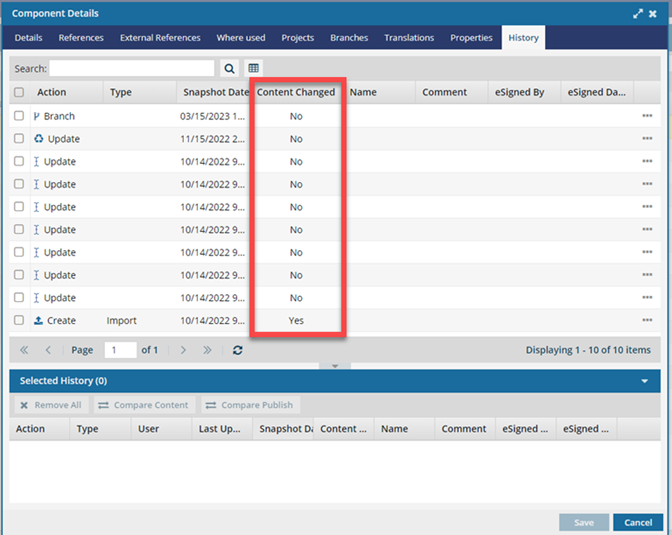

What's the quickest way to compare an older snapshot to the current version?
When you're making changes to a component in the Oxygen editor, you can use an option that opens a read-only version of the content as it was when it was last submitted. You can see the current version along side the changes you have made. You can also choose to compare the version you're editing with an older version in a snapshot, a branch copy, or a completely unrelated individual component.
- This option isn't available for a binary, workflow, or map component.
- Follow the steps in Compare updates in Oxygen.

Can I edit a snapshot?
Not directly, but you can save it as a new component or export the content in various ways.
To make changes to a snapshot, you must either save it as a new component or restore it to replace the current version first. To restore a snapshot, follow the steps in Restore a snapshot.