Undo a changeset
In the Changesets module you can see an ongoing record of all changes made to the components in your instance of Inspire. If you want to remove the changes from the current component that were made in a changeset, you can you can go to the Changesets tab and Undo it. This action removes changes to attributes and tagging, as well as to content.
 To access the Changesets module, you must have one of the following:
To access the Changesets module, you must have one of the following:
- Administrator permissions
- Changesets module permissions
Administrators can grant access to the Changesets module by following the steps in Allow non-Admin users to work with changesets.
 Tips and tricks
Tips and tricks
 You can only access the Undo action from the Changesets tab. This action is not available on the Histories tab.
You can only access the Undo action from the Changesets tab. This action is not available on the Histories tab.- When you undo a changeset, one of the following occurs based on the Action you are trying to Undo:
- Update, Review, Submit, Translate. If the changeset you select contains a content change, the current component is overwritten by the most recent snapshot with a content change.
- Create, Move, Publish, Rename. If the changeset you select does not contain a content change, the current component is overwritten by the previous snapshot.
- You cannot undo a changeset where the Action is Delete. You can use
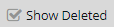 the Show Deleted option to filter the list of changeset records and see only those where the Action is Delete.
the Show Deleted option to filter the list of changeset records and see only those where the Action is Delete.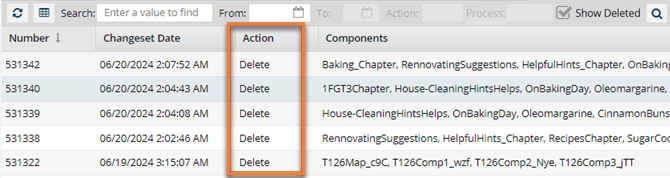
The only option available when you select
 the Options menu is to Restore the deleted items.
the Options menu is to Restore the deleted items. If the component already exists, you see an error that the component cannot be restored because it exists.
If the component already exists, you see an error that the component cannot be restored because it exists. - Check your snapshots. If you aren't sure if you want to Restore or Undo, you can:
- View the current component (View a component without locking it)
- View a snapshot
- Compare snapshots
- This action may or may not undo any recent changes made since the changeset you select.
You can also revise the current component using a changeset in the following ways:
- Restore a change. You can overwrite the current component with the content stored in a changeset in the list. Read Restore a changeset to a current component.
![]() If a change was made to multiple components at once, such as is possible with the Move option, this action can impact multiple components. Be sure to look in the Components column to see the list of all components included in the changeset.
If a change was made to multiple components at once, such as is possible with the Move option, this action can impact multiple components. Be sure to look in the Components column to see the list of all components included in the changeset.
Previously, multiple changeset records were created when you selected Rename. If the component was referenced by other components, a separate changeset record was created for each file that is updated to reflect the new name.
 Now, only one changeset record is created that lists all impacted components for a file rename.
Now, only one changeset record is created that lists all impacted components for a file rename.


To undo changes in the current components that are in a changeset:
 Changesets.
Changesets.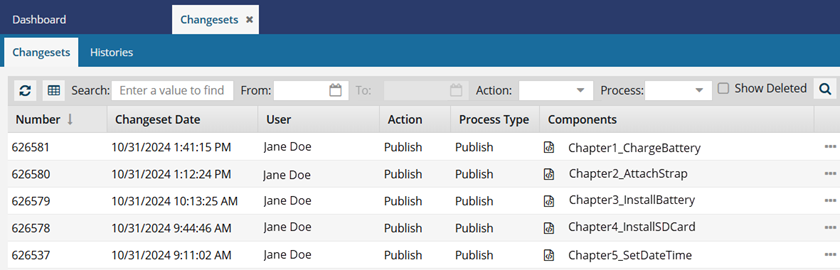
 You can use the details in the grid to find more information about what changes were made in a changeset:
You can use the details in the grid to find more information about what changes were made in a changeset: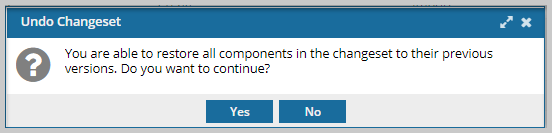
 Results:
Results: