Troubleshoot GlobalLink Enterprise issues
When you integrate the content you develop in Inspire with GlobalLink Enterprise (formerly known as Project Director) to easily manage translations, you need to manage issues and cancellations in both applications.
 Project Director has been renamed to GlobalLink Enterprise.
Project Director has been renamed to GlobalLink Enterprise.

Learn more about the following issues:
- How do I know if I'm working with a job sent to GlobalLink Enterprise?
- In GlobalLink Enterprise, how do I know if I'm working with an Inspire job?
- Why do I get a failure notification that a language pair can't be found?
- Correcting files
- How do I get a quote for a translation job?
- Why can't I cancel a quote request?
- Cancelling part of a job
- Cancelling an entire job
- Forcing a job to be Completed
- Resetting a job
- What do I do if GlobalLink Enterprise says the files were delivered but they aren't in Inspire?
- How do I update Target language components when the Lock on Approval feature is being used?



How do I know if I'm working with a job sent to GlobalLink Enterprise?
- Go to the Translation Management tab.
- Look in the SubId column. GlobalLink Enterprise generates this ID. If there is an ID, then this job was sent to GlobalLink Enterprise.
- Look in the Project column. If the job was sent using an Inspire REST API method or a custom configuration your organization has created that uses the API method, it could have been sent to GlobalLink Enterprise.



In GlobalLink Enterprise, how do I know if I'm working with an Inspire job?
When you create a translation job, if you select a PD Rest Api configuration, then you can add the Inspire Translation Job Id to the Submission Name.
- This lets you see the Inspire Job Id in GlobalLink Enterprise.
- As a best practice, whenever you create a translation job for GlobalLink Enterprise, you should select Prepend Translation Job Id to Submission Name.
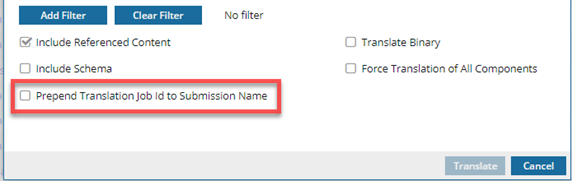
 This option is not selected by default.
This option is not selected by default.


Why do I get a failure notification that a language pair can't be found?
 In Translation Target, to create a request that doesn't fail, you must:
In Translation Target, to create a request that doesn't fail, you must:
- Select a target language that is different from the language used in the source components.
- Select a target language that exists in your project configuration in GlobalLink Enterprise (formerly known as Project Director).
For example, you include source components that are written in Japanese instead of English. When you request that the source content be translated into Japanese, that creates a language pair of Japanese to Japanese. However, in GlobalLink Enterprise you have a source-target language pair defined as English to Japanese.
- If you submit a translation request for a language pair that does not exist in GlobalLink Enterprise, you see a failure notification.
- If the language pair cannot be found, the translation job will not be created.



Correcting files
If a vendor finds an issue, you can correct files that are still being translated or that are completed. You use GlobalLink Portal to resend them without having to create a new translation project.
 GlobalLink Portal was formerly known as GlobalLink Transport.
GlobalLink Portal was formerly known as GlobalLink Transport.
 Resend corrected files using GlobalLink Portal
Resend corrected files using GlobalLink Portal
 Resend completed files to GlobalLink Enterprise
Resend completed files to GlobalLink Enterprise



How do I get a quote for a translation job?
 Before you begin
Before you begin
- You must be sending the translation job to GlobalLink Enterprise to get a quote in Inspire.
- In GlobalLink Enterprise, an administrator must configure the associated Translation Project to use quotes.
 Configure a GlobalLink project for quotes
Configure a GlobalLink project for quotes - In Inspire, an administrator must configure a Translation Integration Method to allow the use of quotes.
 Enable quotes for translation projects
Enable quotes for translation projects - If you request a quote, translation work is automatically started after you approve the quotes. You do NOT have to (and cannot) manually Submit the job.
 The Inspire user does not have to approve all quotes before translation work begins in GlobalLink Enterprise. However, this behavior may vary depending on how you have configured your Project in GlobalLink Enterprise.
The Inspire user does not have to approve all quotes before translation work begins in GlobalLink Enterprise. However, this behavior may vary depending on how you have configured your Project in GlobalLink Enterprise. If you are using multiple vendors, a vendor can only begin work if you approve the quote. Not approving a quote for a vendor may result in a translation job being only partially completed. You may have to Force complete the job and resubmit a new translation job for the language or vendors who quote you did not approve.
If you are using multiple vendors, a vendor can only begin work if you approve the quote. Not approving a quote for a vendor may result in a translation job being only partially completed. You may have to Force complete the job and resubmit a new translation job for the language or vendors who quote you did not approve. - If you request a quote but don't want to approve the quote that a vendor provides, you must cancel the translation job.
 Understand how job quotes work
Understand how job quotes work

1. Create a queued translation job:
- You must select a Translation Project that allows the quote feature to be used.
- You must Queue the job instead of starting it.
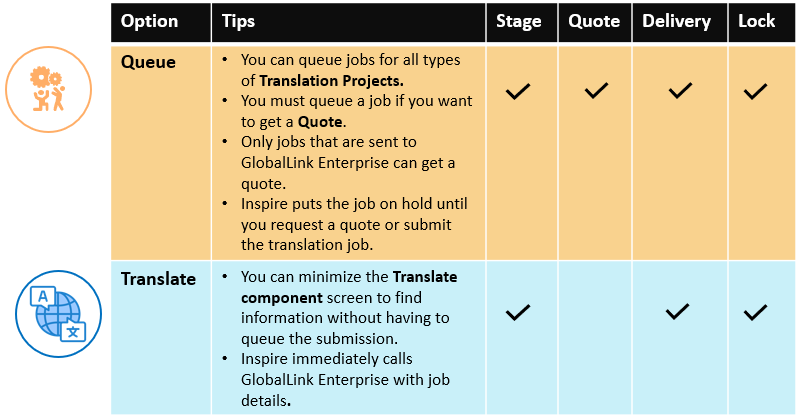
 Create a queued translation job
Create a queued translation job

2. Request a Quote.
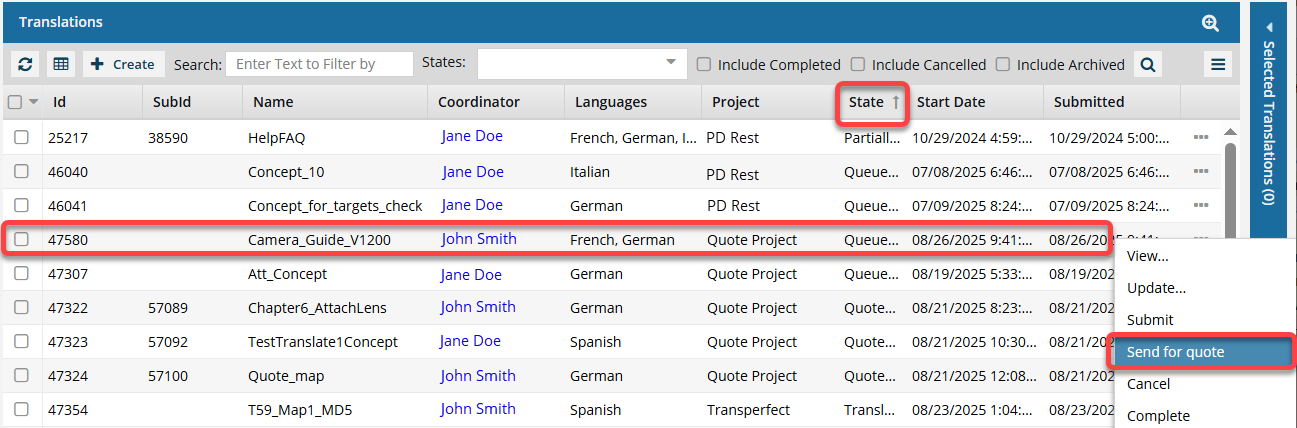
- You request a quote for a queued job by selecting
 an Options menu item called Send for quote. Inspire creates a submission and requests a quote in GlobalLink Enterprise but does not start the translation job yet.
an Options menu item called Send for quote. Inspire creates a submission and requests a quote in GlobalLink Enterprise but does not start the translation job yet. - The quote is provided by a TransPerfect project manager in GlobalLink Enterprise regarding the cost of professional translation services.
 Request a quote for a translation job
Request a quote for a translation job

3. Review the quotes
When the request is returned, you can review the estimates in Inspire. Find the queued job and select  an Options menu item called Review quote.
an Options menu item called Review quote.
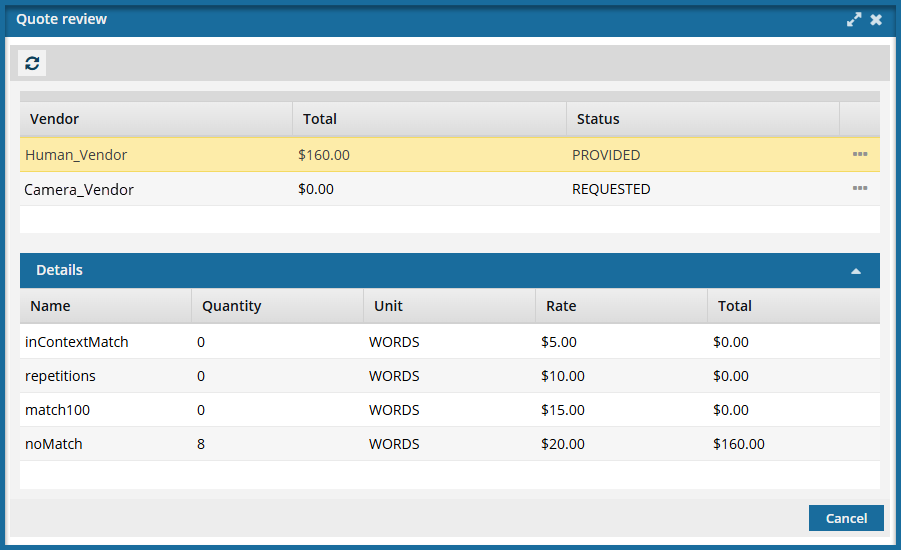
 The Inspire user does not have to approve all quotes before translation work begins in GlobalLink Enterprise. However, this behavior may vary depending on how you have configured your Project in GlobalLink Enterprise.
The Inspire user does not have to approve all quotes before translation work begins in GlobalLink Enterprise. However, this behavior may vary depending on how you have configured your Project in GlobalLink Enterprise.
 If you are using multiple vendors, a vendor can only begin work if you approve the quote. Not approving a quote for a vendor may result in a translation job being only partially completed. You may have to Force complete the job and resubmit a new translation job for the language or vendors who quote you did not approve.
If you are using multiple vendors, a vendor can only begin work if you approve the quote. Not approving a quote for a vendor may result in a translation job being only partially completed. You may have to Force complete the job and resubmit a new translation job for the language or vendors who quote you did not approve.
- You can't accept some line items and reject others.
- In GlobalLink Enterprise, a quote can include multiple vendors. For example, you may have one vendor that translates only a few languages, so you may need multiple vendors to cover all the languages you want to get content translated into.
- In GlobalLink Enterprise, a quote can have multiple parts. This includes different line items that may represent various services or phases of a project, allowing for a detailed breakdown of costs associated with each part of the quote.
- In Inspire, you can see the line items (in Details) but you can only approve the entire quote.
- You can't ask Inspire for a new quote. In Inspire, if you want to adjust the translation job requirements and get a new quote from GlobalLink Enterprise, you must cancel the translation job and create a new one to send another quote request through Inspire.
- You can't cancel a quote. In Inspire, you can only cancel a quote request if you cancel the entire translation job.
- Cancelling a translation job also cancels the submission and quote request in GlobalLink Enterprise.
- You can cancel or manage quotes in GlobalLink Enterprise. If you do this, you should create a new Inspire translation job to manage the file transfers
 Review a quote for a translation job
Review a quote for a translation job

4. Approve the quotes
You must approve all PROVIDED quotes in Inspire before a translation job can be started and the translation work can begin in GlobalLink Enterprise.
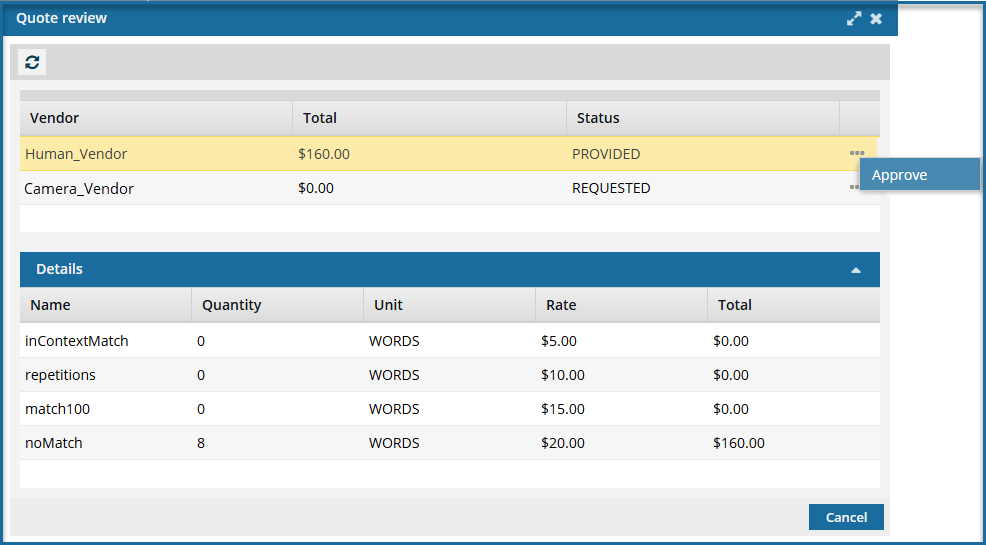
- If this is the only quote requested, the translation work starts immediately in GlobalLink Enterprise.
 The Inspire user does not have to approve all quotes before translation work begins in GlobalLink Enterprise. However, this behavior may vary depending on how you have configured your Project in GlobalLink Enterprise.
The Inspire user does not have to approve all quotes before translation work begins in GlobalLink Enterprise. However, this behavior may vary depending on how you have configured your Project in GlobalLink Enterprise.
 If you are using multiple vendors, a vendor can only begin work if you approve the quote. Not approving a quote for a vendor may result in a translation job being only partially completed. You may have to Force complete the job and resubmit a new translation job for the language or vendors who quote you did not approve.
If you are using multiple vendors, a vendor can only begin work if you approve the quote. Not approving a quote for a vendor may result in a translation job being only partially completed. You may have to Force complete the job and resubmit a new translation job for the language or vendors who quote you did not approve.
 Approve a quote for a translation job
Approve a quote for a translation job

Why can't I cancel a quote request?
Inspire does not allow it at this time.
If necessary, you can manage any further quote negotiations for the submission in GlobalLink Enterprise.
 However, keep the following issues in mind:
However, keep the following issues in mind:
- If you don't want to approve the quotes in Inspire, you may need to open the submission in GlobalLink Enterprise to request new quotes or make adjustments before proceeding with the submission.
- In Inspire, you can't reject a quote, approve some quotes and not others, or cancel a quote request. You can complete those tasks in GlobalLink Enterprise or cancel the entire translation job in Inspire.
 The Inspire user does not have to approve all quotes before translation work begins in GlobalLink Enterprise. However, this behavior may vary depending on how you have configured your Project in GlobalLink Enterprise.
The Inspire user does not have to approve all quotes before translation work begins in GlobalLink Enterprise. However, this behavior may vary depending on how you have configured your Project in GlobalLink Enterprise.
 If you are using multiple vendors, a vendor can only begin work if you approve the quote. Not approving a quote for a vendor may result in a translation job being only partially completed. You may have to Force complete the job and resubmit a new translation job for the language or vendors who quote you did not approve.
If you are using multiple vendors, a vendor can only begin work if you approve the quote. Not approving a quote for a vendor may result in a translation job being only partially completed. You may have to Force complete the job and resubmit a new translation job for the language or vendors who quote you did not approve.
- A Queued job that has a quote request pending cannot be submitted. Inspire is designed to start the translation job automatically when all quotes are approved.
- If necessary, you can manage any further quote negotiations for the submission in GlobalLink Enterprise.
- However, if you start the submission in GlobalLink Enterprise, you must manually import the translated files back into Inspire.
- After managing quotes in GlobalLink Enterprise to receive one you can approve, you should create a new Inspire translation job to manage the file transfers.
- You can force a State of Completed for a Queued Submission. In this case, Inspire will leave the target files it created in Inspire. Using this option lets you cancel the submission in GlobalLink Enterprise also.
- If you want Inspire to remove the target files that were never translated, then you must Cancel the queued job. Using this option lets you cancel the submission in GlobalLink Enterprise also.
 Cancel a quote for a translation job
Cancel a quote for a translation job


Cancelling part of a job
Even if a vendor is working with GlobalLink Enterprise, you cancel the translation job.
You can cancel a translation job when the State is set to any of the following:
- Needs Translation
- In Progress
- At Vendor
- Translating
- Partially Completed
![]() An administrator can also configure Inspire to send a message to the vendor's application to cancel the job there also.
An administrator can also configure Inspire to send a message to the vendor's application to cancel the job there also.
 Configure an integration project to accept cancellations
Configure an integration project to accept cancellations
 Cancel a GlobalLink Portal translation job
Cancel a GlobalLink Portal translation job



Cancelling an entire job
When you send components to GlobalLink Enterprise for translation using GlobalLink Portal, you can cancel the translation job from GlobalLink Portal. Cancelling the job in this way also unlocks all the components in Inspire that were used in the translation job.
You can cancel an entire translation job sent to a vendor with the following criteria:
- The vendor is working in an external application that Inspire can communicate with, such as GlobalLink Enterprise.
- An administrator configures that vendor as using API Integration.
- An administrator configures that Translation Project to accept cancellations.
- The translation currently has a State of Translating, At Vendor, or In Progress.
You'll see a message asking if you also want to also cancel that job in the external application.
 Cancel a GlobalLink Portal translation job
Cancel a GlobalLink Portal translation job


Forcing a job to be Completed
When a job contains cancelled and completed components, the State changes to Partially Completed.
![]() Administrators can review jobs in any of the following States and force them to have a State of Completed:
Administrators can review jobs in any of the following States and force them to have a State of Completed:
- Needs Translation
- In Progress
- Translating
- Partially Completed
- Cancelled
 If all components are cancelled or completed, Inspire sets the State of the job to Completed.
If all components are cancelled or completed, Inspire sets the State of the job to Completed.
![]() If some components are still active, Inspire prompts you to cancel them.
If some components are still active, Inspire prompts you to cancel them.
 Force a translation job to be Completed.
Force a translation job to be Completed.



Resetting a job
 You can now reset a cancelled translation job and translation components.
You can now reset a cancelled translation job and translation components.
- If a job is cancelled in Inspire, resetting the job changes its State back to In Progress.
- Resetting a job in Inspire has no impact on the job in GlobalLink Enterprise. A user in GlobalLink Enterprise must reset the workflow there.



What do I do if GlobalLink Enterprise says the files were delivered but they aren't in Inspire?
Please allow the job to complete normally.
- The process time depends on the amount of targets being downloaded and imported.
If no have files are imported back into Inspire:
- You can use an option to try and retrieve translated files that weren't imported back into Inspire properly. Read Work with PD delivery issues and Retrieve translated files with delivery issues.
- You must be an Administrator or the Translation Coordinator for the job to see this option.
- This option only works for jobs sent to GlobalLink Enterprise.


