Work with GlobalLink Enterprise delivery issues
After you send components to GlobalLink Enterprise (formerly known as Project Director) for translation, if GlobalLink Enterprise says the translated files have been delivered but they are not imported back into Inspire, you can use an option to request that Inspire retrieve the translated files.
![]() Before you begin
Before you begin
 Project Director has been renamed to GlobalLink Enterprise.
Project Director has been renamed to GlobalLink Enterprise.
- You must be an Administrator or the Translation Coordinator for the job to see the Retrieve Submission option.
- The Retrieve Submission option only works for jobs sent to GlobalLink Enterprise.
- If a submission has a status of Cancelled or In_Process in GlobalLink Enterprise, Inspire cannot retrieve the translated files in that submission.
- Don't use the Retrieve Submission feature in place of the PD Rest API functionality of automatic retrieval of translation job files using webhooks. Please allow the job to complete normally.
- Consider using Force Complete if you need the files back immediately. Read Force complete a GlobalLink Enterprise translation job.
- You can also Cancel part or all of a translation job. Read Cancel part or all of a translation.
- You should only use the Retrieve Submission feature if GlobalLink Enterprise has identified the job files as delivered but they have not been imported back into Inspire.


Importing files to GlobalLink Enterprise
The process Inspire follows for importing files specifically into GlobalLink Enterprise includes the following steps:
| App | Action | |
|---|---|---|
| 1. | GLE | Sends a webhook to Inspire to retrieve a batch of files. (The webhook has no data on the languages involved.) |
| 2. | Inspire | Sends files in the translation job to the GLE webhook. |
| 3. | GLE | Marks files as Delivered (in GLE). |
| 4. | Inspire | Calls a method to request that GLE translate the files. |
| 5. | Inspire | Unlocks the files in the translation job (in Vasont). |
| 6. | Inspire | Calls a method to request that GLE provide a job status. |
a. If all files in a language are completed:
|
||
b. If all files in the job are completed:
|
||
c. If all files in the job are NOT completed:
|
 This process is repeated for each batch in a job.
This process is repeated for each batch in a job.

![]() Translation Status
Translation Status
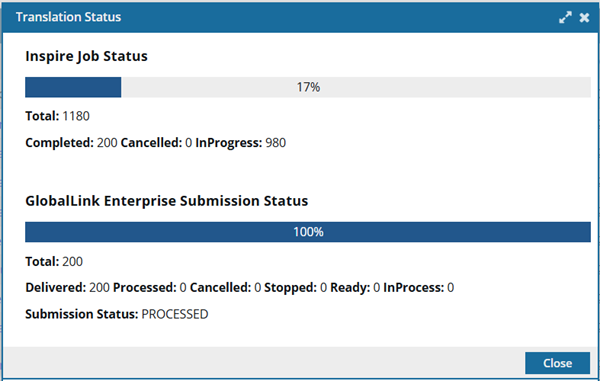
Each time you open the Translation Status screen, Inspire uses the following calculation to determine the percentage of work completed:
Status Bar percent = Number of Completed files / Total number of Job files(The number of files in the job with a Status of Completed divided by the total number of files in the job.)
For more information, read Check the status of a translation job.


Retrieving submissions
When you use the Retrieve Submission option, Inspire gets all processed or delivered targets from GlobalLink Enterprise for the selected job and imports them into Inspire.
- You can limit the scope of the retrieval to job components that have an InspireState of:
- InProgress
- Completed
- Cancelled
You can select one of these options or any combination.
- Then Inspire collects the component IDs for the translation job components.
 Inspire compares the component IDs to the completed and delivered targets in GlobalLink Enterprise for the selected submission.
Inspire compares the component IDs to the completed and delivered targets in GlobalLink Enterprise for the selected submission. - Any components that are identified in GlobalLink Enterprise as Completed or Delivered are downloaded from GlobalLink Enterprise.
 If a submission in GlobalLink Enterprise has a status of Cancelled or In_Process, Inspire cannot retrieve the translated files in that submission.
If a submission in GlobalLink Enterprise has a status of Cancelled or In_Process, Inspire cannot retrieve the translated files in that submission. - Inspire imports the translated files into the language folders in Inspire.
 Prior to import, Inspire:
Prior to import, Inspire: - Locks the target components
- Sets the translation job Status to InProgress