Resolve issues with creating a translation request
You can integrate the content you develop in Inspire with GlobalLink Enterprise (formerly known as Project Director) to easily manage translations, ensuring they're always up to date. On the Translate component screen, there are many fields to let you customize your translation request. If you encounter an error when entering your data or when you click Translate, use the tips in this topic to help you resolve the issue.
 Project Director has been renamed to GlobalLink Enterprise.
Project Director has been renamed to GlobalLink Enterprise.
![]() You must have permission to be a Translation coordinator or an Administrator before you can work with translation jobs
You must have permission to be a Translation coordinator or an Administrator before you can work with translation jobs
 Prerequisites
Prerequisites
- Before you send translation requests from Inspire, you must make sure your translation project is configured in GlobalLink Enterprise (formerly called Project Director).
- Your project configuration will contain information such as the source and target languages you use.
 By default, a translation coordinator can select any unlocked component and send it to translation.
By default, a translation coordinator can select any unlocked component and send it to translation.
- However, an administrator can remove the ability to send a component to translation unless it has been approved.
 Tips and tricks
Tips and tricks
If an administrator sets the optional TranslationApprovedOnly feature to true and enables it:
- In the Components browser, when using the right-click or
 Options menu, the Translate option cannot be selected if the component is not approved.
Options menu, the Translate option cannot be selected if the component is not approved. - If the topic is approved, for example a map, but the references are not:
- The coordinator sees errors for those components that are not approved.
- The translation job can't be created until one of the following occurs:
- The TranslationApprovedOnly feature is not enabled (set to false).
- The coordinator approves all referenced components.
- On the Translate component screen, the coordinator clears the Include referenced components option
Issues with Languages
 In Translation Target, to create a request that doesn't fail, you must:
In Translation Target, to create a request that doesn't fail, you must:
- Select a target language that is different from the language used in the source components.
- Select a target language that exists in your project configuration in GlobalLink Enterprise (formerly known as Project Director).
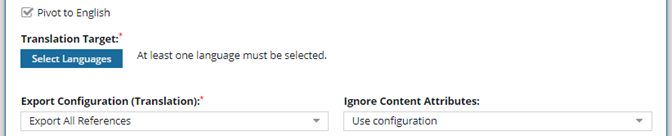
For example, you include source components that are written in Japanese instead of English. When you request that the source content be translated into Japanese, that creates a language pair of Japanese to Japanese. However, in GlobalLink Enterprise you have a source-target language pair defined as English to Japanese.
- If you submit a translation request for a language pair that does not exist in GlobalLink Enterprise, you see a failure notification.
- If the language pair cannot be found, the translation job will not be created.
Issues with TranslateNotRequired tags
Component tags are used by Inspire for processing purposes. A component tag can be added to any type of component including DITA topics, images, and other binary files like PDFs. If a user doesn't want a file translated, they can apply a component tag to prevent it from being sent to translation.
 Tips and tricks
Tips and tricks
- Inspire metadata tags are applied to an entire component and are not the same as XML tags used in the Oxygen editor. For help with XML tags, read: Show or hide tags in Oxygen
- Component tags are added to a component's Inspire metadata.
- These tags cannot be added, updated or removed using the Oxygen editor.
- These tags cannot be used to transform the XML during publishing.
- These tags are not included in the XML when you export the component.
 However, the metadata tag TranslateNotRequired can stop a component from being sent to translation.
However, the metadata tag TranslateNotRequired can stop a component from being sent to translation.
Inspire provides the following pre-defined tag TranslateNotRequired, however, Administrators can customize tag names and availability.
- If a user doesn't want a file to be sent to translation, they can apply a component tag to tell other users that translation isn't required.
- The TranslateNotRequired tag also tells Inspire not to make language copies of the tagged file or to send it to translation.
 the tag icon.
the tag icon. 
 Tips and tricks
Tips and tricks
- Look in the 8th column after
 the initial checkbox.
the initial checkbox. - If it exists, the tag icon appears after
 (the Shared icon) and before
(the Shared icon) and before  or
or  (the file type icon).
(the file type icon). - To see the name of all tags that are applied, hover your cursor over
 the tag icon.
the tag icon. - After you apply a tag, you must
 refresh the Components browser before the tag is displayed.
refresh the Components browser before the tag is displayed.
You can see if the tag is related to translations by:
- Opening the component's Details pane
- Hover your cursor over
 the tag icon to see a list of the applied tags
the tag icon to see a list of the applied tags
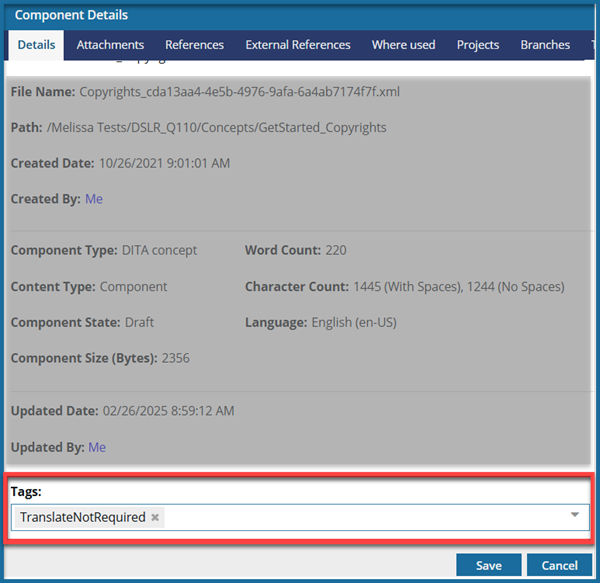
 If a user has applied the TranslateNotRequired tag to a component:
If a user has applied the TranslateNotRequired tag to a component:
- Translation coordinators can still add the tagged component to a translation job.
- Inspire makes sure that the component isn't sent with any new translation jobs.
- If you use this tag and the component is an XML file or a binary component such as an image or PDF file, copies of the files aren't created for translation.
- Any links in the component continue to use references in the original language.
 Restrictions
Restrictions
- You must have Update permissions to the component to make tag changes. Tags are read-only for users without update permissions.
- A content owner or administrator can set permissions to deny access to components or folders. If your permissions to content has been blocked and you are not an administrator, you cannot use the Details option in a project's Content pane.

To add the TranslateNotRequired tag in the Components browser:
- Exclude a file from translation using a tag
- Exclude one component from translation
- Exclude multiple components from translation

To remove the TranslateNotRequired tag:
- Click
 Components.
Components. - In the Folders pane, navigate to the folder where you've saved the component.
- Look in the Components pane for the component.
- If a component has a tag, right-click the component, and select Details.
- On the Details tab, scroll down to see the Tags list.
- To remove a tag, in the tag's box, select
 the remove icon.
the remove icon. - To save any changes made to tag details, click Save.
- To close the Component Details screen, click Cancel.

