Run reports on components
If you need to know the details for certain changes to components, you can request that Inspire create a report for you. You can create a report for one or more components, branches, or a map from the right-click menu, the Options menu, and the Selected Components panel.

 Tips and tricks
Tips and tricks
- In the Components browser, you can run a report on just one component. You can use the right-click menu on the component (or use the
 Options menu), select Reports, and then select the report you want:
Options menu), select Reports, and then select the report you want: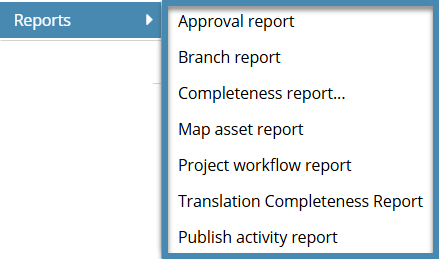
- Approval
 View an approval report for one component
View an approval report for one component - Branch
 View a branch report for one component
View a branch report for one component - Completeness
 View a completeness report for one component
View a completeness report for one component - Map Asset
 View a map asset report for one map
View a map asset report for one map - Project workflow
 View a project workflow report for one component
View a project workflow report for one component - Translation Completeness Report
 Create a completeness report on a translated component
Create a completeness report on a translated component - Publish activity
 View a publish activity report for one map
View a publish activity report for one map
- Approval
- In the Components browser, you can also create reports from the Selected Components panel:
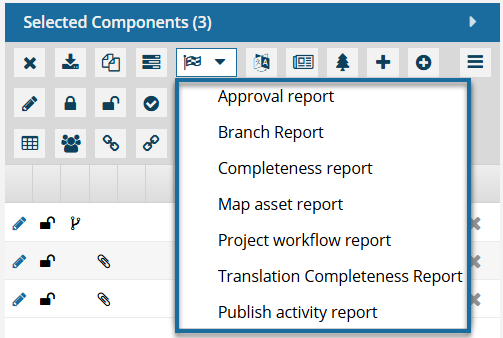
- Approval.
 View an Approval report for multiple components
View an Approval report for multiple components - Branch.
 View a branch report for selected components
View a branch report for selected components - Completeness.
 View a completeness report for selected components
View a completeness report for selected components - Map asset report.
 View a map asset report for selected components
View a map asset report for selected components - Project workflow report
 View a project workflow report for selected components
View a project workflow report for selected components - Translation Completeness Report
 Create a completeness report on a translated component
Create a completeness report on a translated component - Publish activity report.
 Create Publish Activity reports
Create Publish Activity reports
- Approval.
 Project variations.
Project variations.- When you're working in the Components browser, the options you see on the Selected Components panel are different from those you can see when working in a Project.
- For more information, read Select multiple project components to update.
- All reports include the Report Date. Knowing the date and time that the report was requested is important if you are forwarding the report notification or the report itself.
- You can create other reports in different places in Inspire:
- Translation reports. After you send components to translation, you can verify details about the job by creating a report.
 Create a report for a translation jobCreate a report for a translation job.
Create a report for a translation jobCreate a report for a translation job. - Review reports. As a participant in a review or an administrator, you can create a report to see if comments were discussed, if suggested changes were included in the final document, and the reason for accepting or rejecting the changes.
 Create a report for a review.
Create a report for a review. - Find/Replace reports. If you are an administrator or have permissions, you can create a report identifying the number of times the search text appears anywhere in each component you select.
 Create a report for all content type searches.
Create a report for all content type searches. - Tableau reports. You can choose a type of report to see data published by Tableau on a nightly basis.
 Run a Tableau report.
Run a Tableau report.
- Translation reports. After you send components to translation, you can verify details about the job by creating a report.
