Work with Branch reports
You can create a component branch from an existing component and add the branch to a specific component folder. When you branch a component, you can choose if the branch maintains all, some, or no content referenced in the source component. To see a report on the relationships a component has with other components, if it's the source of a branch, is part of a branch, or is both, and find the location of all components in the branch, you can generate and view a branch report.

 Branch reports use the source of a branch to find all relationships for the selected component.
Branch reports use the source of a branch to find all relationships for the selected component.
- You cannot create a branch report from a branch that is marked with
 Is a branch (a green branch icon).
Is a branch (a green branch icon). - You can create a branch report from a branch marked as
 Has a branch or
Has a branch or  Has and Is a branch.
Has and Is a branch.

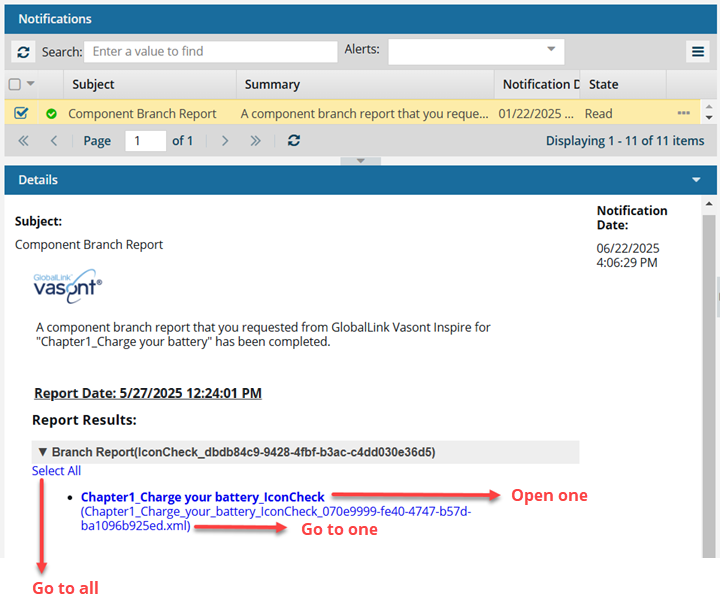
 If the component has branch relationships, they are listed. If it doesn't, the report will display No branch relationships were found for {Component Name}.
If the component has branch relationships, they are listed. If it doesn't, the report will display No branch relationships were found for {Component Name}.
 Tips and tricks
Tips and tricks
You can run a report on just one component.
You can use the right-click menu on the component (or use
 the Options menu)
the Options menu)Select Reports, and then select Branch report...
- You can run a report on multiple components.
- Use the components browser to select the checkbox for each component you want a report on
- In the Selected Components panel, select
 the Reports menu, and then select Branch report...
the Reports menu, and then select Branch report... You see a separate notification for each component you select.
You get a separate report for each component you select.
- You can run a report on a component's relationship with a specific branch in the Branch Management tool.
- This useful if a component is used in multiple branches but you only want to see a report for the relationships in one specific branch.
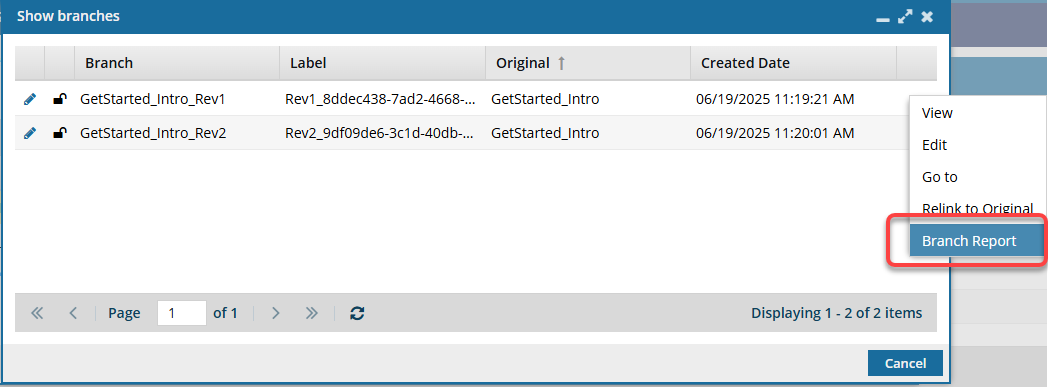
- This useful if a component is used in multiple branches but you only want to see a report for the relationships in one specific branch.
- You cannot create or manage branches from a project. You must use the Components browser to work with branches.
