Work with Completeness reports
Before you send components for publishing or translation, you can submit a request for Inspire to provide details about the components.
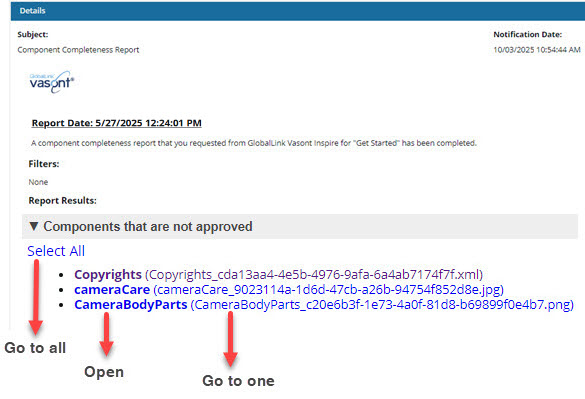
 Tips and tricks
Tips and tricks
- Inspire provides a completeness report that checks for:
- Filtering of conditional text
- Approval state
- Electronic signature
- Lock state
- Invalid state
- Invalid XML
- Comments
- Track changes
 Additionally, if a component has been sent to translation, Inspire can check to see if the translation has been completed or if it still needs to be translated (the job is in progress).
Additionally, if a component has been sent to translation, Inspire can check to see if the translation has been completed or if it still needs to be translated (the job is in progress).You can run a report on just one component.
You can use the right-click menu on the component (or use
 the Options menu)
the Options menu)Select Reports, and then select Completeness report...
- You can run a report on multiple components.
- Use the components browser to select the checkbox for each component you want a report on
- In the Selected Components panel, select
 the Reports menu, and then select Completeness report...
the Reports menu, and then select Completeness report... You see a separate notification for each component you select.
You see a notification when you send the request and when the verification checks you select are complete.
You get a separate report for each component you select.
All reports include the same filter and verification tests you select on the Check component completeness screen.
You can't select different verification tests for each component. If you need to do that, you must create the reports one at a time.
 Translation Completeness Report. After a component is translated, you can check the translation status of all its referenced components by creating a Translation Completeness Report.
Translation Completeness Report. After a component is translated, you can check the translation status of all its referenced components by creating a Translation Completeness Report.
This report shows the status of the component and its references by Target Language. You can see in one place if a translation is missing or out-of-date.
