Cancel a translation quote in Inspire
In GlobalLink Enterprise, you need to have a submission before you can request a quote. Inspire tells GlobalLink to create a submission when a quote is requested, but the translation job is not started until you approve the quotes. If you don't want to approve the quotes as presented in Inspire, you must cancel the translation job in Inspire.
 You must have permission to be a translation coordinator or be an administrator before you can send a component to translation or manage a translation job.
You must have permission to be a translation coordinator or be an administrator before you can send a component to translation or manage a translation job.



 Inspire does not allow a quote request to be cancelled at this time.
Inspire does not allow a quote request to be cancelled at this time.
- If necessary, you can manage any further quote negotiations for the submission in GlobalLink Enterprise.
- To cancel a quote request in Inspire or if you don't want to approve the quotes, you must cancel the translation job.

 However, keep the following issues in mind:
However, keep the following issues in mind:
- If you don't want to approve the quotes in Inspire, you may need to open the submission in GlobalLink Enterprise to request new quotes or make adjustments before proceeding with the submission.
- In Inspire, you can't reject a quote, approve some quotes and not others, or cancel a quote request. You can complete those tasks in GlobalLink Enterprise or cancel the entire translation job in Inspire.
 The Inspire user does not have to approve all quotes before translation work begins in GlobalLink Enterprise. However, this behavior may vary depending on how you have configured your Project in GlobalLink Enterprise.
The Inspire user does not have to approve all quotes before translation work begins in GlobalLink Enterprise. However, this behavior may vary depending on how you have configured your Project in GlobalLink Enterprise.
 If you are using multiple vendors, a vendor can only begin work if you approve the quote. Not approving a quote for a vendor may result in a translation job being only partially completed. You may have to Force complete the job and resubmit a new translation job for the language or vendors who quote you did not approve.
If you are using multiple vendors, a vendor can only begin work if you approve the quote. Not approving a quote for a vendor may result in a translation job being only partially completed. You may have to Force complete the job and resubmit a new translation job for the language or vendors who quote you did not approve.
- A Queued job that has a quote request pending cannot be submitted. Inspire is designed to start the translation job automatically when all quotes are approved.
- If necessary, you can manage any further quote negotiations for the submission in GlobalLink Enterprise.
- However, if you start the submission in GlobalLink Enterprise, you must manually import the translated files back into Inspire.
- After managing quotes in GlobalLink Enterprise to receive one you can approve, you should create a new Inspire translation job to manage the file transfers.
- You can force a State of Completed for a Queued Submission. In this case, Inspire will leave the target files it created in Inspire. Using this option lets you cancel the submission in GlobalLink Enterprise also.
- If you want Inspire to remove the target files that were never translated, then you must Cancel the queued job. Using this option lets you cancel the submission in GlobalLink Enterprise also

 Before you begin
Before you begin
- You must be sending the translation job to GlobalLink Enterprise to get a quote in Inspire.
- You may be asked if you also want to cancel the translation job in GlobalLink Enterprise. If you want to continue negotiating a quote a request a new one, you can choose not to cancel the job there.
 If you want to cancel a translation job that was sent to an integrated vendor, an administrator can configure Inspire to send a message to the vendor's application to cancel the job there also.
If you want to cancel a translation job that was sent to an integrated vendor, an administrator can configure Inspire to send a message to the vendor's application to cancel the job there also. - Due to the fact that you are cancelling a translation job before target files are translated, Inspire removes the target files.


To cancel a translation quote and job in Inspire:


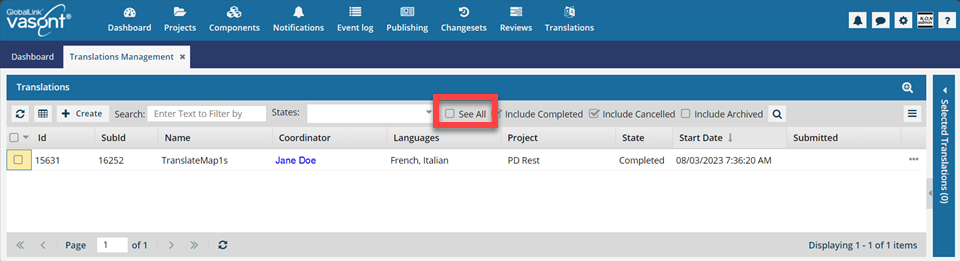
 Search to see an updated list of jobs.
Search to see an updated list of jobs. the Options menu to select
the Options menu to select 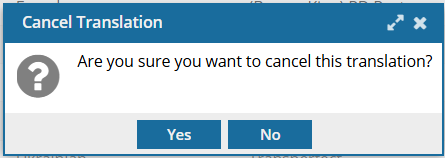
 Results:
Results:
