Organize folders
You can create a folder structure in the Components browser to organize components in a way that meets the needs of your documentation development process. You can also create a folder structure in a project that can differ from the one in the Components browser and is more focused on the specific work for the project.
 Tips and Tricks
Tips and Tricks
- A component can exist in only one folder.
- You can move folders to a different location in the folder structure.
- You can move a sub-folder to be a root folder.
- You can design the folder structure in some of the following ways:
- By product or product group.
- By division or department in your organization.
- To model a taxonomy for your content.
- You can add a folder to your Favorite list to quickly open it from the
 Dashboard.
Dashboard. - When deleting a folder:
- You also delete all of the components in the folder.
- You can't delete a folder if any components in the folder are locked or referenced by other components.
- You can manage access to components by setting permissions at the folder level.
- Sub-folders can inherit permissions from the parent folder.
- There are two ways to refresh the folder list:
- Refresh all folders—To update the entire folder hierarchy, go to the Folders toolbar and select
 the Refresh (all) option.
the Refresh (all) option. - Refresh one folder—To refresh the data for one folder only, select the folder, click
 the Options menu, and select Refresh. Inspire only refreshes the selected folder and shows only the first level of sub-folders and components it contains.
the Options menu, and select Refresh. Inspire only refreshes the selected folder and shows only the first level of sub-folders and components it contains.
- Refresh all folders—To update the entire folder hierarchy, go to the Folders toolbar and select
 Folder Reports
Folder Reports
You can use the right-click or  Options menu to run a report on a folder and gather information about:
Options menu to run a report on a folder and gather information about:
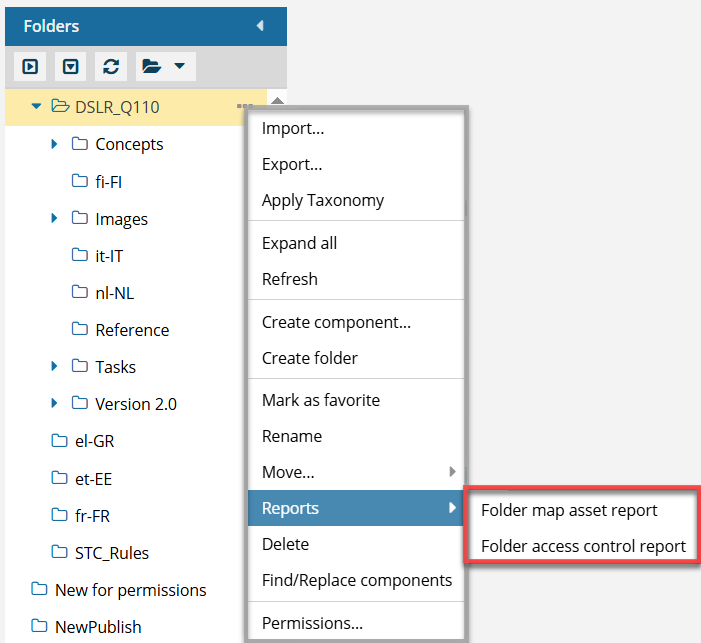
- Bookmaps in the folder. Select the Folder map asset report option to create a report with details about all bookmap components stored in the selected folder. You can choose to include or exclude subfolders and folders for translations.
- Users accessing the folder. Select the Folder access control report option to create a report that lists the account names of users who have accessed the selected folder. The details tell you the last date and time when the user logged in and their permission level for the selected folder.