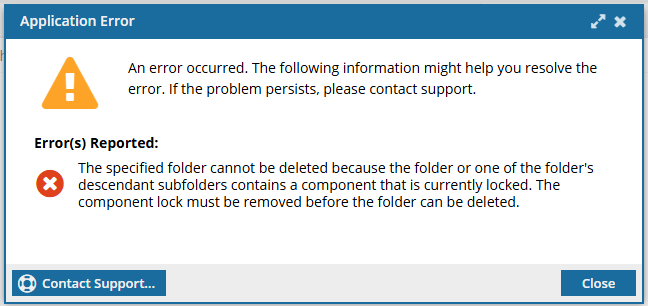Delete a folder
You can remove a folder from the Components browser if it's empty or if none of the components it contains has a relationship with other components. If you try to delete a folder where all relationships are between components inside the folder being deleted, you only see a confirmation message before the folder is deleted. However, if there are relationships to components outside the folder, you will see a warning, and if necessary, you can select OK to proceed or Cancel.
 Topics in this article:
Topics in this article:
- Understand the rules for deleting components in folders
- Understand the rules for deleting folders
- Delete a folder
- Fixing relationships
- Restoring deleted components


Understand the rules for deleting components in folders
Components in folders can contain references to other components, such as in a map. By default, when you try to delete a component that is referenced in another topic, Inspire does not allow it because those link references will become invalid.
- You can remove references to a component before deleting it.
- If you are having issues and just need to delete a component and break the links anyway, you can allow an administrator to force Inspire to delete the component.
For more details, Administrators can read: Allow forced deletions.

 Restrictions when forcing a deletion of components
Restrictions when forcing a deletion of components
- You may not be able to force the deletion of a topic if it is referenced by a locked component
- You may see an error explaining that you cannot force delete the component because it is referenced by a locked component.
- To force the deletion, you must unlock the component that references it first, and then try again.
- For more details, read:




Understand the rules for deleting folders
 Before you begin
Before you begin
- Normally you do no need any special permissions to delete a folder, as long you have permissions to work in it and update it.
- However, administrators can set permissions to a folder and unselect the Delete permisisson for specific users or roles. If this is the case for your user account, you can work inside of folder but can't delete it.
When deleting a folder, you have different options depending on whether there are relationships to components outside the folder.
- No outside relationships. If you delete a folder where all relationships are between components inside the folder being deleted, you only see a confirmation message before the folder is deleted.
- Relationships to outside components. If there are relationships to components outside the folder being deleted, you will still see a warning, and if necessary, you can select Yes to proceed or No to cancel the delete operation.
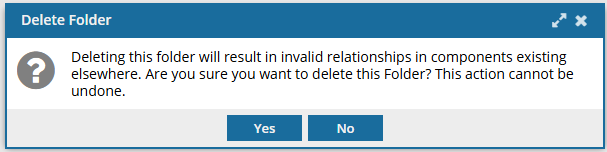
- If you select Yes, the folder and its contents are deleted and invalid relationships may be created for the components that exist outside the folder being deleted.
- If you select No, the Delete Folder operation is cancelled. You can now manually remove the relationships yourself before trying to deleting the folder again.
 You see the same warning regardless of whether the components inside or outside the folder are locked or unlocked.
You see the same warning regardless of whether the components inside or outside the folder are locked or unlocked.




Delete a folder
To delete a folder, you must have permissions to work with the folder and there cannot be any locked components inside the folder or its sub-folders. If there are relationships to components outside the folder you are deleting, you can choose to deal with the relationships first or create invalid relationships to fix after deleting the folder.


To delete a folder:
Fixing relationships
If any of the components in the folder or one of its sub-folders has a relationship with other components in the folder hierarchy, you see the following error when you try to delete a folder:
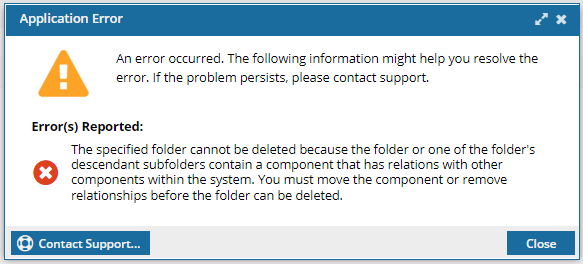
To remove relationships so you can delete a folder:
- For each component in the folder, See where a component is used.
- Go into each sub-folder and check each component's references using See where a component is used.
- Go into each sub-folder and delete the components it contains one at a time to see where the errors are.
- In the folder you want to delete, delete the components it contains until the folder is empty.


Restoring deleted components
If you delete a folder, the folder can't be restored but you can re-create it.
- Any components contained in a folder you delete are sent to the Deleted Items folder until you delete them permanently. Follow the steps in Permanently delete components.
- If you want to restore a component, and you deleted the original folder without re-creating it, the component is restored to a system folder that contained the folder you deleted. Follow the steps in Restore deleted components.

 or right-click the row, and then select
or right-click the row, and then select 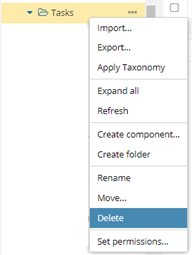
 If any of the components in the folder or one of its sub-folders has a relationship with other components outside of the folder you are deleting, you see a confirmation message.
If any of the components in the folder or one of its sub-folders has a relationship with other components outside of the folder you are deleting, you see a confirmation message. 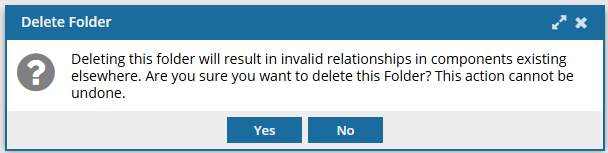

 Results:
Results: