Notification preferences FAQ
When you select an option that requires Inspire to perform a task, you may get a notification about its progress. By default, Inspire is allowed to send you notifications in all three available places: Email, Slack, and in the Inspire app. However, not all options for all actions are selected to trigger a notification by default. You can use the Settings option to manage when you get a notification and where.

- As a new Inspire user, what notifications are turned on by default?
- Why do I not see a notification when I send a component to be published?
- Can I be notified when a publishing request is queued?
- Can I set notification preferences for projects or reviews that are due soon?
- Can I set notification preferences for over due projects and reviews?
- How soon are my preferences updated after I set them?
- How granular can I set a notification preference?
- What happens if I set a different preference at each level?
- What if I set a notification preference for a module or feature that I don't have permissions to access?
- What notifications are in the Everything Else section?



As a new Inspire user, what notifications are turned on by default?
All new users added on or after March 6, 2024 have all notifications turned on by default.
If your Inspire account was created before this, you must configure your preferences:
- Set global notification preferences
- Set overdue global notification preferences
- Set notification preferences for components
- Set notification preferences for projects
- Set notification preferences for taxonomies
- Set notification preferences for reviews
- Set notification preferences for translations
- Set notification preferences for publishing
- Set notification preferences for importing
- Set notification preferences for exporting
- Set notification preferences for everything else



Why do I not see a notification when I send a component to be published?
Check for the following issues:
- If you want to set preferences at the module-level for Publishing, global Notifications must also be On. Set global notification preferences.
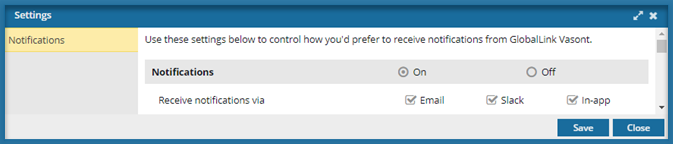
- Turn On notifications for the Publishing module.

- You set a preference for where each notification is sent at the module sub-level for each action.
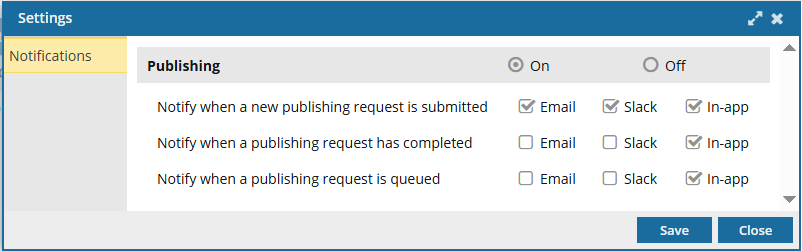
For more help, read: Set notification preferences for publishing.
Can I be notified when a publishing request is queued?
Yes.
This option lets you decide if you want to be notified when A publishing request is queued. This is the first step in the publishing process. This notification tells you if the job has been accepted by the system and placed in a queue to be processed.
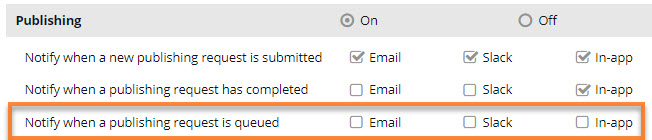
By default:
- Existing users don't have this notification feature selected. This means that they are not notified in Inspire, email, or Slack if a job is queued when they send a component to be published.
- New users will have this feature checked by default and are notified when they send a component to be published.
- To configure this notification, follow the steps in Set notification preferences for publishing.

Can I set notification preferences for projects or reviews that are due soon?
Yes. You can do this in one of the following ways:
- Use global due/overdue notifications
- Configure due/overdue settings for Projects and Reviews notifications separately

A global overdue notification looks similar to the following example:

- The notification begins with a greeting that uses the first name on the user account.
- The list of overdue notices is now grouped by the following categories:
- Overdue Projects
- Overdue Project Assignments
- Overdue Reviews in Resolving Phase
- Overdue Reviews in Reviewing Phase
- You can use the
 expand and
expand and  collapse arrows in each category for easier reading.
collapse arrows in each category for easier reading. - You can also click a link to open a project, project assignment, or review.
- All notifications include a summary of the overdue items (Date and Description, if entered).

Use global overdue notifications: You can select a new option to use a global overdue and due soon notification configuration. This allows you to configure due soon notification settings once and apply the settings to all project work and reviews.
- The new Use global overdue notification option is only available in the Projects notification settings.
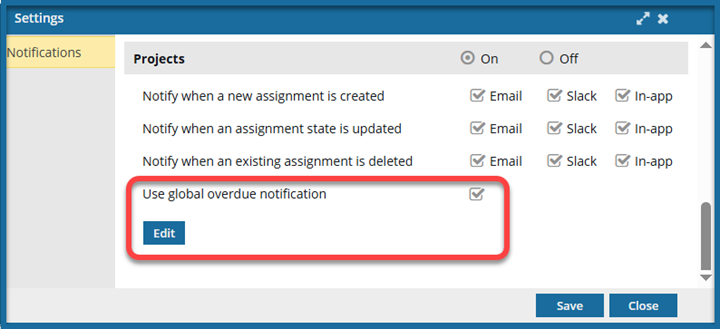
- If selected, you configure settings on the Global Overdue Notification Settings screen.
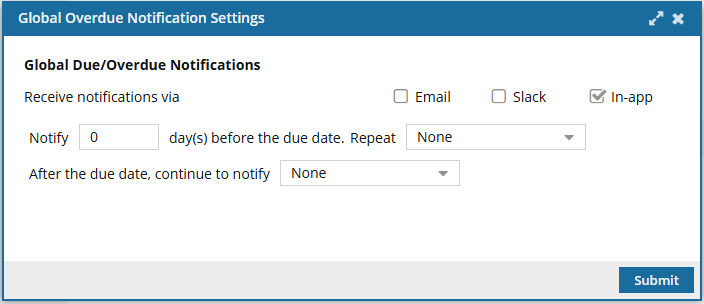
 To set due soon notification preferences, use the settings in Notify days(s) before the due date.
To set due soon notification preferences, use the settings in Notify days(s) before the due date. - The Due/OverDue Notification sections are removed from Projects and Reviews.

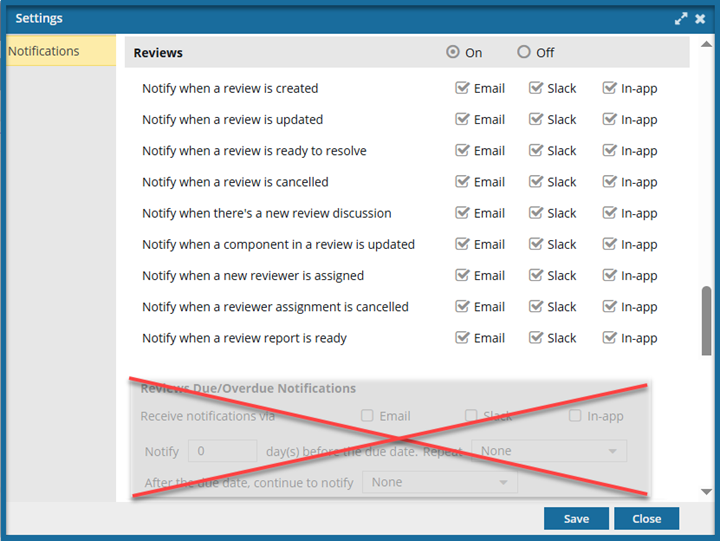
For more information on configuring Global Overdue Notification Settings, read: Set overdue global notification preferences.

Configure due/overdue settings for Projects and Reviews notifications separately: If you don't select the Use global overdue notification option in Projects, you can configure a different date for notifications in:
- Projects
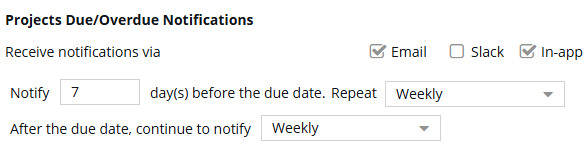
 To set due soon notification preferences, use the settings in Notify days(s) before the due date.
To set due soon notification preferences, use the settings in Notify days(s) before the due date. - Reviews
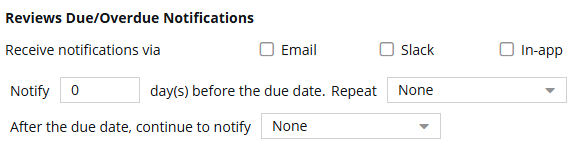
 To set due soon notification preferences, use the settings in Notify days(s) before the due date.
To set due soon notification preferences, use the settings in Notify days(s) before the due date.
For more information on configuring Global Overdue Notification Settings, read:



Can I set notification preferences for projects or reviews that are over due?
Yes. Over due notifications work the same way as due soon notifications.
You can do this in one of the following ways:
- Use global overdue notifications
- Configure overdue settings for Projects and Reviews notifications separately

Use global overdue notifications: You can select a new option to use a global overdue notification configuration. This allows you to configure over due notification settings once and apply the settings to all project work and reviews.
- The new Use global overdue notification option is only available in the Projects notification settings.
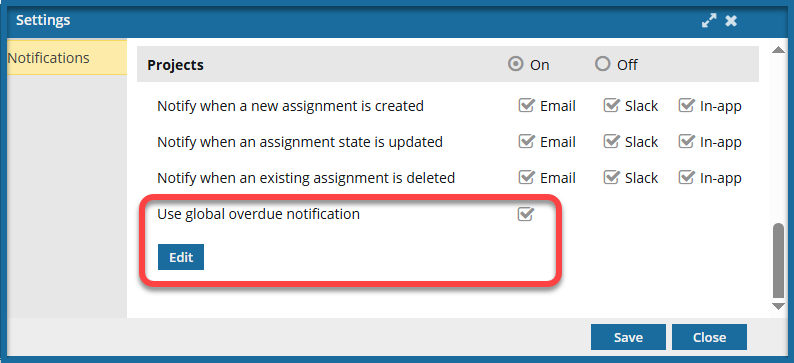
- If selected, you configure settings on the Global Overdue Notification Settings screen.
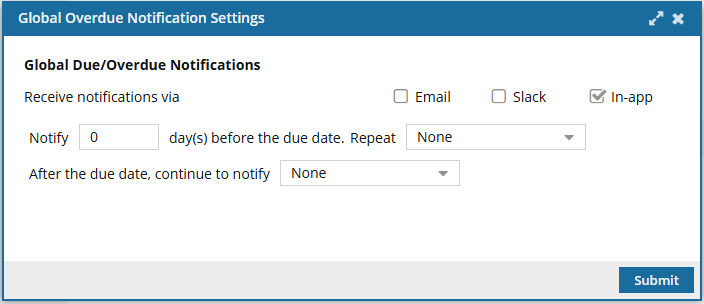
 To set over due notification preferences, select a frequency in After the due date, continue to notify.
To set over due notification preferences, select a frequency in After the due date, continue to notify. - The Overdue Notification sections are removed from Projects and Reviews.
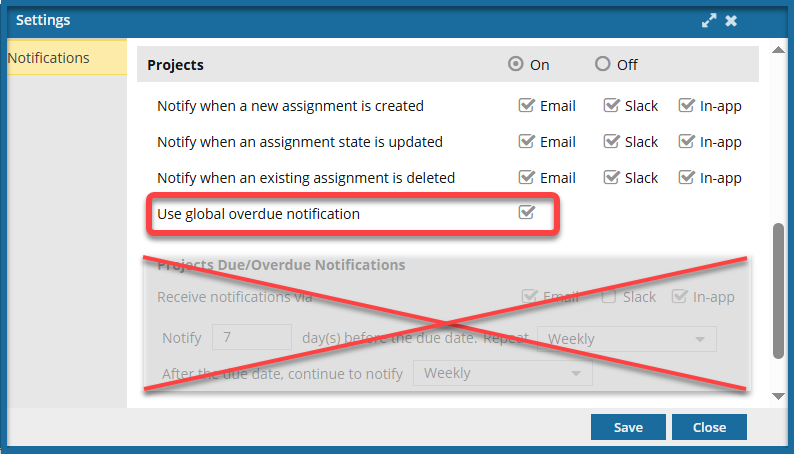
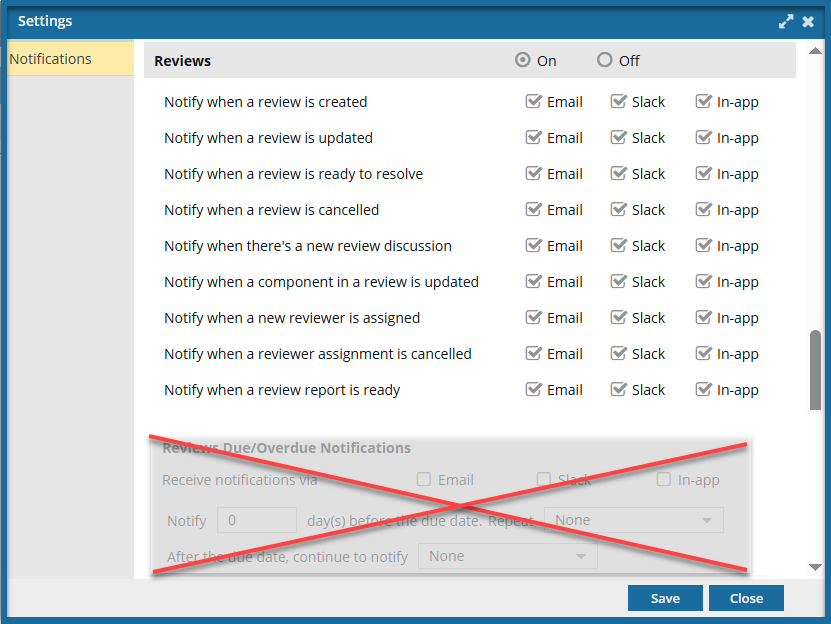
For more information on configuring Global Overdue Notification Settings, read: Set overdue global notification preferences.

Configure overdue settings for Projects and Reviews notifications separately: If you don't select the Use global overdue notification option in Projects, you can configure a different date for notifications in:
- Projects
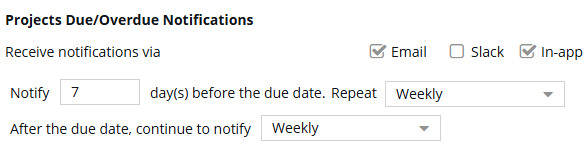
 To set over due notification preferences, select a frequency in After the due date, continue to notify.
To set over due notification preferences, select a frequency in After the due date, continue to notify. - Reviews
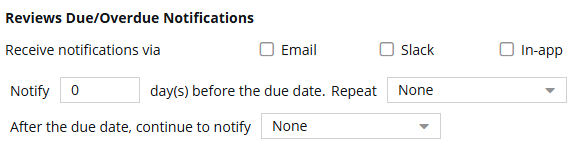
 To set over due notification preferences, select a frequency in After the due date, continue to notify.
To set over due notification preferences, select a frequency in After the due date, continue to notify.
For more information on configuring Global Overdue Notification Settings, read:


How soon are my preferences updated after I set them?
Your user notification preferences are updated immediately after you click Save.



How granular can I set a notification preference?
You can manage notifications at the global, module, and action level.
- Global options are set in the first section called Notifications.
- You can turn all notifications On or Off.
- If you select On:
- You can set a preference for where all notifications are sent.
- This preference is always in use, even if you turn module notifications off.
- Module notifications are set in the sections below.
- Look for a module name in a grey title bar.
- You can only turn notifications On or Off for the entire module.
- You can't set a preference for where notifications are sent for the entire module.
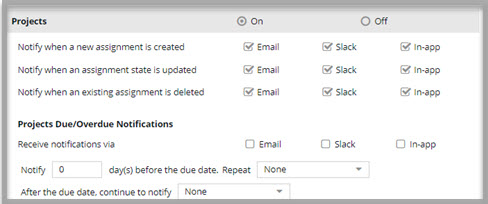
- Action notifications are grouped within the module to further refine options.
- You can only set a preference for where each notification is sent.
- You can't turn notifications on or off at the action level.

What happens if I set a different preference at each level?
If you set options at both the global and module-action levels, Inspire uses the following logic to determine when and where to send a notification:
- Are all three levels selected? (global, module, action)
- If yes, use lowest-level setting (action).
- If no, check to see if the second-lowest level is turned on (module).
- If the module level is On, go to the setting in the module sub-level (action).
- If the module sub-level preference (action) is not set, use the global setting.
- If the module notification is set to no, use the global setting.

This logic is used in the following scenarios:
When and where do I receive a notification when a new branch is created?
Scenario #1
- Global
- Notifications are On
- Only In-app selected
- Module
- Components notifications are On
- Action
- Only Email selected (For Notify when a new branch is created)
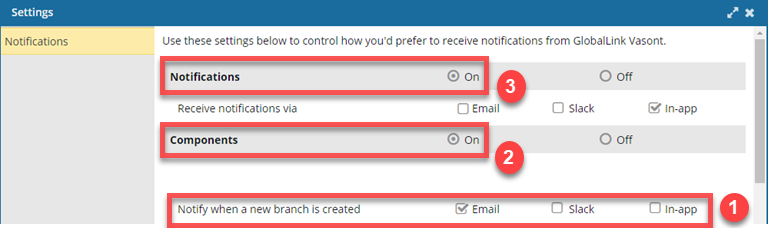
 When a new branch is created, you receive an Email notification only.
When a new branch is created, you receive an Email notification only.
- Global notifications are turned on, and the Components module notifications are turned on, and the action has a notification setting.
- In this scenario the action-level setting is used.

Scenario #2
- Global
- Notifications are On
- Only In-app selected
- Module
- Components notifications are On
- Action
- No option is set for Notify when a new branch is created
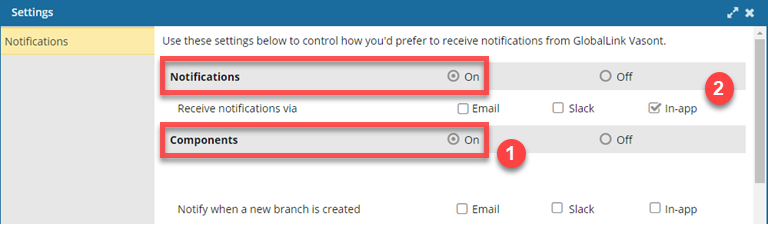
 When a new branch is created, you receive an In-app notification only.
When a new branch is created, you receive an In-app notification only.
- Global notifications are turned on, and the Components module notifications are turned on, but the action doesn't have a notification setting.
- In this scenario the global-level setting is used.

Scenario #3
- Global
- Notifications are On
- Only In-app is selected
- Module
- Components notifications are Off
- Action
- The Email option is set for Notify when a new branch is created
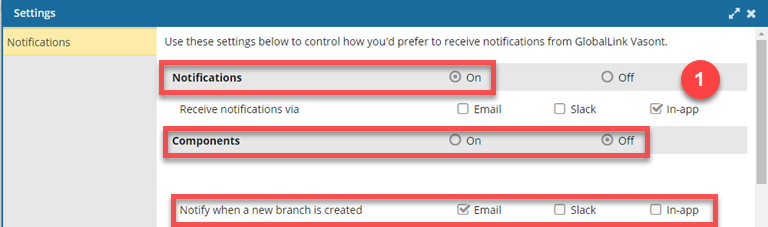
 When a new branch is created, you receive an In-app notification only.
When a new branch is created, you receive an In-app notification only.
- Global notifications are turned on, but the Components module notifications are turned off, so the action notification setting is ignored.
- In this scenario the global-level setting is used.

 If you:
If you:
- Turn global NotificationsOn, and set a preference (for example In-app)
AND
- Turn module notifications off (for example, the Projects module)
You will still get a notification in Inspire about a project task due to the global Notifications preference setting.



What if I set a notification preference for a module or feature that I don't have permissions to access?
Inspire ignores the setting.
If you don't have permissions to perform a task, such as publish a component, then even if you set a notification preference for Notify when a publishing request is submitted, you cannot start the task that would trigger the notification, so the preference is not used.
If you are granted permissions at a later date, the setting is applied.



What notifications are in the Everything Else section?
If you receive a notification but can't find it in the preferences list, you can choose the option to turn off Everything Else. Depending on the notification, this may not stop the specific notification from being sent.
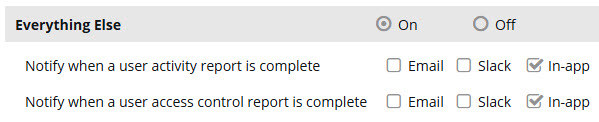
![]() Notifications that are configurable in the Everything Else category:
Notifications that are configurable in the Everything Else category:
User Activity Report completion (Requires administrator permissions to create the report)
User Access Control Report completion (Requires administrator permissions to create the report)
 For more help on notifications, follow the steps in Set notification preferences for everything else.
For more help on notifications, follow the steps in Set notification preferences for everything else.