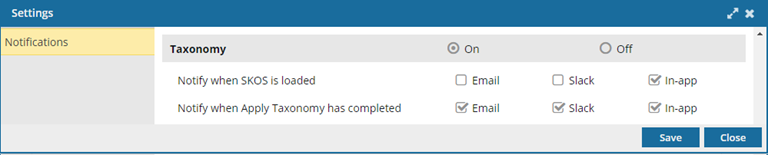Set notification preferences for taxonomies
When you're working with components, and you select an option that requires Inspire to perform a task, such as after applying a taxonomy, you get a notification about it. You can review the list of actions in the Taxonomy module that trigger a notification and configure your preferences for whether you want a notification, and where you want to see it.
 All new users added on or after March 6, 2024 have all notifications turned on by default.
All new users added on or after March 6, 2024 have all notifications turned on by default.

 Tips and tricks
Tips and tricks
- If you want to set preferences at the module-level for Taxonomy, global Notifications must also be On. Set global notification preferences.
- Look for the module name in a grey title bar.

- You can only turn notifications On or Off for the entire module.
- You can't set a preference for where notifications are sent for the entire module.
- You can set a preference for where each notification is sent at the module sub-level for each action.
- For more information on notification preferences, read Change your notification preferences.

 You can manage notifications at the global, module, and action level. If you set all three levels of notification preferences, Inspire uses the most granular setting instead of the global setting.
You can manage notifications at the global, module, and action level. If you set all three levels of notification preferences, Inspire uses the most granular setting instead of the global setting.For example: if you set
 Global
Global- Notifications are On
- Only In-app selected
 Module
Module- Components notifications are On
 Action
Action - Only Email selected (For Notify when a new branch is created)
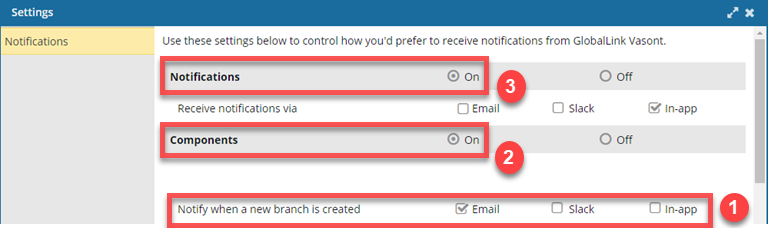
 When a new branch is created, you receive an Email notification only.
When a new branch is created, you receive an Email notification only.
 If you want to set any preferences at the action level, you must turn on global Notifications and module Taxonomy notifications.
If you want to set any preferences at the action level, you must turn on global Notifications and module Taxonomy notifications.


To set module notification preferences for Taxonomy:
 the
the