Update my profile
Your user profile is created for you in when your Administrator creates your user account. No matter what type of user account you have, you can open License Server to manage your personal information such as the email address Inspire uses to send you notifications. You can also set preferences for how you see dates formatted, and adjust your locale and time zone if necessary.
In the top right corner of the screen, you have two options for settings preferences:
 Settings for the notifications sent to you.
Settings for the notifications sent to you.- Tell Inspire when you want to receive a notification (creating/updating components, review assignments, publishing, etc.).
- Tell Inspire where you want to receive a notification (Email, Slack, in the Inspire app).
 Your Account Settings
Your Account Settings - Access My Profile...
- Open License Server to update personal information
- Sign out of Inspire
 This information used throughout Inspire, such as passwords, notification preferences, and profile pictures, so it's a good idea to review it and keep it current.
This information used throughout Inspire, such as passwords, notification preferences, and profile pictures, so it's a good idea to review it and keep it current.
 A new notification preference has been added:
A new notification preference has been added:
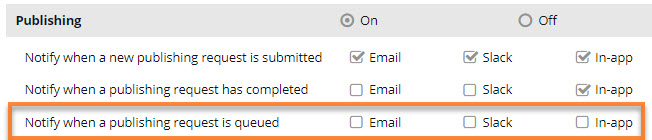
- Notify when a publishing request is queued
By default:
- Existing users don't have this new notification feature selected. This means that they are not notified in Inspire, email, or Slack if a job is queued when they send a component to be published.
 There is a known issue with this new notification feature. Existing users can't publish until they select at least one option for the new Notify when a publishing request is queued notification:
There is a known issue with this new notification feature. Existing users can't publish until they select at least one option for the new Notify when a publishing request is queued notification:- In the top right corner of the Inspire menu bar, click
 the Settings option.
the Settings option. - On the Notifications screen, scroll down to the Publishing notification settings, and in the grey title bar, select On if it isn't selected.
- In Notify when a publishing request is queued, select at least one option, such as In-app.
- Click Save.
 Results:
Results:- Existing users can now publish.
- Existing users can go back to Settings and clear the options for Notify when a publishing request is queued if they don't want to receive the notification. Clearing the options for this notification will no longer impact an existing user's ability to publish.
- In the top right corner of the Inspire menu bar, click
- New users will have this feature checked by default and are notified when they send a component to be published.
- To configure this notification, follow the steps in Set notification preferences for publishing.