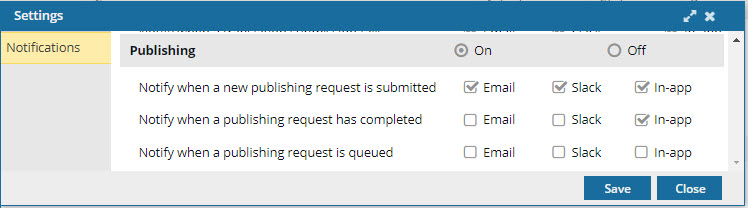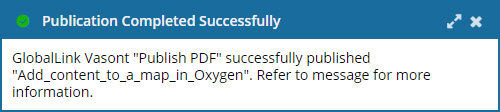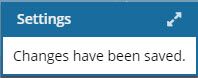When you're working with components or a map, and you select an option that requires Inspire to perform a task, such as after submitting a publishing request, you get a notification about it. You can review the list of actions in the Publishing module that trigger a notification and configure your preferences for whether you want a notification, and where you want to see it.
 All new users added on or after March 6, 2024 have all notifications turned on by default.
All new users added on or after March 6, 2024 have all notifications turned on by default.
 There is a known issue with the new Notify when a publishing request is queued notification feature. Existing users can't publish until they select at least one option for the Notify when a publishing request is queued notification. More details about resolving this issue are addressed below in step 4c.
There is a known issue with the new Notify when a publishing request is queued notification feature. Existing users can't publish until they select at least one option for the Notify when a publishing request is queued notification. More details about resolving this issue are addressed below in step 4c.

 Tips and tricks
Tips and tricks
- If you want to set preferences at the module-level for Publishing, global Notifications must also be On. Set global notification preferences.
- Look for the module name in a grey title bar.

- You can only turn notifications On or Off for the entire module.
- You can't set a preference for where notifications are sent for the entire module.
- You can set a preference for where each notification is sent at the module sub-level for each action.
- For more information on notification preferences, read Change your notification preferences.

 You can manage notifications at the global, module, and action level. If you set all three levels of notification preferences, Inspire uses the most granular setting instead of the global setting.
You can manage notifications at the global, module, and action level. If you set all three levels of notification preferences, Inspire uses the most granular setting instead of the global setting.For example: if you set
 Global
Global
- Notifications are On
- Only In-app selected
 Module
Module
- Components notifications are On
 Action
Action
- Only Email selected (For Notify when a new branch is created)
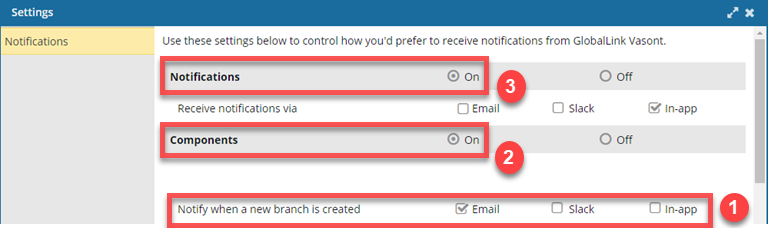
 When a new branch is created, you receive an Email notification only.
When a new branch is created, you receive an Email notification only.
 If you want to set any preferences at the action level, you must turn on global Notifications and module Publishing notifications.
If you want to set any preferences at the action level, you must turn on global Notifications and module Publishing notifications.


To set module notification preferences for Publishing:
-
In the top right corner of the Inspire menu bar, click
 the Settings option.
the Settings option.
-
In Notifications:
-
Select On.
-
Optionally, select where you want to see a notification if a preference is not set at the module and action level.
-
Scroll down to the Publishing notification settings, and in the grey title bar, select On.
-
Select where you want to receive the notification for the following events:

If you don't set a preference for a Publishing module action, Inspire uses the global Notification preference.
Notify me when:
- A new publishing request is submitted. This is the second step in the publishing process. This notification tells you that your request is being checked to make sure it contains all the required information and it is valid. This step must complete successfully before the request can be published.

GlobalLink Vasont Inspire is preparing {your_topic} for submittal to publish. You will receive a notification when the submittal is successful.
Choose any or all of the following:
- A publishing request has completed. This is the final step in the publishing process. The notification tells you if it the publishing job completed successfully and a deliverable was created.
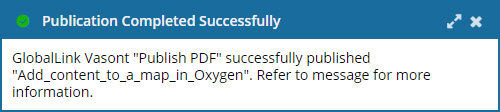
GlobalLink Vasont Inspire {Publish_configuration} successfully published {your_topic}. Refer to message for more information.
Choose any or all of the following:
- A publishing request is queued. This is the first step in the publishing process. This notification tells you if the job has been accepted by the system and placed in a queue to be processed.
By default:
- Existing users don't have this new notification feature selected. This means that they are not notified in Inspire, email, or Slack if a job is queued when they send a component to be published.
 There is a known issue with this new notification feature. Existing users can't publish until they select at least one option for the new Notify when a publishing request is queued notification.
There is a known issue with this new notification feature. Existing users can't publish until they select at least one option for the new Notify when a publishing request is queued notification.
After selecting an option:
- Existing users can now publish.
- Existing users can go back to Settings and clear the options for Notify when a publishing request is queued if they don't want to receive the notification. Clearing the options for this notification will no longer impact an existing user's ability to publish.
- New users will have this feature checked by default and are notified when they send a component to be published.

GlobalLink Vasont Inspire has queued {your_topic} for {Publish_configuration} publication. Refer to message for more information.
Choose any or all of the following:
-
At the bottom of the screen, click Save.
 Results: Your user notification preferences are immediately updated.
Results: Your user notification preferences are immediately updated.
You see the following notification:
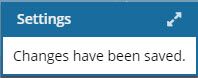
 All new users added on or after March 6, 2024 have all notifications turned on by default.
All new users added on or after March 6, 2024 have all notifications turned on by default. There is a known issue with the new Notify when a publishing request is queued notification feature. Existing users can't publish until they select at least one option for the Notify when a publishing request is queued notification. More details about resolving this issue are addressed below in step 4c.
There is a known issue with the new Notify when a publishing request is queued notification feature. Existing users can't publish until they select at least one option for the Notify when a publishing request is queued notification. More details about resolving this issue are addressed below in step 4c.
 Tips and tricks
Tips and tricks

 You can manage notifications at the global, module, and action level. If you set all three levels of notification preferences, Inspire uses the most granular setting instead of the global setting.
You can manage notifications at the global, module, and action level. If you set all three levels of notification preferences, Inspire uses the most granular setting instead of the global setting. Global
Global Module
Module Action
Action 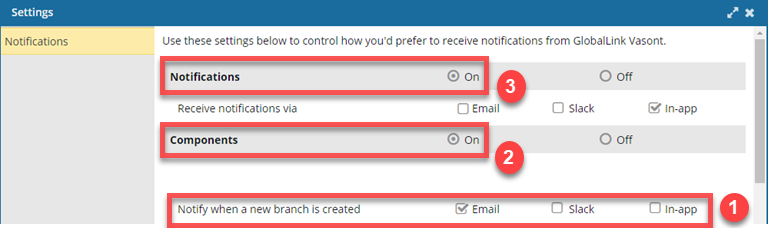
 When a new branch is created, you receive an Email notification only.
When a new branch is created, you receive an Email notification only. If you want to set any preferences at the action level, you must turn on global Notifications and module Publishing notifications.
If you want to set any preferences at the action level, you must turn on global Notifications and module Publishing notifications. 

 the
the